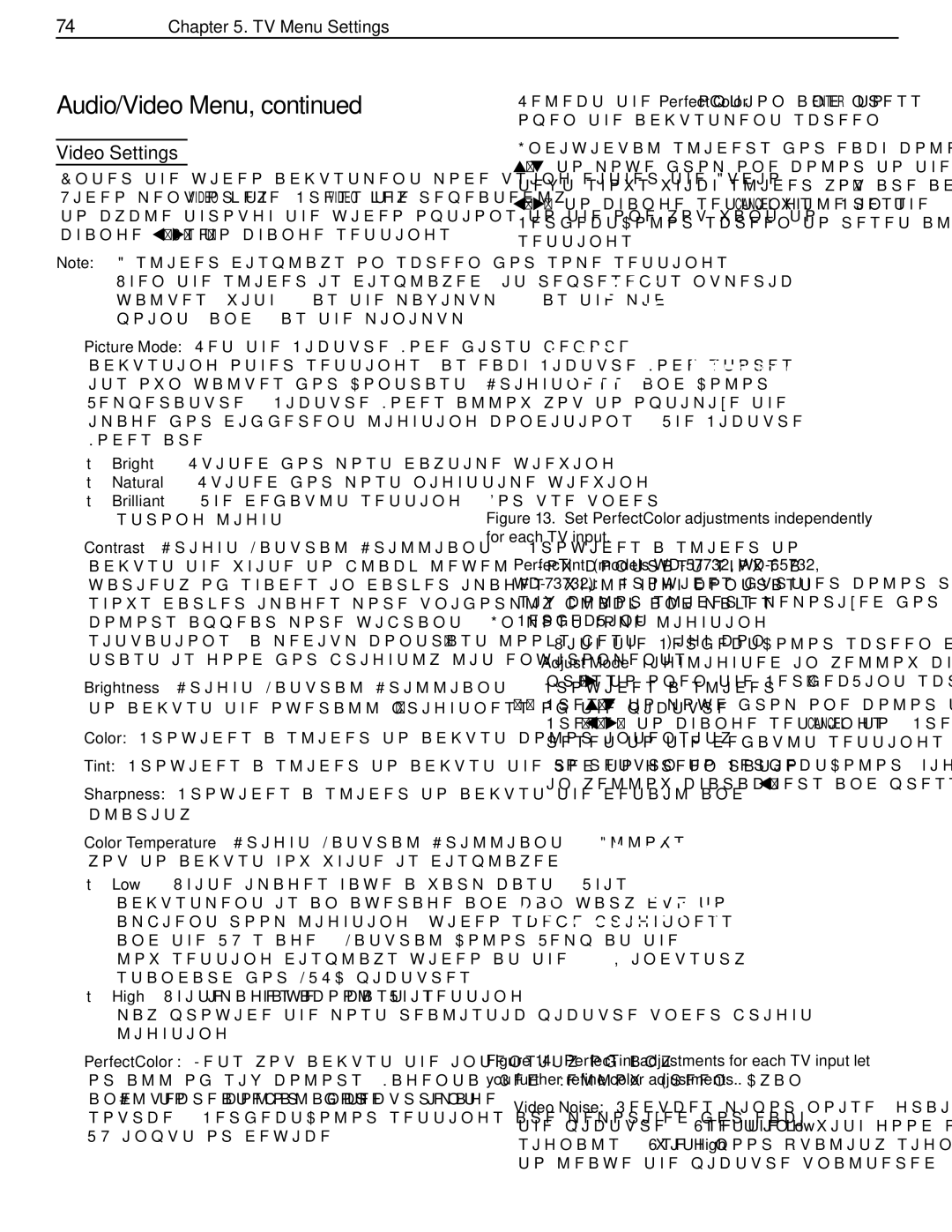WD-Y57aa specifications
The Mitsubishi Electronics WD-Y57AA is a cutting-edge projector designed to redefine the home theater experience. With its advanced features and innovative technologies, this model stands out among its competitors, offering exceptional performance tailored for movie enthusiasts and gamers alike.One of the most notable features of the WD-Y57AA is its high-definition resolution, which delivers stunning visuals that bring images to life. Whether you're watching your favorite films or playing video games, the clarity and detail provided by this projector make every viewing experience captivating. With a resolution of 1080p, it ensures that even the finest details are rendered sharp and vibrant.
Another impressive characteristic of the WD-Y57AA is its brightness. With an output of 3000 ANSI lumens, the projector can produce bright and vivid images even in moderately lit rooms. This versatility allows users to enjoy the projector in a variety of settings, be it a dedicated home theater or a multifunctional living area.
The projector utilizes DLP technology, known for its reliability and high image quality. DLP ensures that the color reproduction is accurate, which means that reds are rich, greens are vibrant, and blues are deep, providing a well-balanced color palette. Coupled with a dynamic contrast ratio, images can appear more lifelike with enhanced depth and detail in both shadows and highlights.
The projector's connectivity options are another highlight. It is equipped with multiple HDMI ports, allowing users to connect a wide range of devices, from Blu-ray players to gaming consoles. Additionally, the WD-Y57AA supports various video formats and can easily adapt to the latest gaming technologies, making it a future-proof choice for enthusiasts.
User-friendliness is also a key aspect of the WD-Y57AA. The device includes an intuitive interface that simplifies navigation and control, making it easy to adjust settings as needed.
In summary, the Mitsubishi Electronics WD-Y57AA combines high-definition resolution, impressive brightness, and DLP technology to deliver an exceptional viewing experience. With its variety of connectivity options and user-friendly design, this projector is an excellent choice for anyone looking to enhance their entertainment setup.