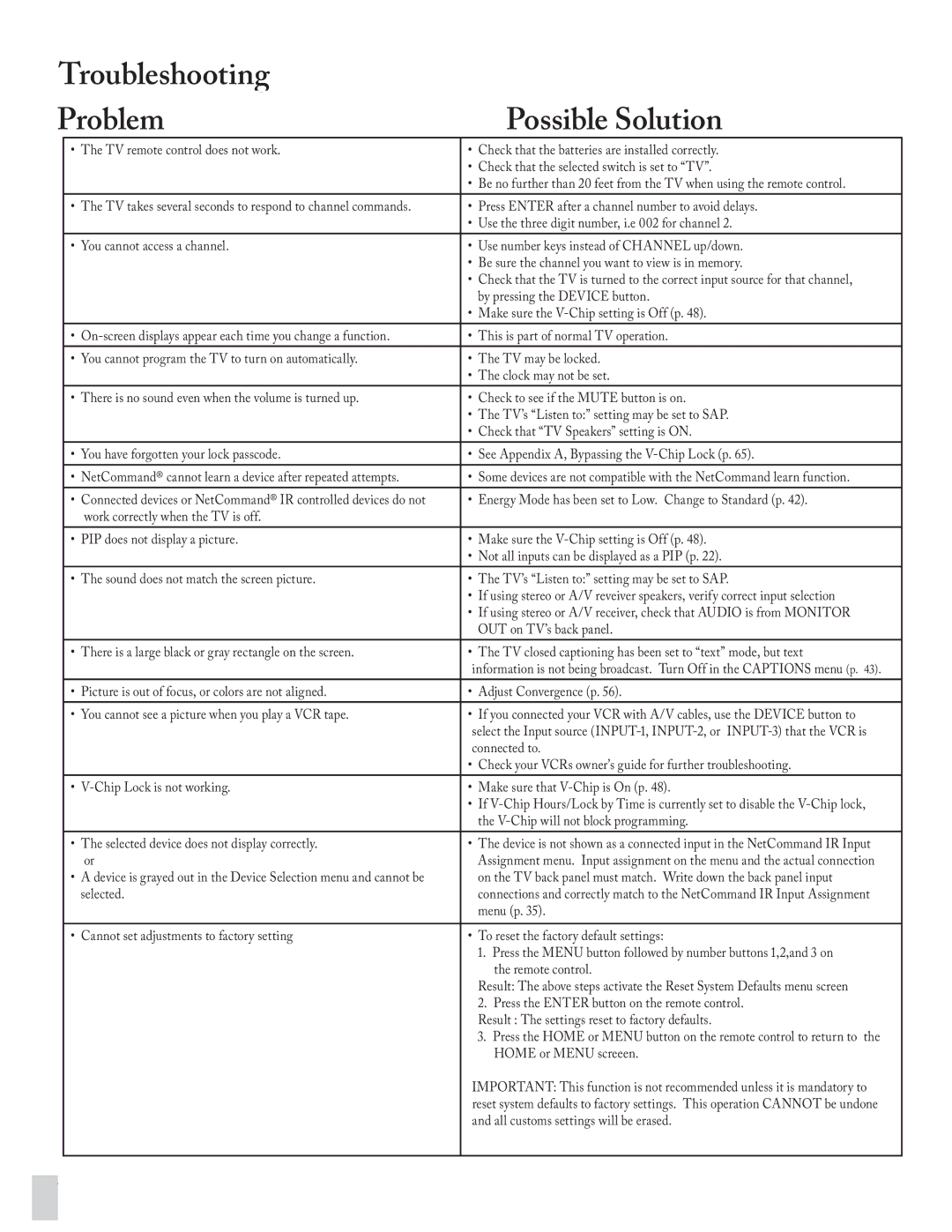Troubleshooting
Problem |
| Possible Solution | ||
| • | The TV remote control does not work. | • | Check that the batteries are installed correctly. |
|
|
| • | Check that the selected switch is set to “TV”. |
|
|
| • | Be no further than feet from the TV when using the remote control. |
| • The TV takes several seconds to respond to channel commands. | • Press ENTER after a channel number to avoid delays. | ||
|
|
| • | Use the three digit number, i.e for channel . |
| • You cannot access a channel. | • Use number keys instead of CHANNEL up/down. | ||
|
|
| • | Be sure the channel you want to view is in memory. |
|
|
| • | Check that the TV is turned to the correct input source for that channel, |
|
|
| • | by pressing the DEVICE button. |
|
|
| Make sure the | |
| • | • | This is part of normal TV operation. | |
| • You cannot program the TV to turn on automatically. | • The TV may be locked. | ||
|
|
| • | The clock may not be set. |
| • There is no sound even when the volume is turned up. | • Check to see if the MUTE button is on. | ||
|
|
| • | The TV’s “Listen to:” setting may be set to SAP. |
|
|
| • Check that “TV Speakers” setting is ON. | |
| • | You have forgotten your lock passcode. | • | See Appendix A, Bypassing the |
| • NetCommand® cannot learn a device after repeated attempts. | • Some devices are not compatible with the NetCommand learn function. | ||
| • Connected devices or NetCommand® IR controlled devices do not | • Energy Mode has been set to Low. Change to Standard (p. ). | ||
|
| work correctly when the TV is off. |
|
|
| • | PIP does not display a picture. | • | Make sure the |
|
|
| • | Not all inputs can be displayed as a PIP (p. ). |
| • | The sound does not match the screen picture. | • | The TV’s “Listen to:” setting may be set to SAP. |
|
|
| • | If using stereo or A/V reveiver speakers, verify correct input selection |
|
|
| • If using stereo or A/V receiver, check that AUDIO is from MONITOR | |
|
|
|
| OUT on TV’s back panel. |
| • | There is a large black or gray rectangle on the screen. | • | The TV closed captioning has been set to “text” mode, but text |
|
|
|
| information is not being broadcast. Turn Off in the CAPTIONS menu (p. ). |
| • | Picture is out of focus, or colors are not aligned. | • | Adjust Convergence (p. ). |
| • You cannot see a picture when you play a VCR tape. | • If you connected your VCR with A/V cables, use the DEVICE button to | ||
|
|
|
| select the Input source |
|
|
| • | connected to. |
|
|
| Check your VCRs owner’s guide for further troubleshooting. | |
| • | • Make sure that | ||
|
|
| • | If |
|
|
|
| the |
| • | The selected device does not display correctly. | • | The device is not shown as a connected input in the NetCommand IR Input |
|
| or |
| Assignment menu. Input assignment on the menu and the actual connection |
| • A device is grayed out in the Device Selection menu and cannot be |
| on the TV back panel must match. Write down the back panel input | |
|
| selected. |
| connections and correctly match to the NetCommand IR Input Assignment |
|
|
|
| menu (p. ). |
| • | Cannot set adjustments to factory setting | • | To reset the factory default settings: |
|
|
|
| . Press the MENU button followed by number buttons ,,and on |
|
|
|
| the remote control. |
|
|
|
| Result: The above steps activate the Reset System Defaults menu screen |
|
|
|
| . Press the ENTER button on the remote control. |
|
|
|
| Result : The settings reset to factory defaults. |
|
|
|
| . Press the HOME or MENU button on the remote control to return to the |
|
|
|
| HOME or MENU screeen. |
|
|
|
| IMPORTANT: This function is not recommended unless it is mandatory to |
|
|
|
| reset system defaults to factory settings. This operation CANNOT be undone |
|
|
|
| and all customs settings will be erased. |
|
|
|
|
|