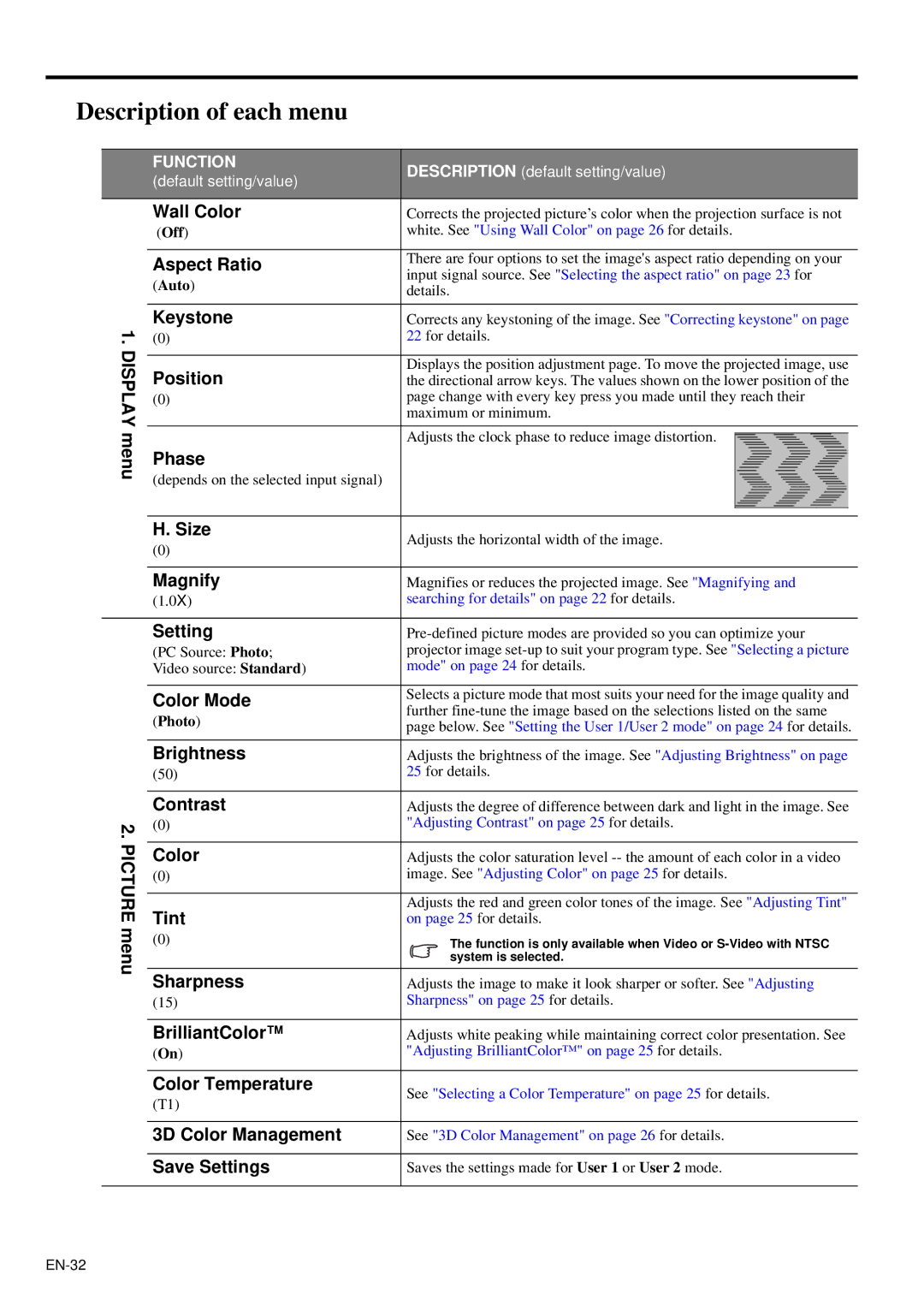Description of each menu
1. DISPLAY menu
2. PICTURE menu
FUNCTION | DESCRIPTION (default setting/value) | |
(default setting/value) | ||
| ||
Wall Color | Corrects the projected picture’s color when the projection surface is not | |
(Off) | white. See "Using Wall Color" on page 26 for details. | |
|
| |
Aspect Ratio | There are four options to set the image's aspect ratio depending on your | |
(Auto) | input signal source. See "Selecting the aspect ratio" on page 23 for | |
details. | ||
| ||
|
| |
Keystone | Corrects any keystoning of the image. See "Correcting keystone" on page | |
(0) | 22 for details. | |
|
| |
Position | Displays the position adjustment page. To move the projected image, use | |
the directional arrow keys. The values shown on the lower position of the | ||
(0) | page change with every key press you made until they reach their | |
| maximum or minimum. | |
| Adjusts the clock phase to reduce image distortion. | |
Phase |
| |
(depends on the selected input signal) |
| |
|
| |
H. Size | Adjusts the horizontal width of the image. | |
(0) | ||
| ||
|
| |
Magnify | Magnifies or reduces the projected image. See "Magnifying and | |
(1.0X) | searching for details" on page 22 for details. | |
Setting | ||
(PC Source: Photo; | projector image | |
Video source: Standard) | mode" on page 24 for details. | |
|
| |
Color Mode | Selects a picture mode that most suits your need for the image quality and | |
(Photo) | further | |
page below. See "Setting the User 1/User 2 mode" on page 24 for details. | ||
| ||
Brightness | Adjusts the brightness of the image. See "Adjusting Brightness" on page | |
(50) | 25 for details. | |
|
| |
Contrast | Adjusts the degree of difference between dark and light in the image. See | |
(0) | "Adjusting Contrast" on page 25 for details. | |
|
| |
Color | Adjusts the color saturation level | |
(0) | image. See "Adjusting Color" on page 25 for details. | |
|
| |
Tint | Adjusts the red and green color tones of the image. See "Adjusting Tint" | |
on page 25 for details. | ||
(0) | The function is only available when Video or | |
| system is selected. | |
Sharpness | Adjusts the image to make it look sharper or softer. See "Adjusting | |
(15) | Sharpness" on page 25 for details. | |
|
| |
BrilliantColor™ | Adjusts white peaking while maintaining correct color presentation. See | |
(On) | "Adjusting BrilliantColor™" on page 25 for details. | |
|
| |
Color Temperature | See "Selecting a Color Temperature" on page 25 for details. | |
(T1) | ||
| ||
|
| |
3D Color Management | See "3D Color Management" on page 26 for details. | |
|
| |
Save Settings | Saves the settings made for User 1 or User 2 mode. | |
|
|