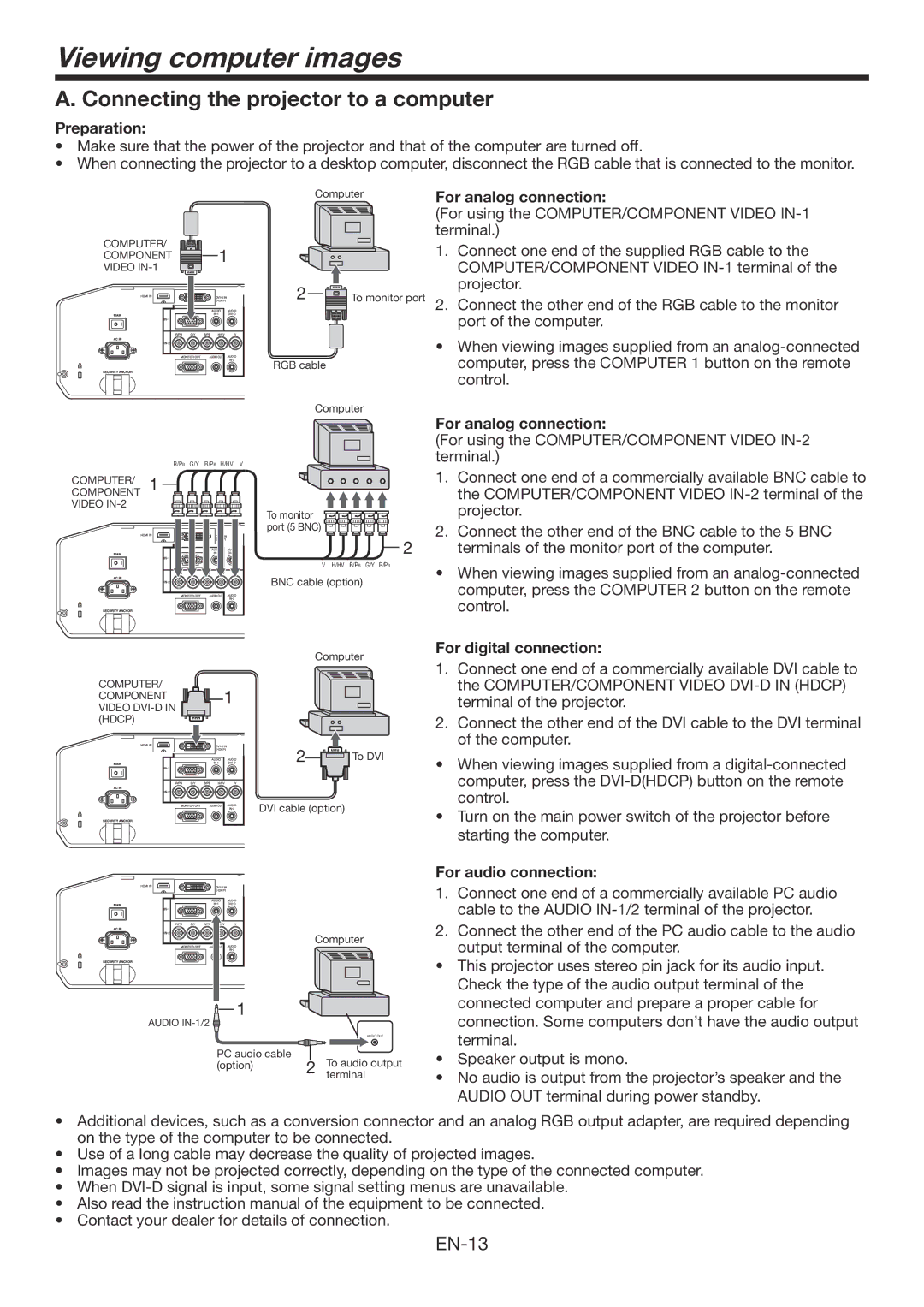WD3300U specifications
The Mitsumi WD3300U is an advanced electronic device designed to meet the growing demands of modern audio and communication applications. Recognized for its robust construction and versatile functionality, the WD3300U serves as a solution for various electronic interfacing needs.At the core of the WD3300U is its impressive performance specification. It features a high-speed USB interface, allowing for rapid data transfer rates essential for audio processing and multimedia applications. The device supports USB 2.0 technology, which ensures compatibility with a wide range of existing hardware while providing sufficient bandwidth for optimal operation.
The WD3300U delivers exceptional sound quality, thanks to its integrated high-fidelity audio processing capabilities. It utilizes advanced codecs to enhance audio playback and recording, minimizing distortion and ensuring clear sound reproduction. This feature makes it particularly suitable for professional audio applications, such as recording studios and live audio setups where sound integrity is paramount.
One of the standout characteristics of the Mitsumi WD3300U is its user-friendly design. The device offers plug-and-play functionality, allowing users to easily connect it to compatible systems without the need for complex installation processes. This feature is especially beneficial for professionals who require quick deployment in dynamic environments.
In terms of connectivity, the WD3300U is equipped with multiple input and output options, including standard audio jacks and MIDI connections, catering to a wide variety of devices and ensuring flexibility in setups. Its compact form factor makes it an ideal choice for mobile applications, enabling users to integrate it seamlessly into laptops and portable audio rigs.
The reliability of the Mitsumi WD3300U is further enhanced by its durable construction, designed to withstand the rigors of frequent use. The device is built to endure operational stresses, making it a dependable tool for both casual users and professionals in demanding environments.
Overall, the Mitsumi WD3300U combines cutting-edge technology with practical features, making it a valuable asset for anyone in the audio and communication field. Its blend of performance, ease of use, and durability cements its position as a competitive option in the market for electronic interfacing solutions.