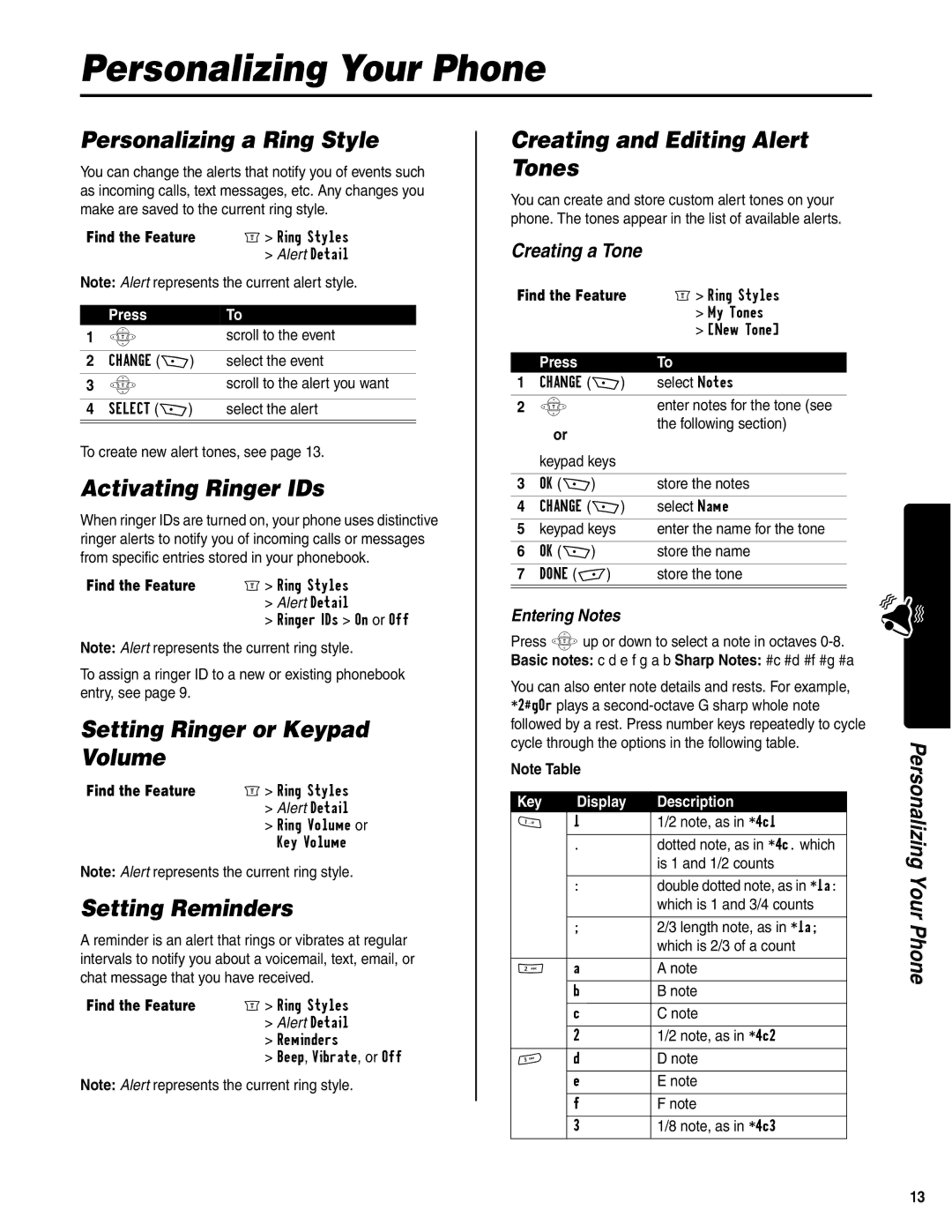Personalizing Your Phone
Personalizing a Ring Style
You can change the alerts that notify you of events such as incoming calls, text messages, etc. Any changes you make are saved to the current ring style.
Find the Feature | M> Ring Styles |
| > Alert Detail |
Note: Alert represents the current alert style.
| Press | To |
1 | S | scroll to the event |
|
|
|
2 | CHANGE (+) | select the event |
|
|
|
3 | S | scroll to the alert you want |
|
|
|
4 | SELECT (+) | select the alert |
|
|
|
|
|
|
To create new alert tones, see page 13.
Activating Ringer IDs
When ringer IDs are turned on, your phone uses distinctive ringer alerts to notify you of incoming calls or messages from specific entries stored in your phonebook.
Find the Feature | M> Ring Styles |
| > Alert Detail |
| > Ringer IDs > On or Off |
Note: Alert represents the current ring style.
To assign a ringer ID to a new or existing phonebook entry, see page 9.
Setting Ringer or Keypad Volume
Find the Feature | M> Ring Styles |
| > Alert Detail |
| > Ring Volume or |
| Key Volume |
Note: Alert represents the current ring style.
Setting Reminders
A reminder is an alert that rings or vibrates at regular intervals to notify you about a voicemail, text, email, or chat message that you have received.
Find the Feature | M> Ring Styles |
| > Alert Detail |
| > Reminders |
| > Beep, Vibrate, or Off |
Note: Alert represents the current ring style.
Creating and Editing Alert Tones
You can create and store custom alert tones on your phone. The tones appear in the list of available alerts.
Creating a Tone
Find the Feature | M> Ring Styles | |
|
| > My Tones |
|
| > [New Tone] |
| Press | To |
1 | CHANGE (+) | select Notes |
|
|
|
2 | S | enter notes for the tone (see |
| or | the following section) |
|
| |
| keypad keys |
|
|
|
|
3 | OK (+) | store the notes |
|
|
|
4 | CHANGE (+) | select Name |
|
|
|
5 | keypad keys | enter the name for the tone |
|
|
|
6 | OK (+) | store the name |
|
|
|
7 | DONE | store the tone |
|
|
|
|
|
|
Entering Notes
Press Sup or down to select a note in octaves
You can also enter note details and rests. For example, *2#g0r plays a
Note Table
Key | Display | Description |
1 | 1 | 1/2 note, as in *4c1 |
|
|
|
| . | dotted note, as in *4c. which |
|
| is 1 and 1/2 counts |
|
|
|
| : | double dotted note, as in *1a: |
|
| which is 1 and 3/4 counts |
|
|
|
| ; | 2/3 length note, as in *1a; |
|
| which is 2/3 of a count |
|
|
|
2 | a | A note |
|
|
|
| b | B note |
|
|
|
| c | C note |
|
|
|
| 2 | 1/2 note, as in *4c2 |
|
|
|
3 | d | D note |
|
|
|
| e | E note |
|
|
|
| f | F note |
|
|
|
| 3 | 1/8 note, as in *4c3 |
|
|
|
Personalizing Your Phone
13