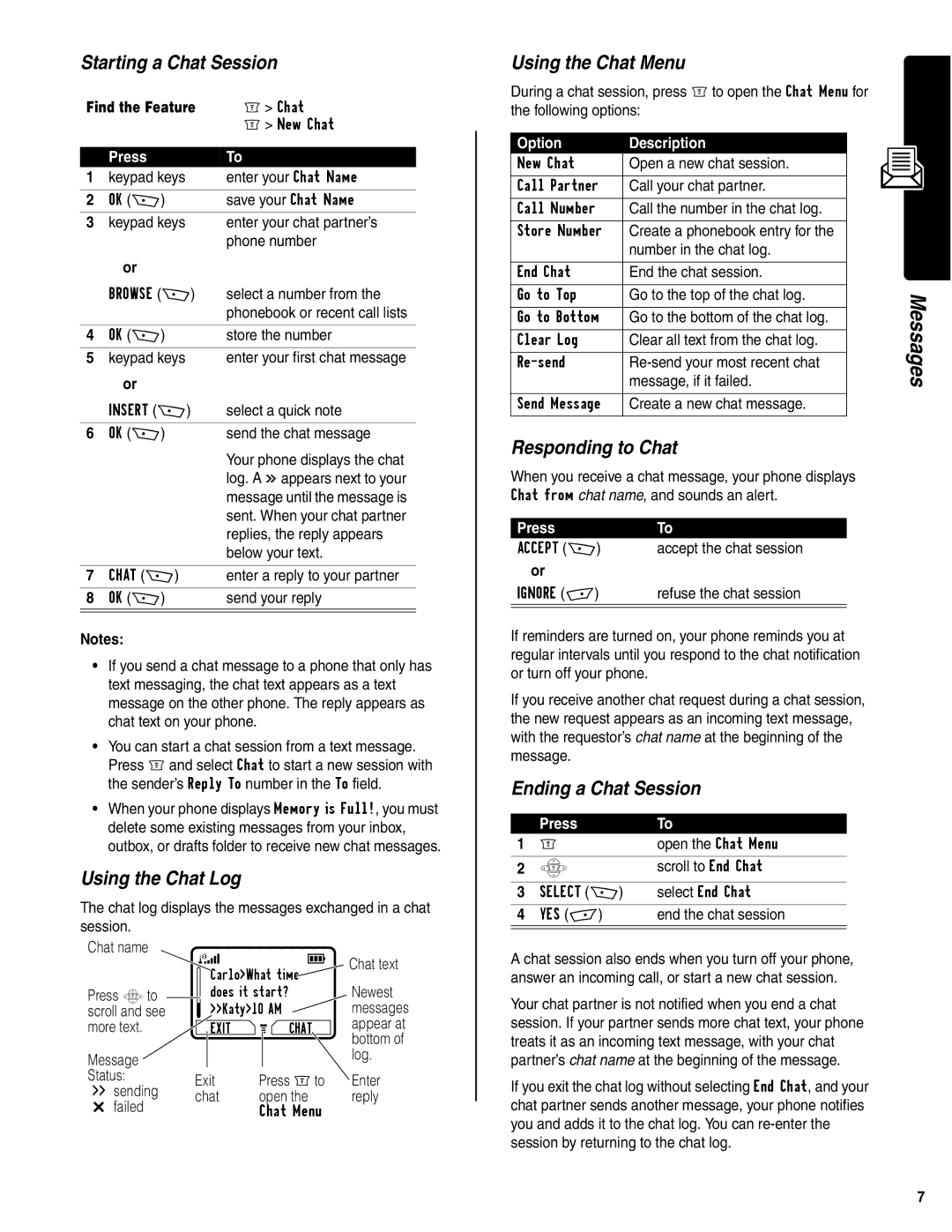Starting a Chat Session
Find the Feature | M> Chat | |
|
| M> New Chat |
|
|
|
| Press | To |
1 | keypad keys | enter your Chat Name |
|
|
|
2 | OK (+) | save your Chat Name |
|
|
|
3 | keypad keys | enter your chat partner’s |
|
| phone number |
| or |
|
| BROWSE (+) | select a number from the |
|
| phonebook or recent call lists |
|
|
|
4 | OK (+) | store the number |
|
|
|
5 | keypad keys | enter your first chat message |
| or |
|
| INSERT (+) | select a quick note |
|
|
|
6 | OK (+) | send the chat message |
|
| Your phone displays the chat |
|
| log. A < appears next to your |
|
| message until the message is |
|
| sent. When your chat partner |
|
| replies, the reply appears |
|
| below your text. |
|
|
|
7 | CHAT (+) | enter a reply to your partner |
|
|
|
8 | OK (+) | send your reply |
|
|
|
|
|
|
Notes:
•If you send a chat message to a phone that only has text messaging, the chat text appears as a text message on the other phone. The reply appears as chat text on your phone.
•You can start a chat session from a text message. Press Mand select Chat to start a new session with the sender’s Reply To number in the To field.
•When your phone displays Memory is Full!, you must delete some existing messages from your inbox, outbox, or drafts folder to receive new chat messages.
Using the Chat Log
The chat log displays the messages exchanged in a chat session.
Chat name |
|
|
|
| 9 |
| Chat text | ||||
|
|
|
|
|
| ||||||
|
|
|
| Carlo>What time | Newest | ||||||
Press Sto |
|
|
| does it start? | |||||||
|
| ||||||||||
scroll and see |
|
|
| >>Katy>10 AM | messages | ||||||
more text. |
|
|
| EXIT |
| G |
| CHAT |
| appear at | |
|
|
|
|
|
| ||||||
|
| ||||||||||
|
|
|
|
|
|
|
|
|
|
| bottom of |
Message |
|
|
|
|
|
|
|
|
|
| log. |
Status: | Exit |
| Press Mto | Enter | |||||||
>> sending |
| ||||||||||
chat |
| open the | reply | ||||||||
> failed |
| ||||||||||
|
|
|
|
| Chat Menu |
| |||||
|
|
|
|
|
|
| |||||
Using the Chat Menu
During a chat session, press Mto open the Chat Menu for the following options:
Option | Description |
|
|
|
|
|
New Chat | Open a new chat session. |
|
|
|
|
|
|
|
|
| |||
|
|
|
|
|
|
|
Call Partner | Call your chat partner. |
|
|
|
|
|
|
|
|
| |||
|
|
|
|
|
|
|
Call Number | Call the number in the chat log. |
|
|
|
|
|
|
|
|
|
|
|
|
Store Number | Create a phonebook entry for the |
|
|
|
|
|
| number in the chat log. |
|
|
|
|
|
|
|
|
|
|
|
|
End Chat | End the chat session. |
|
|
|
|
|
|
|
|
|
|
|
|
Go to Top | Go to the top of the chat log. |
|
|
| Messages | |
|
|
|
|
| ||
Go to Bottom | message, if it failed. |
|
|
| ||
Go to the bottom of the chat log. |
|
|
|
|
| |
Clear Log | Clear all text from the chat log. |
|
|
|
|
|
|
|
|
|
| ||
|
|
|
|
|
|
|
Send Message | Create a new chat message. |
|
|
|
|
|
|
|
|
|
|
|
|
Responding to Chat
When you receive a chat message, your phone displays Chat from chat name, and sounds an alert.
Press | To |
ACCEPT (+) | accept the chat session |
or |
|
IGNORE | refuse the chat session |
|
|
|
|
If reminders are turned on, your phone reminds you at regular intervals until you respond to the chat notification or turn off your phone.
If you receive another chat request during a chat session, the new request appears as an incoming text message, with the requestor’s chat name at the beginning of the message.
Ending a Chat Session
| Press | To |
1 | M | open the Chat Menu |
|
|
|
2 | S | scroll to End Chat |
|
|
|
3 | SELECT (+) | select End Chat |
|
|
|
4 | YES | end the chat session |
|
|
|
|
|
|
A chat session also ends when you turn off your phone, answer an incoming call, or start a new chat session.
Your chat partner is not notified when you end a chat session. If your partner sends more chat text, your phone treats it as an incoming text message, with your chat partner’s chat name at the beginning of the message.
If you exit the chat log without selecting End Chat, and your chat partner sends another message, your phone notifies you and adds it to the chat log. You can
7