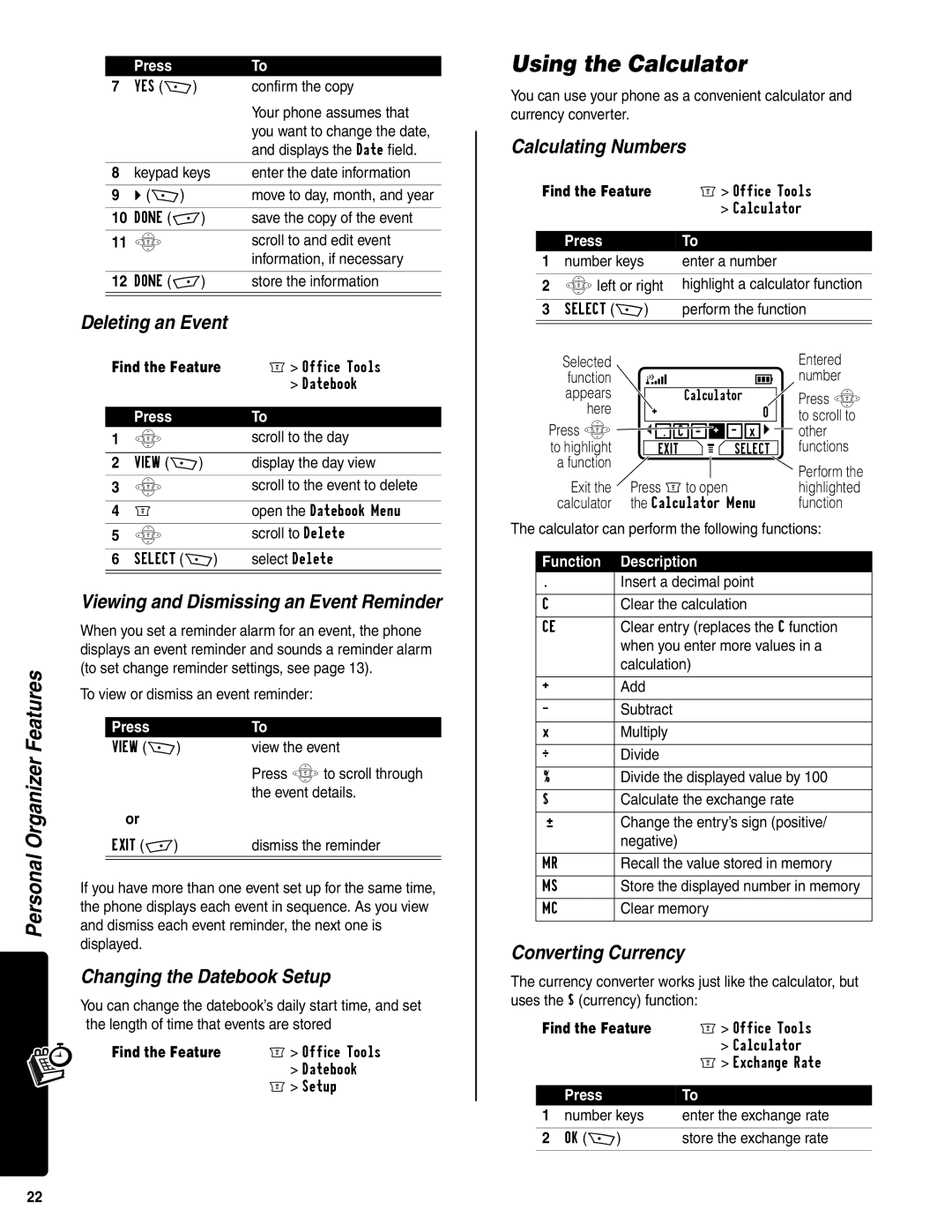Personal Organizer Features
|
| Press | To |
7 | YES (+) | confirm the copy | |
|
|
| Your phone assumes that |
|
|
| you want to change the date, |
|
|
| and displays the Date field. |
|
|
|
|
8 | keypad keys | enter the date information | |
|
|
| |
| 9 | c (+) | move to day, month, and year |
|
|
| |
| 10 | DONE | save the copy of the event |
|
|
|
|
11 | S | scroll to and edit event | |
|
|
| information, if necessary |
|
|
| |
| 12 | DONE | store the information |
|
|
| |
|
|
| |
Deleting an Event |
| ||
| Find the Feature | M> Office Tools | |
|
|
| > Datebook |
|
|
|
|
|
| Press | To |
1 | S | scroll to the day | |
|
|
| |
| 2 | VIEW (+) | display the day view |
|
|
|
|
3 | S | scroll to the event to delete | |
|
|
| |
| 4 | M | open the Datebook Menu |
|
|
|
|
5 | S | scroll to Delete | |
|
|
| |
| 6 | SELECT (+) | select Delete |
|
|
|
|
|
|
|
|
Viewing and Dismissing an Event Reminder
When you set a reminder alarm for an event, the phone displays an event reminder and sounds a reminder alarm (to set change reminder settings, see page 13).
To view or dismiss an event reminder:
Press | To |
VIEW (+) | view the event |
| Press Sto scroll through |
| the event details. |
or |
|
EXIT | dismiss the reminder |
|
|
|
|
If you have more than one event set up for the same time, the phone displays each event in sequence. As you view and dismiss each event reminder, the next one is displayed.
Changing the Datebook Setup
You can change the datebook’s daily start time, and set the length of time that events are stored
Find the Feature | M> Office Tools |
| > Datebook |
| M> Setup |
Using the Calculator
You can use your phone as a convenient calculator and currency converter.
Calculating Numbers
Find the Feature | M> Office Tools | |||||
|
|
|
| > Calculator | ||
| Press |
| To |
|
|
|
1 | number keys | enter a number |
| |||
2 Sleft or right | highlight a calculator function | |||||
3 SELECT (+) | perform the function | |||||
| Selected |
|
|
|
| Entered |
| function | 5 |
|
| 9 | number |
| appears |
| Calculator |
| Press S | |
| here |
|
| |||
| + |
|
| 0 | to scroll to | |
Press S |
|
| ||||
| + | - | x c | other | ||
| to highlight | EXIT | G | SELECT | functions | |
| a function |
|
|
|
| Perform the |
|
|
|
|
|
| |
| Exit the | Press Mto open |
| highlighted | ||
| calculator | the Calculator Menu | function | |||
The calculator can perform the following functions:
Function | Description |
. | Insert a decimal point |
|
|
C | Clear the calculation |
|
|
CE | Clear entry (replaces the C function |
| when you enter more values in a |
| calculation) |
|
|
+ | Add |
|
|
- | Subtract |
|
|
x | Multiply |
|
|
÷ | Divide |
|
|
% | Divide the displayed value by 100 |
|
|
$ | Calculate the exchange rate |
|
|
± | Change the entry’s sign (positive/ |
| negative) |
|
|
MR | Recall the value stored in memory |
|
|
MS | Store the displayed number in memory |
|
|
MC | Clear memory |
|
|
Converting Currency
The currency converter works just like the calculator, but uses the $ (currency) function:
Find the Feature | M> Office Tools | |
|
| > Calculator |
|
| M> Exchange Rate |
|
|
|
| Press | To |
1 | number keys | enter the exchange rate |
|
|
|
2 | OK (+) | store the exchange rate |
|
|
|
22