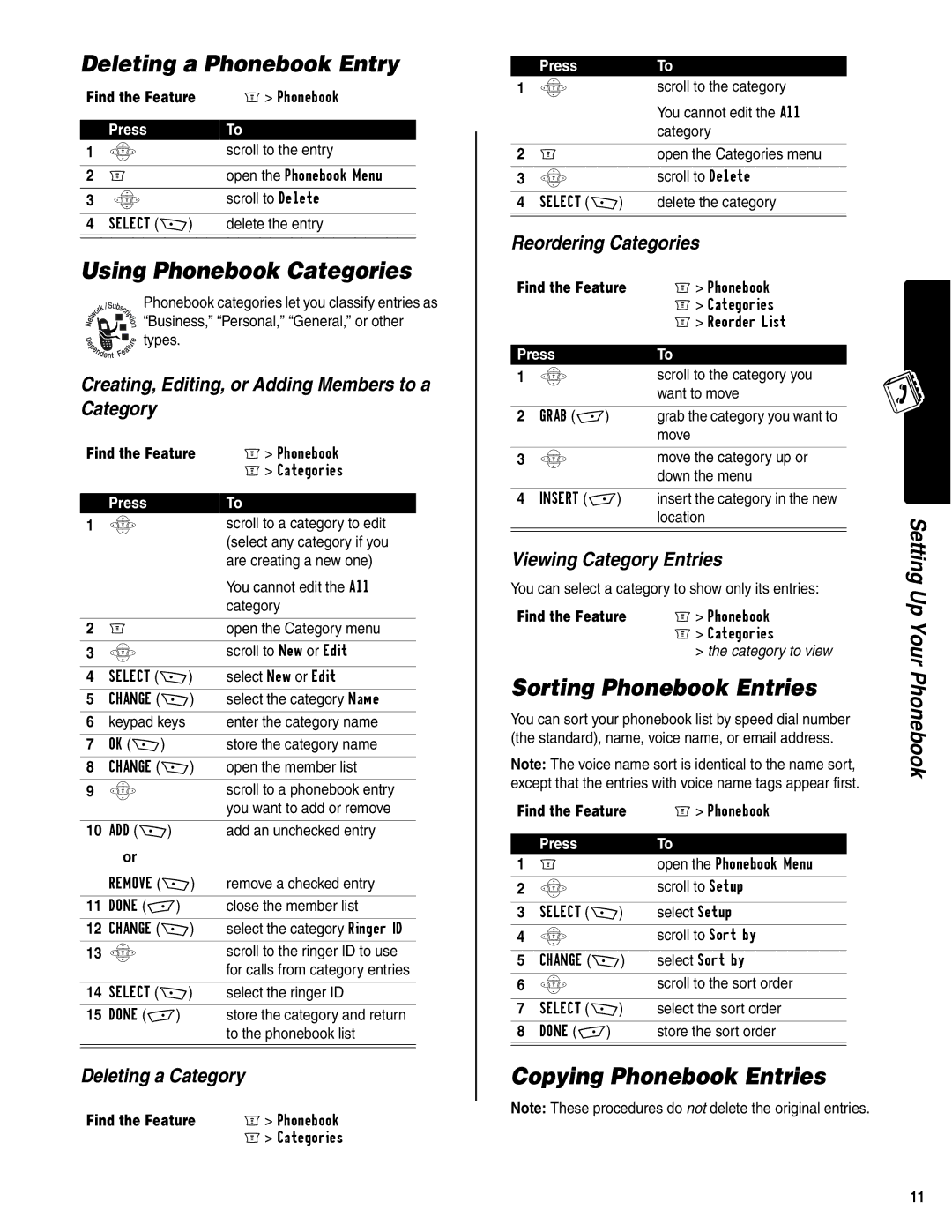Deleting a Phonebook Entry
Find the Feature | M> Phonebook | |
|
|
|
| Press | To |
1 | S | scroll to the entry |
|
|
|
2 | M | open the Phonebook Menu |
|
|
|
3 | S | scroll to Delete |
|
|
|
4 | SELECT (+) | delete the entry |
|
|
|
|
|
|
Using Phonebook Categories
Phonebook categories let you classify entries as
![]()
![]()
![]()
![]() “Business,” “Personal,” “General,” or other
“Business,” “Personal,” “General,” or other ![]()
![]()
![]()
![]() types.
types.
Creating, Editing, or Adding Members to a Category
Find the Feature | M> Phonebook | |
|
| M> Categories |
|
|
|
| Press | To |
1 | S | scroll to a category to edit |
|
| (select any category if you |
|
| are creating a new one) |
|
| You cannot edit the All |
|
| category |
|
|
|
2 | M | open the Category menu |
|
|
|
3 | S | scroll to New or Edit |
|
|
|
4 | SELECT (+) | select New or Edit |
|
|
|
5 | CHANGE (+) | select the category Name |
|
|
|
6 | keypad keys | enter the category name |
|
|
|
7 | OK (+) | store the category name |
|
|
|
8 | CHANGE (+) | open the member list |
|
|
|
9 | S | scroll to a phonebook entry |
|
| you want to add or remove |
|
|
|
10 | ADD (+) | add an unchecked entry |
| or |
|
| REMOVE (+) | remove a checked entry |
|
|
|
11 | DONE | close the member list |
|
|
|
12 | CHANGE (+) | select the category Ringer ID |
|
|
|
13 | S | scroll to the ringer ID to use |
|
| for calls from category entries |
|
|
|
14 | SELECT (+) | select the ringer ID |
|
|
|
15 | DONE | store the category and return |
|
| to the phonebook list |
| ||
| ||
Deleting a Category | ||
Find the Feature | M> Phonebook | |
|
| M> Categories |
| Press | To |
1 | S | scroll to the category |
|
| You cannot edit the All |
|
| category |
|
|
|
2 | M | open the Categories menu |
|
|
|
3 | S | scroll to Delete |
|
|
|
4 | SELECT (+) | delete the category |
| ||
| ||
Reordering Categories | ||
Find the Feature | M> Phonebook | |
|
| M> Categories |
|
| M> Reorder List |
|
| |
Press | To | |
1 | S | scroll to the category you |
|
| want to move |
|
|
|
2 | GRAB | grab the category you want to |
|
| move |
|
|
|
3 | S | move the category up or |
|
| down the menu |
|
|
|
4 | INSERT | insert the category in the new |
|
| location |
|
|
|
|
|
|
Viewing Category Entries
You can select a category to show only its entries:
Find the Feature | M> Phonebook |
| M> Categories |
| > the category to view |
Sorting Phonebook Entries
You can sort your phonebook list by speed dial number (the standard), name, voice name, or email address.
Note: The voice name sort is identical to the name sort, except that the entries with voice name tags appear first.
Find the Feature | M> Phonebook | |
|
|
|
| Press | To |
1 | M | open the Phonebook Menu |
|
|
|
2 | S | scroll to Setup |
|
|
|
3 | SELECT (+) | select Setup |
|
|
|
4 | S | scroll to Sort by |
|
|
|
5 | CHANGE (+) | select Sort by |
|
|
|
6 | S | scroll to the sort order |
|
|
|
7 | SELECT (+) | select the sort order |
|
|
|
8 | DONE | store the sort order |
|
|
|
|
|
|
Copying Phonebook Entries
Note: These procedures do not delete the original entries.
Setting Up Your Phonebook
11