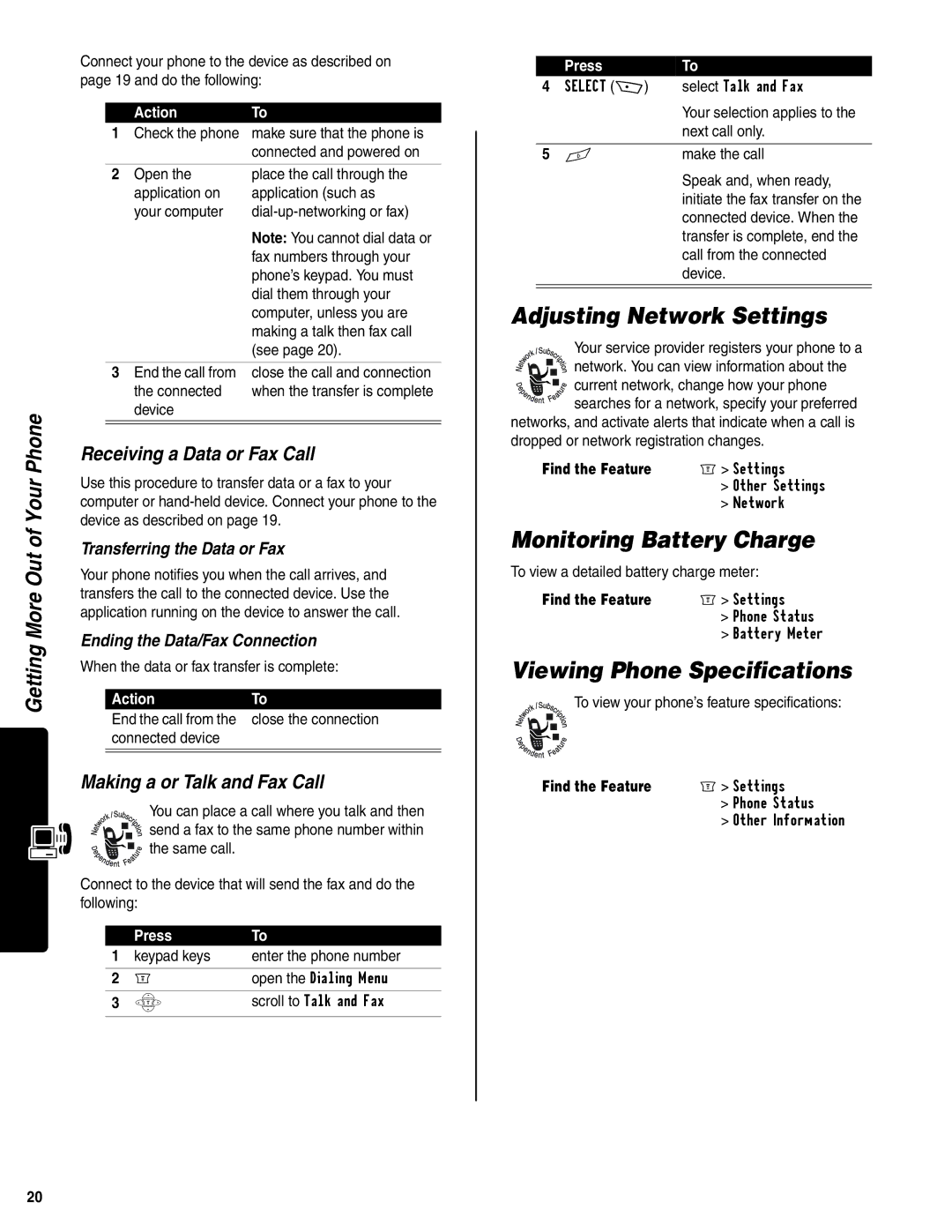Getting More Out of Your Phone
Connect your phone to the device as described on page 19 and do the following:
| Action | To |
1 | Check the phone | make sure that the phone is |
|
| connected and powered on |
|
|
|
2 | Open the | place the call through the |
| application on | application (such as |
| your computer | |
|
| Note: You cannot dial data or |
|
| fax numbers through your |
|
| phone’s keypad. You must |
|
| dial them through your |
|
| computer, unless you are |
|
| making a talk then fax call |
|
| (see page 20). |
|
| |
3 End the call from | close the call and connection | |
| the connected | when the transfer is complete |
| device |
|
|
|
|
|
|
|
Receiving a Data or Fax Call
Use this procedure to transfer data or a fax to your computer or
Transferring the Data or Fax
Your phone notifies you when the call arrives, and transfers the call to the connected device. Use the application running on the device to answer the call.
Ending the Data/Fax Connection
When the data or fax transfer is complete:
Action | To |
End the call from the | close the connection |
connected device |
|
|
|
|
|
Making a or Talk and Fax Call
You can place a call where you talk and then
![]()
![]()
![]()
![]() send a fax to the same phone number within
send a fax to the same phone number within ![]()
![]()
![]()
![]() the same call.
the same call.
Connect to the device that will send the fax and do the following:
| Press | To |
1 | keypad keys | enter the phone number |
|
|
|
2 | M | open the Dialing Menu |
|
|
|
3 | S | scroll to Talk and Fax |
|
|
|
| Press | To |
4 | SELECT (+) | select Talk and Fax |
|
| Your selection applies to the |
|
| next call only. |
|
|
|
5 | N | make the call |
|
| Speak and, when ready, |
initiate the fax transfer on the connected device. When the transfer is complete, end the call from the connected device.
Adjusting Network Settings
Your service provider registers your phone to a
![]()
![]() network. You can view information about the
network. You can view information about the
![]()
![]()
![]()
![]()
![]()
![]() current network, change how your phone
current network, change how your phone
![]()
![]()
![]()
![]() searches for a network, specify your preferred networks, and activate alerts that indicate when a call is dropped or network registration changes.
searches for a network, specify your preferred networks, and activate alerts that indicate when a call is dropped or network registration changes.
Find the Feature | M> Settings |
| > Other Settings |
| > Network |
Monitoring Battery Charge
To view a detailed battery charge meter:
Find the Feature | M> Settings |
| > Phone Status |
| > Battery Meter |
Viewing Phone Specifications
To view your phone’s feature specifications:
|
|
|
|
|
|
|
|
|
|
|
|
|
|
|
Find the Feature | M> Settings | |
|
| > Phone Status |
|
| > Other Information |
20