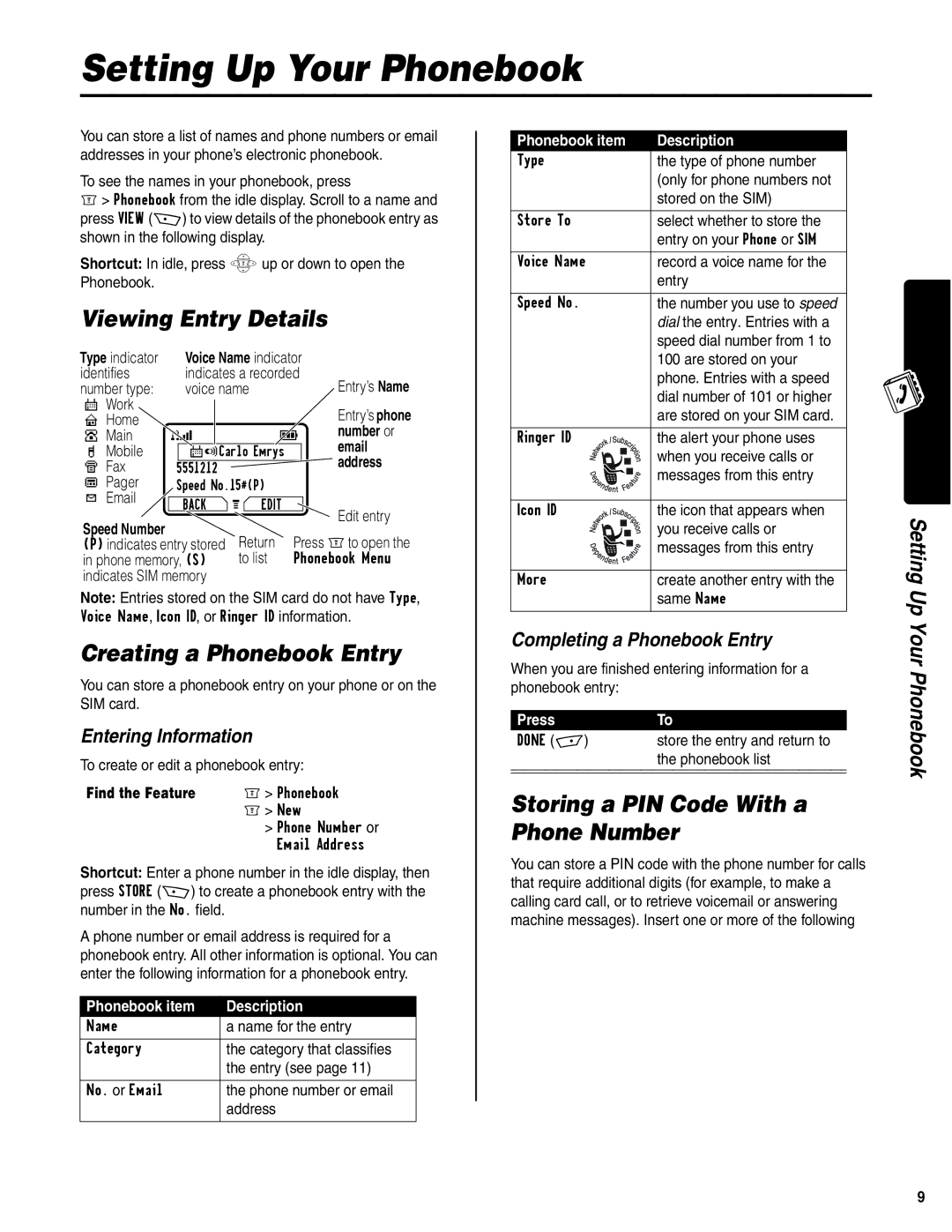Setting Up Your Phonebook
You can store a list of names and phone numbers or email addresses in your phone’s electronic phonebook.
To see the names in your phonebook, press
M> Phonebook from the idle display. Scroll to a name and press VIEW (+) to view details of the phonebook entry as shown in the following display.
Shortcut: In idle, press Sup or down to open the Phonebook.
Viewing Entry Details
Type indicator |
| Voice Name indicator | |||||||
identifies |
| indicates a recorded | |||||||
number type: |
| voice name |
| Entry’s Name | |||||
T Work |
|
|
|
|
|
|
|
| Entry’s phone |
|
|
|
|
|
|
|
| ||
P Home |
|
|
|
|
|
|
|
| |
O Main |
|
|
|
|
|
|
|
| number or |
Q Mobile |
|
|
|
| |||||
| TV | Carlo Emrys |
| ||||||
S Fax |
|
|
|
|
|
|
|
| address |
5551212 |
|
|
|
|
| ||||
R Pager | Speed No.15#(P) |
|
| ||||||
h Email |
| BACK |
| G |
| EDIT |
| Edit entry | |
|
|
|
| ||||||
|
|
|
| ||||||
|
|
|
|
| |||||
Speed Number |
|
|
|
| Return |
| |||
|
|
|
| Press Mto open the | |||||
(P) indicates entry stored |
| ||||||||
in phone memory, (S) |
| to list | Phonebook Menu | ||||||
indicates SIM memory
Note: Entries stored on the SIM card do not have Type,
Voice Name, Icon ID, or Ringer ID information.
Creating a Phonebook Entry
You can store a phonebook entry on your phone or on the SIM card.
Entering Information
To create or edit a phonebook entry:
Find the Feature | M> Phonebook |
| M> New |
| > Phone Number or |
| Email Address |
Shortcut: Enter a phone number in the idle display, then press STORE (+) to create a phonebook entry with the number in the No. field.
A phone number or email address is required for a phonebook entry. All other information is optional. You can enter the following information for a phonebook entry.
Phonebook item | Description |
Name | a name for the entry |
|
|
Category | the category that classifies |
| the entry (see page 11) |
|
|
No. or Email | the phone number or email |
| address |
|
|
Phonebook item | Description | |
Type | the type of phone number | |
|
| (only for phone numbers not |
|
| stored on the SIM) |
|
|
|
Store To | select whether to store the | |
|
| entry on your Phone or SIM |
|
|
|
Voice Name | record a voice name for the | |
|
| entry |
|
|
|
Speed No. | the number you use to speed | |
|
| dial the entry. Entries with a |
|
| speed dial number from 1 to |
|
| 100 are stored on your |
|
| phone. Entries with a speed |
|
| dial number of 101 or higher |
|
| are stored on your SIM card. |
|
|
|
Ringer ID | the alert your phone uses | |
|
| when you receive calls or |
|
| |
|
| |
|
| |
|
| messages from this entry |
|
| |
|
| |
|
|
|
Icon ID | the icon that appears when | |
|
| you receive calls or |
|
| |
|
| |
|
| |
|
| messages from this entry |
|
| |
|
| |
|
|
|
More | create another entry with the | |
|
| same Name |
|
|
|
Completing a Phonebook Entry
When you are finished entering information for a phonebook entry:
Press | To |
DONE | store the entry and return to |
| the phonebook list |
|
|
|
|
Storing a PIN Code With a Phone Number
You can store a PIN code with the phone number for calls that require additional digits (for example, to make a calling card call, or to retrieve voicemail or answering machine messages). Insert one or more of the following
Setting Up Your Phonebook
9