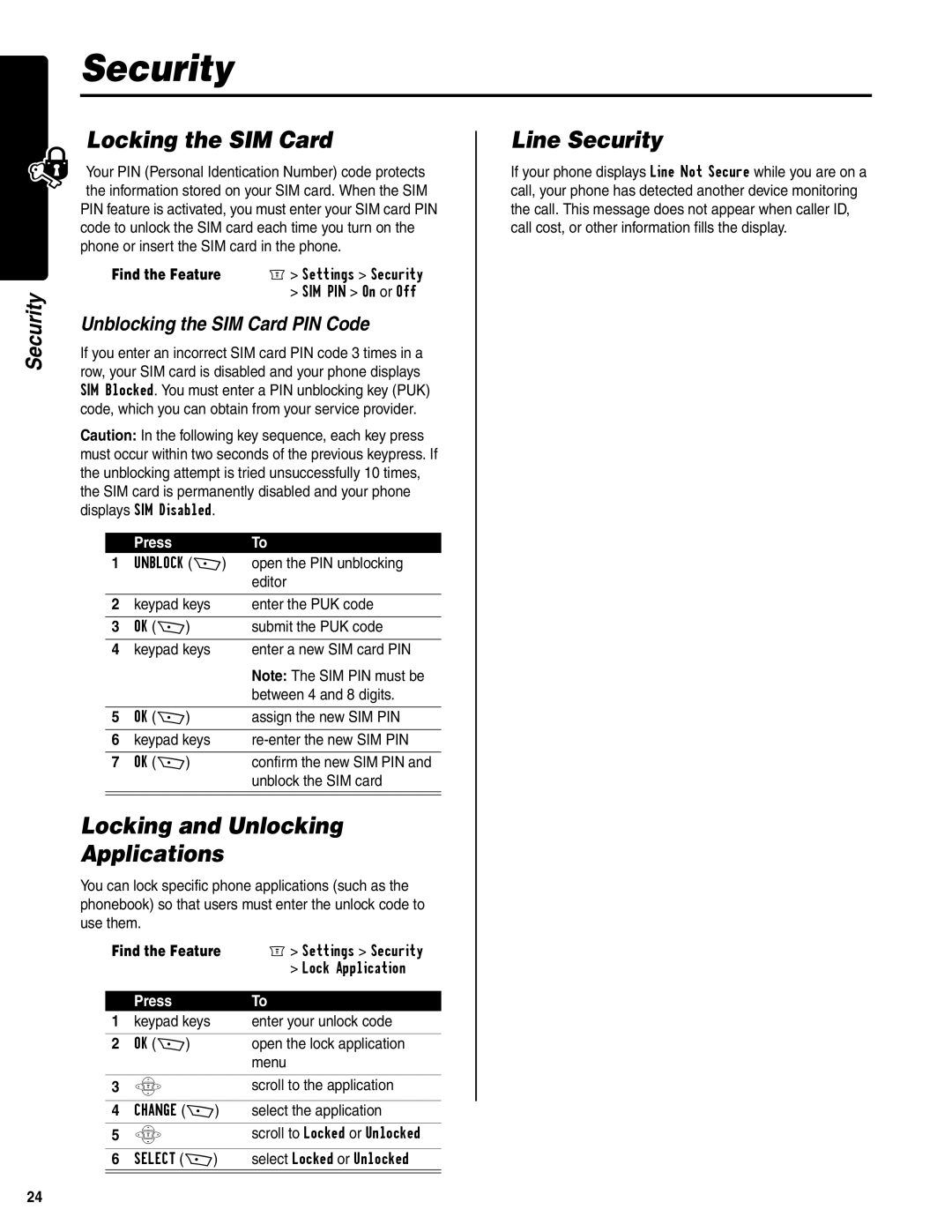Security
Security
Locking the SIM Card
Your PIN (Personal Identication Number) code protects the information stored on your SIM card. When the SIM PIN feature is activated, you must enter your SIM card PIN code to unlock the SIM card each time you turn on the phone or insert the SIM card in the phone.
Find the Feature | M> Settings > Security |
| > SIM PIN > On or Off |
Unblocking the SIM Card PIN Code
If you enter an incorrect SIM card PIN code 3 times in a row, your SIM card is disabled and your phone displays SIM Blocked. You must enter a PIN unblocking key (PUK) code, which you can obtain from your service provider.
Caution: In the following key sequence, each key press must occur within two seconds of the previous keypress. If the unblocking attempt is tried unsuccessfully 10 times, the SIM card is permanently disabled and your phone displays SIM Disabled.
| Press | To |
1 | UNBLOCK (+) | open the PIN unblocking |
|
| editor |
|
|
|
2 | keypad keys | enter the PUK code |
|
|
|
3 | OK (+) | submit the PUK code |
|
|
|
4 | keypad keys | enter a new SIM card PIN |
|
| Note: The SIM PIN must be |
|
| between 4 and 8 digits. |
|
|
|
5 | OK (+) | assign the new SIM PIN |
|
|
|
6 | keypad keys | |
|
|
|
7 | OK (+) | confirm the new SIM PIN and |
|
| unblock the SIM card |
|
|
|
Locking and Unlocking
Applications
You can lock specific phone applications (such as the phonebook) so that users must enter the unlock code to use them.
Find the Feature | M> Settings > Security | |
|
| > Lock Application |
| Press | To |
1 | keypad keys | enter your unlock code |
|
|
|
2 | OK (+) | open the lock application |
|
| menu |
|
|
|
3 | S | scroll to the application |
|
|
|
4 | CHANGE (+) | select the application |
|
|
|
5 | S | scroll to Locked or Unlocked |
|
|
|
6 | SELECT (+) | select Locked or Unlocked |
|
|
|
Line Security
If your phone displays Line Not Secure while you are on a call, your phone has detected another device monitoring the call. This message does not appear when caller ID, call cost, or other information fills the display.
24