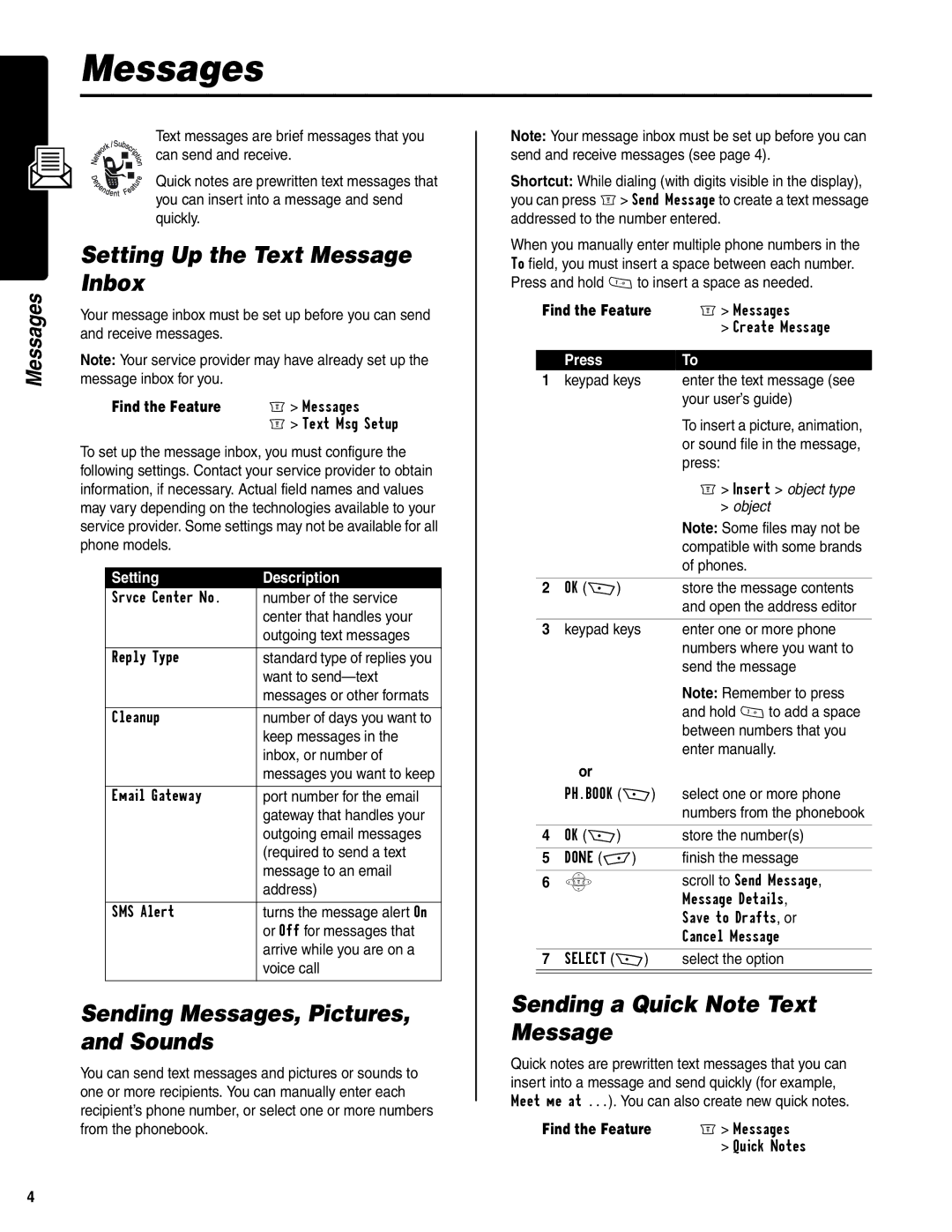Messages
Messages
Text messages are brief messages that you can send and receive.
Quick notes are prewritten text messages that you can insert into a message and send quickly.
Setting Up the Text Message Inbox
Your message inbox must be set up before you can send and receive messages.
Note: Your service provider may have already set up the message inbox for you.
Find the Feature | M> Messages |
| M> Text Msg Setup |
To set up the message inbox, you must configure the following settings. Contact your service provider to obtain information, if necessary. Actual field names and values may vary depending on the technologies available to your service provider. Some settings may not be available for all phone models.
Setting | Description |
Srvce Center No. | number of the service |
| center that handles your |
| outgoing text messages |
|
|
Reply Type | standard type of replies you |
| want to |
| messages or other formats |
|
|
Cleanup | number of days you want to |
| keep messages in the |
| inbox, or number of |
| messages you want to keep |
|
|
Email Gateway | port number for the email |
| gateway that handles your |
| outgoing email messages |
| (required to send a text |
| message to an email |
| address) |
|
|
SMS Alert | turns the message alert On |
| or Off for messages that |
| arrive while you are on a |
| voice call |
|
|
Sending Messages, Pictures, and Sounds
You can send text messages and pictures or sounds to one or more recipients. You can manually enter each recipient’s phone number, or select one or more numbers from the phonebook.
Note: Your message inbox must be set up before you can send and receive messages (see page 4).
Shortcut: While dialing (with digits visible in the display), you can press M> Send Message to create a text message addressed to the number entered.
When you manually enter multiple phone numbers in the To field, you must insert a space between each number. Press and hold 1to insert a space as needed.
Find the Feature | M> Messages | |
|
| > Create Message |
|
|
|
| Press | To |
1 | keypad keys | enter the text message (see |
|
| your user’s guide) |
|
| To insert a picture, animation, |
|
| or sound file in the message, |
|
| press: |
|
| M> Insert > object type |
|
| > object |
|
| Note: Some files may not be |
|
| compatible with some brands |
|
| of phones. |
|
|
|
2 | OK (+) | store the message contents |
|
| and open the address editor |
|
|
|
3 | keypad keys | enter one or more phone |
|
| numbers where you want to |
|
| send the message |
|
| Note: Remember to press |
|
| and hold 1to add a space |
|
| between numbers that you |
|
| enter manually. |
| or |
|
| PH.BOOK (+) | select one or more phone |
|
| numbers from the phonebook |
|
|
|
4 | OK (+) | store the number(s) |
|
|
|
5 | DONE | finish the message |
|
|
|
6 | S | scroll to Send Message, |
|
| Message Details, |
|
| Save to Drafts, or |
|
| Cancel Message |
|
|
|
7 | SELECT (+) | select the option |
|
|
|
|
|
|
Sending a Quick Note Text Message
Quick notes are prewritten text messages that you can insert into a message and send quickly (for example, Meet me at ...). You can also create new quick notes.
Find the Feature | M> Messages |
| > Quick Notes |
4