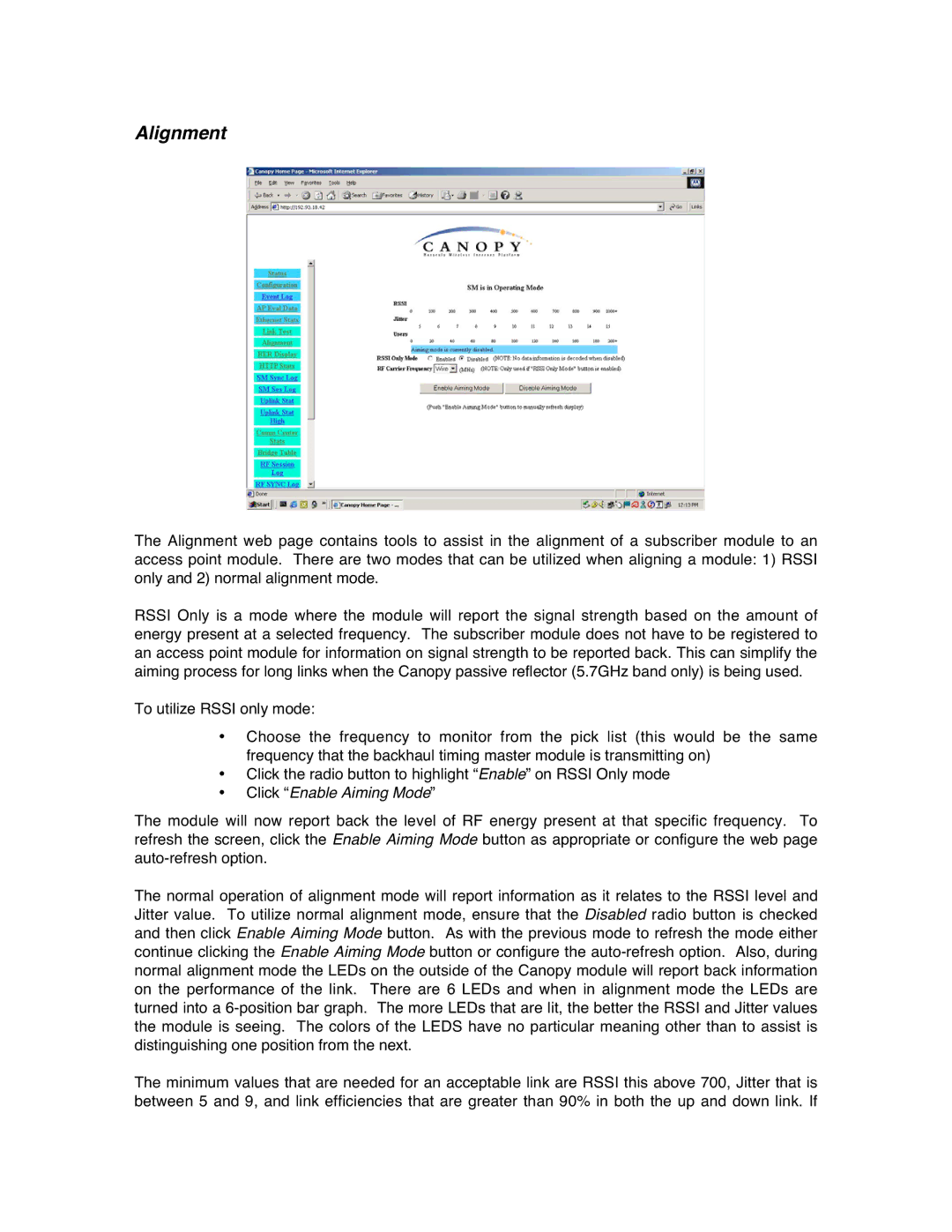Alignment
The Alignment web page contains tools to assist in the alignment of a subscriber module to an access point module. There are two modes that can be utilized when aligning a module: 1) RSSI only and 2) normal alignment mode.
RSSI Only is a mode where the module will report the signal strength based on the amount of energy present at a selected frequency. The subscriber module does not have to be registered to an access point module for information on signal strength to be reported back. This can simplify the aiming process for long links when the Canopy passive reflector (5.7GHz band only) is being used.
To utilize RSSI only mode:
•Choose the frequency to monitor from the pick list (this would be the same frequency that the backhaul timing master module is transmitting on)
•Click the radio button to highlight “Enable” on RSSI Only mode
•Click “Enable Aiming Mode”
The module will now report back the level of RF energy present at that specific frequency. To refresh the screen, click the Enable Aiming Mode button as appropriate or configure the web page
The normal operation of alignment mode will report information as it relates to the RSSI level and Jitter value. To utilize normal alignment mode, ensure that the Disabled radio button is checked and then click Enable Aiming Mode button. As with the previous mode to refresh the mode either continue clicking the Enable Aiming Mode button or configure the
The minimum values that are needed for an acceptable link are RSSI this above 700, Jitter that is between 5 and 9, and link efficiencies that are greater than 90% in both the up and down link. If