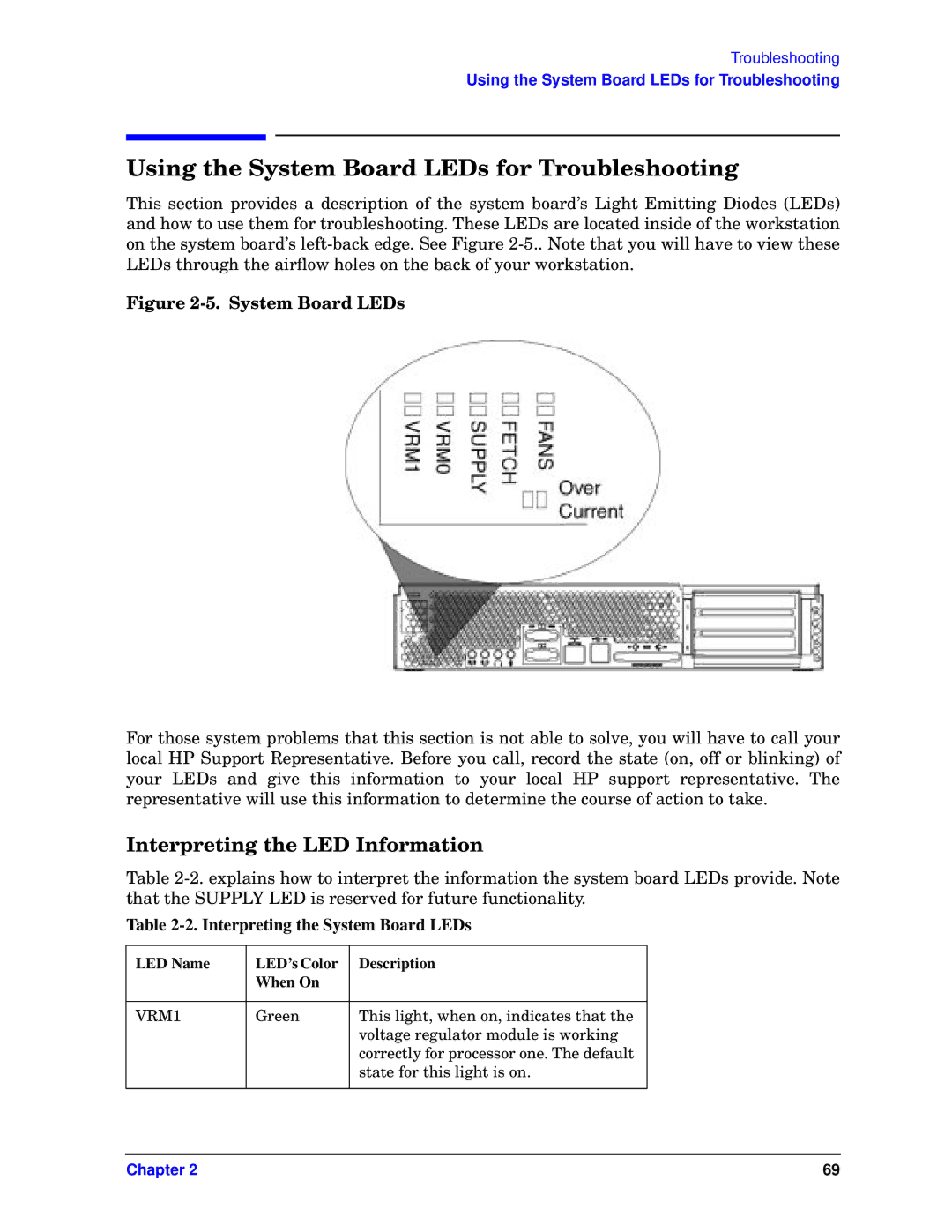Troubleshooting
Using the System Board LEDs for Troubleshooting
Using the System Board LEDs for Troubleshooting
This section provides a description of the system board’s Light Emitting Diodes (LEDs) and how to use them for troubleshooting. These LEDs are located inside of the workstation on the system board’s
Figure 2-5. System Board LEDs
For those system problems that this section is not able to solve, you will have to call your local HP Support Representative. Before you call, record the state (on, off or blinking) of your LEDs and give this information to your local HP support representative. The representative will use this information to determine the course of action to take.
Interpreting the LED Information
Table
Table 2-2. Interpreting the System Board LEDs
LED Name | LED’s Color | Description |
| When On |
|
|
|
|
VRM1 | Green | This light, when on, indicates that the |
|
| voltage regulator module is working |
|
| correctly for processor one. The default |
|
| state for this light is on. |
|
|
|
Chapter 2 | 69 |