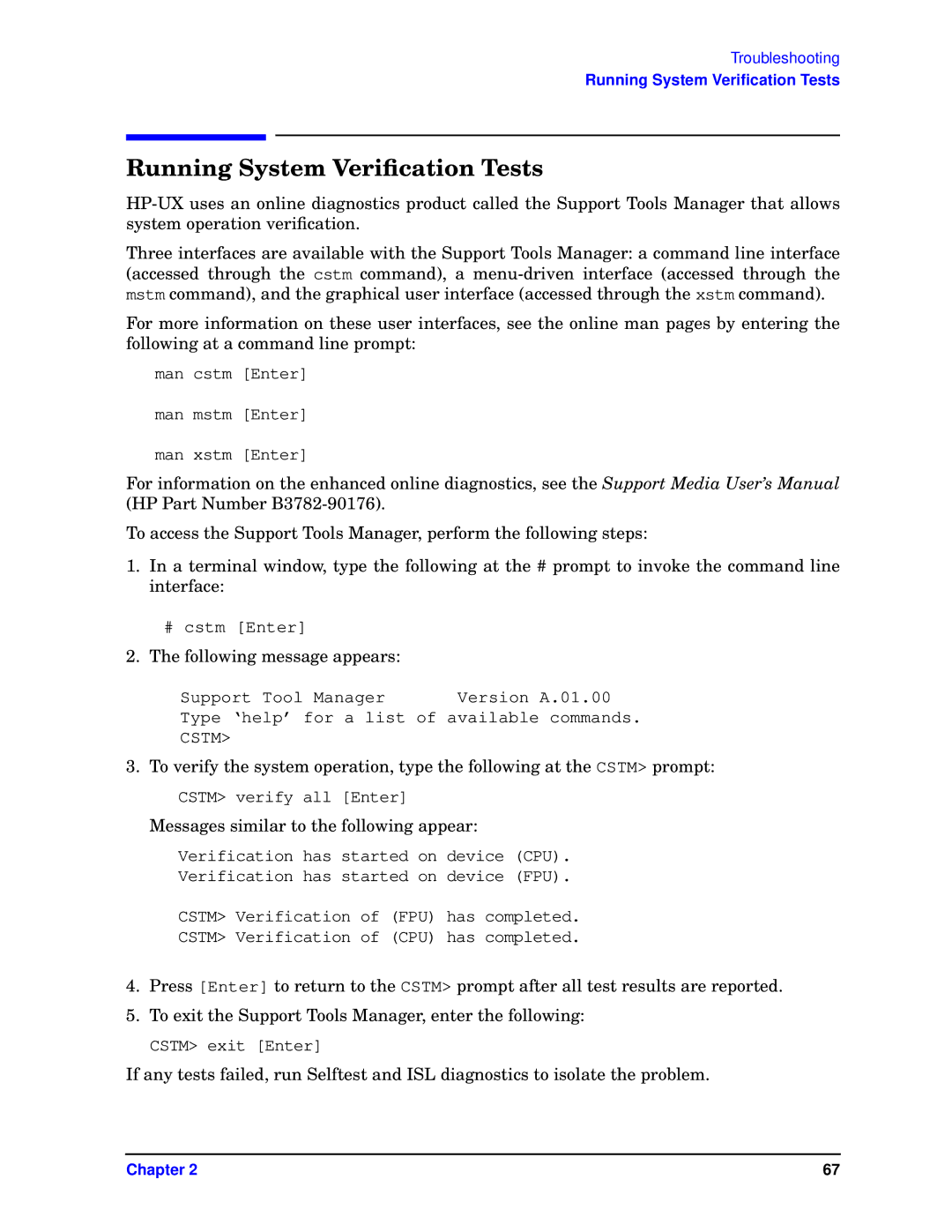Troubleshooting
Running System Verification Tests
Running System Verification Tests
Three interfaces are available with the Support Tools Manager: a command line interface (accessed through the cstm command), a
For more information on these user interfaces, see the online man pages by entering the following at a command line prompt:
man cstm [Enter]
man mstm [Enter]
man xstm [Enter]
For information on the enhanced online diagnostics, see the Support Media User’s Manual (HP Part Number
To access the Support Tools Manager, perform the following steps:
1.In a terminal window, type the following at the # prompt to invoke the command line interface:
#cstm [Enter]
2.The following message appears:
Support Tool Manager | Version A.01.00 |
Type ‘help’ for a list of available commands.
CSTM>
3.To verify the system operation, type the following at the CSTM> prompt:
CSTM> verify all [Enter]
Messages similar to the following appear:
Verification has started on device (CPU).
Verification has started on device (FPU).
CSTM> Verification of (FPU) has completed.
CSTM> Verification of (CPU) has completed.
4.Press [Enter] to return to the CSTM> prompt after all test results are reported.
5.To exit the Support Tools Manager, enter the following:
CSTM> exit [Enter]
If any tests failed, run Selftest and ISL diagnostics to isolate the problem.
Chapter 2 | 67 |