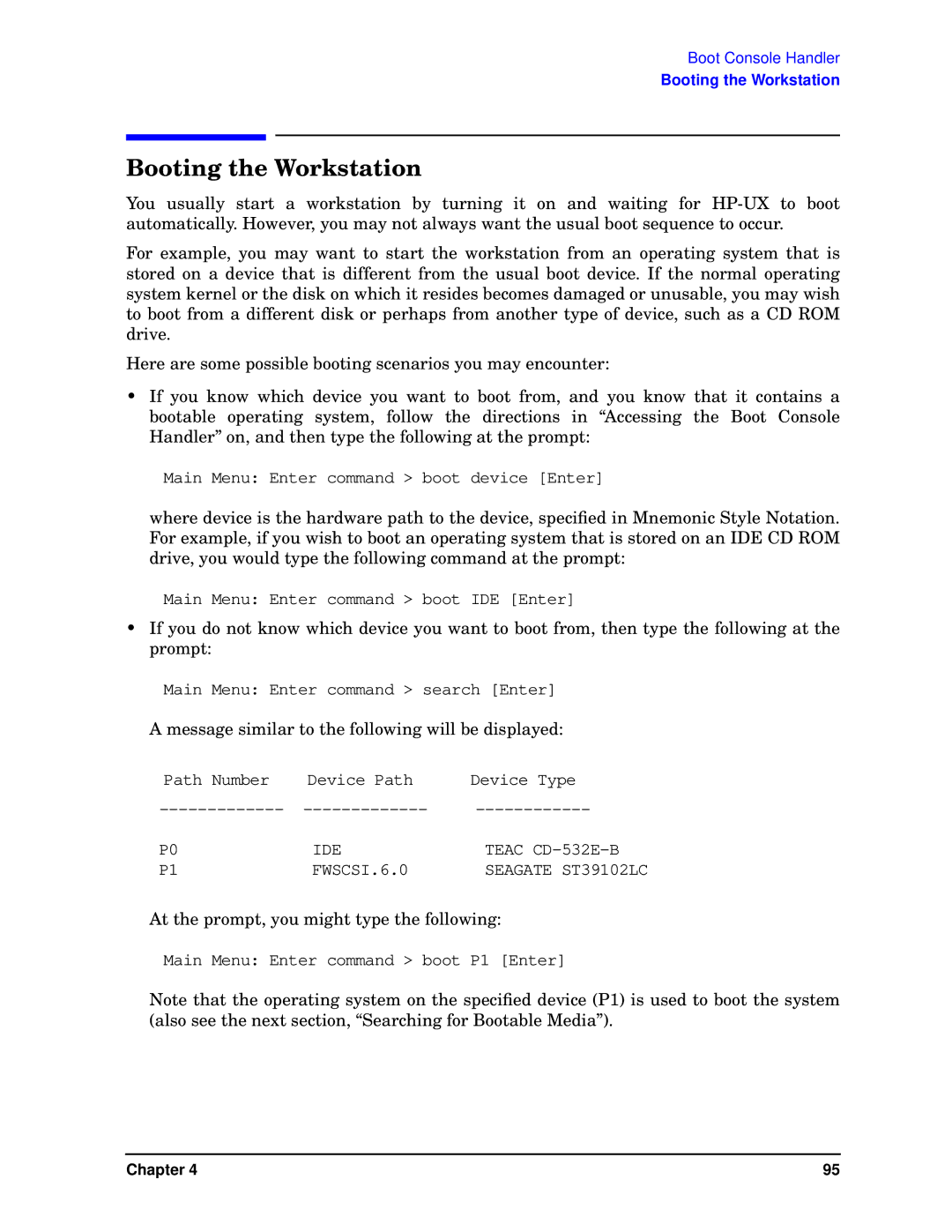Boot Console Handler
Booting the Workstation
Booting the Workstation
You usually start a workstation by turning it on and waiting for
For example, you may want to start the workstation from an operating system that is stored on a device that is different from the usual boot device. If the normal operating system kernel or the disk on which it resides becomes damaged or unusable, you may wish to boot from a different disk or perhaps from another type of device, such as a CD ROM drive.
Here are some possible booting scenarios you may encounter:
•If you know which device you want to boot from, and you know that it contains a bootable operating system, follow the directions in “Accessing the Boot Console Handler” on, and then type the following at the prompt:
Main Menu: Enter command > boot device [Enter]
where device is the hardware path to the device, specified in Mnemonic Style Notation. For example, if you wish to boot an operating system that is stored on an IDE CD ROM drive, you would type the following command at the prompt:
Main Menu: Enter command > boot IDE [Enter]
•If you do not know which device you want to boot from, then type the following at the prompt:
Main Menu: Enter command > search [Enter]
A message similar to the following will be displayed:
Path Number | Device Path | Device Type |
P0 | IDE | TEAC |
P1 | FWSCSI.6.0 | SEAGATE ST39102LC |
At the prompt, you might type the following:
Main Menu: Enter command > boot P1 [Enter]
Note that the operating system on the specified device (P1) is used to boot the system (also see the next section, “Searching for Bootable Media”).
Chapter 4 | 95 |