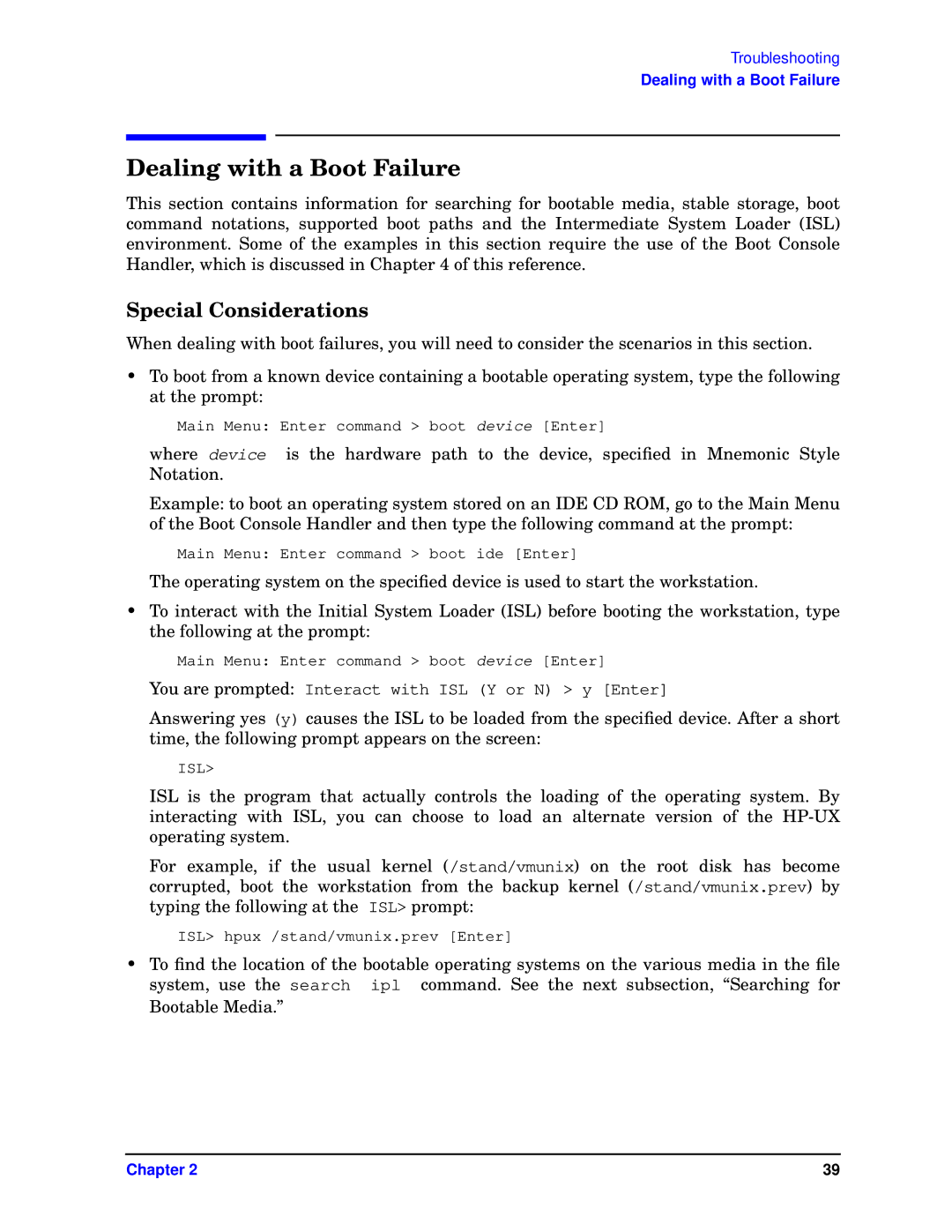Troubleshooting
Dealing with a Boot Failure
Dealing with a Boot Failure
This section contains information for searching for bootable media, stable storage, boot command notations, supported boot paths and the Intermediate System Loader (ISL) environment. Some of the examples in this section require the use of the Boot Console Handler, which is discussed in Chapter 4 of this reference.
Special Considerations
When dealing with boot failures, you will need to consider the scenarios in this section.
•To boot from a known device containing a bootable operating system, type the following at the prompt:
Main Menu: Enter command > boot device [Enter]
where device is the hardware path to the device, specified in Mnemonic Style Notation.
Example: to boot an operating system stored on an IDE CD ROM, go to the Main Menu of the Boot Console Handler and then type the following command at the prompt:
Main Menu: Enter command > boot ide [Enter]
The operating system on the specified device is used to start the workstation.
•To interact with the Initial System Loader (ISL) before booting the workstation, type the following at the prompt:
Main Menu: Enter command > boot device [Enter]
You are prompted: Interact with ISL (Y or N) > y [Enter]
Answering yes (y) causes the ISL to be loaded from the specified device. After a short time, the following prompt appears on the screen:
ISL>
ISL is the program that actually controls the loading of the operating system. By interacting with ISL, you can choose to load an alternate version of the
For example, if the usual kernel (/stand/vmunix) on the root disk has become corrupted, boot the workstation from the backup kernel (/stand/vmunix.prev) by typing the following at the ISL> prompt:
ISL> hpux /stand/vmunix.prev [Enter]
•To find the location of the bootable operating systems on the various media in the file system, use the search ipl command. See the next subsection, “Searching for Bootable Media.”
Chapter 2 | 39 |