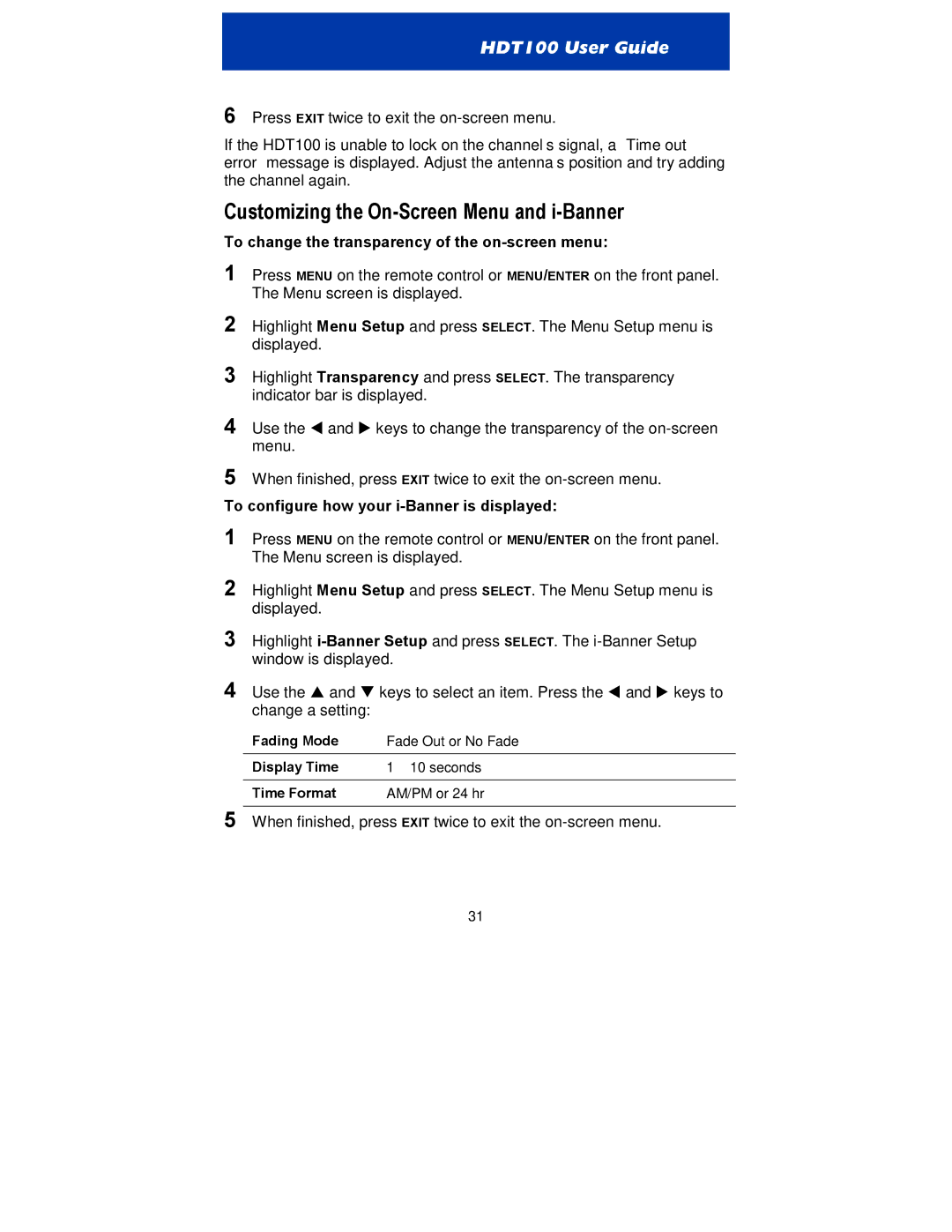6Press EXIT twice to exit the
If the HDT100 is unable to lock on the channel’s signal, a “Time out error” message is displayed. Adjust the antenna’s position and try adding the channel again.
Customizing the On-Screen Menu and i-Banner
To change the transparency of the on-screen menu:
1Press MENU on the remote control or MENU/ENTER on the front panel. The Menu screen is displayed.
2Highlight Menu Setup and press SELECT. The Menu Setup menu is displayed.
3Highlight Transparency and press SELECT. The transparency indicator bar is displayed.
4Use the # and $ keys to change the transparency of the
5When finished, press EXIT twice to exit the
To configure how your i-Banner is displayed:
1Press MENU on the remote control or MENU/ENTER on the front panel. The Menu screen is displayed.
2Highlight Menu Setup and press SELECT. The Menu Setup menu is displayed.
3Highlight
4Use the ! and " keys to select an item. Press the # and $ keys to change a setting:
Fading Mode | Fade Out or No Fade |
Display Time | 1 – 10 seconds |
|
|
Time Format | AM/PM or 24 hr |
5When finished, press EXIT twice to exit the
31