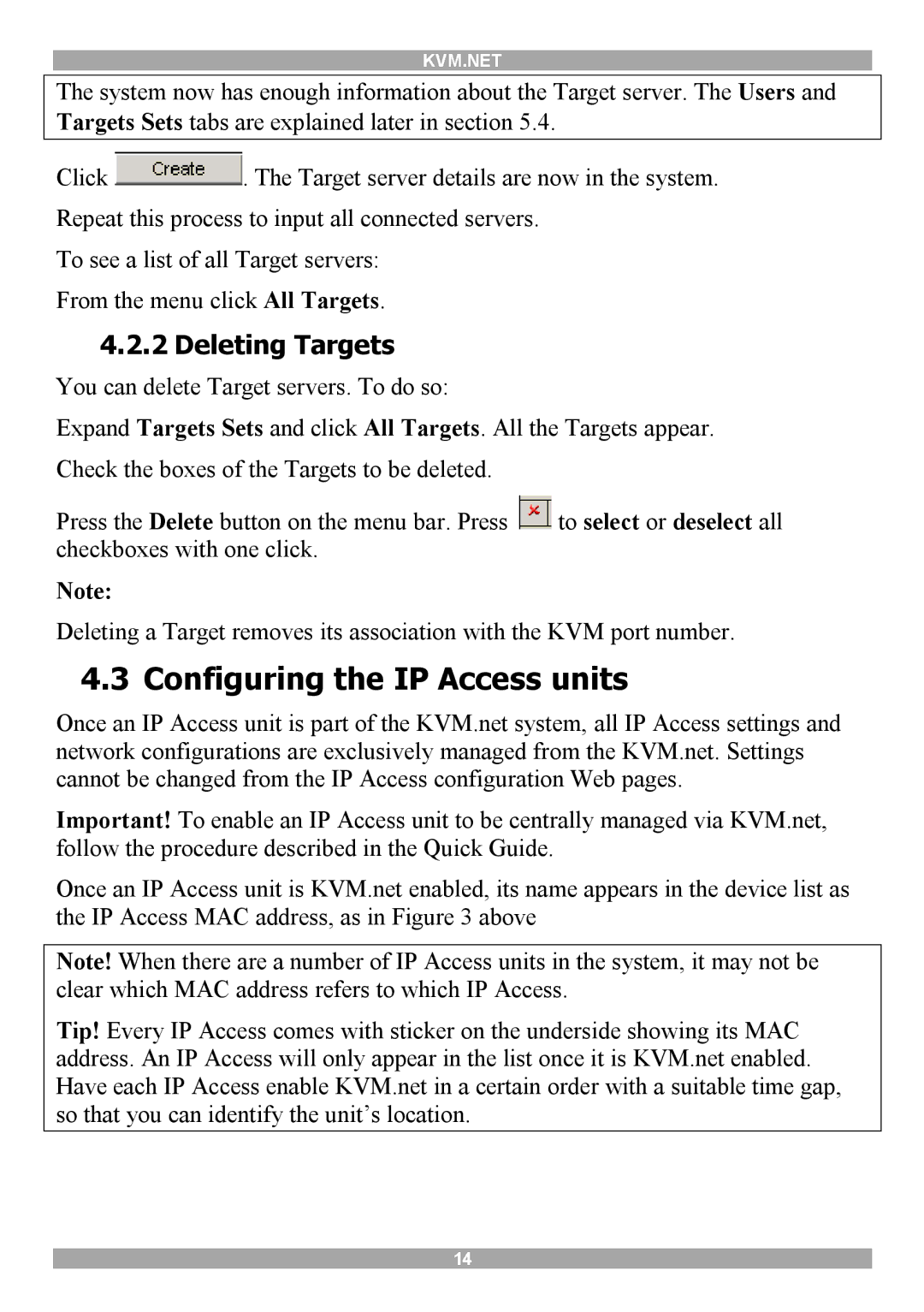KVM.NET
The system now has enough information about the Target server. The Users and Targets Sets tabs are explained later in section 5.4.
Click ![]() . The Target server details are now in the system. Repeat this process to input all connected servers.
. The Target server details are now in the system. Repeat this process to input all connected servers.
To see a list of all Target servers: From the menu click All Targets.
4.2.2Deleting Targets
You can delete Target servers. To do so:
Expand Targets Sets and click All Targets. All the Targets appear. Check the boxes of the Targets to be deleted.
Press the Delete button on the menu bar. Press ![]() to select or deselect all checkboxes with one click.
to select or deselect all checkboxes with one click.
Note:
Deleting a Target removes its association with the KVM port number.
4.3 Configuring the IP Access units
Once an IP Access unit is part of the KVM.net system, all IP Access settings and network configurations are exclusively managed from the KVM.net. Settings cannot be changed from the IP Access configuration Web pages.
Important! To enable an IP Access unit to be centrally managed via KVM.net, follow the procedure described in the Quick Guide.
Once an IP Access unit is KVM.net enabled, its name appears in the device list as the IP Access MAC address, as in Figure 3 above
Note! When there are a number of IP Access units in the system, it may not be clear which MAC address refers to which IP Access.
Tip! Every IP Access comes with sticker on the underside showing its MAC address. An IP Access will only appear in the list once it is KVM.net enabled. Have each IP Access enable KVM.net in a certain order with a suitable time gap, so that you can identify the unit’s location.
14