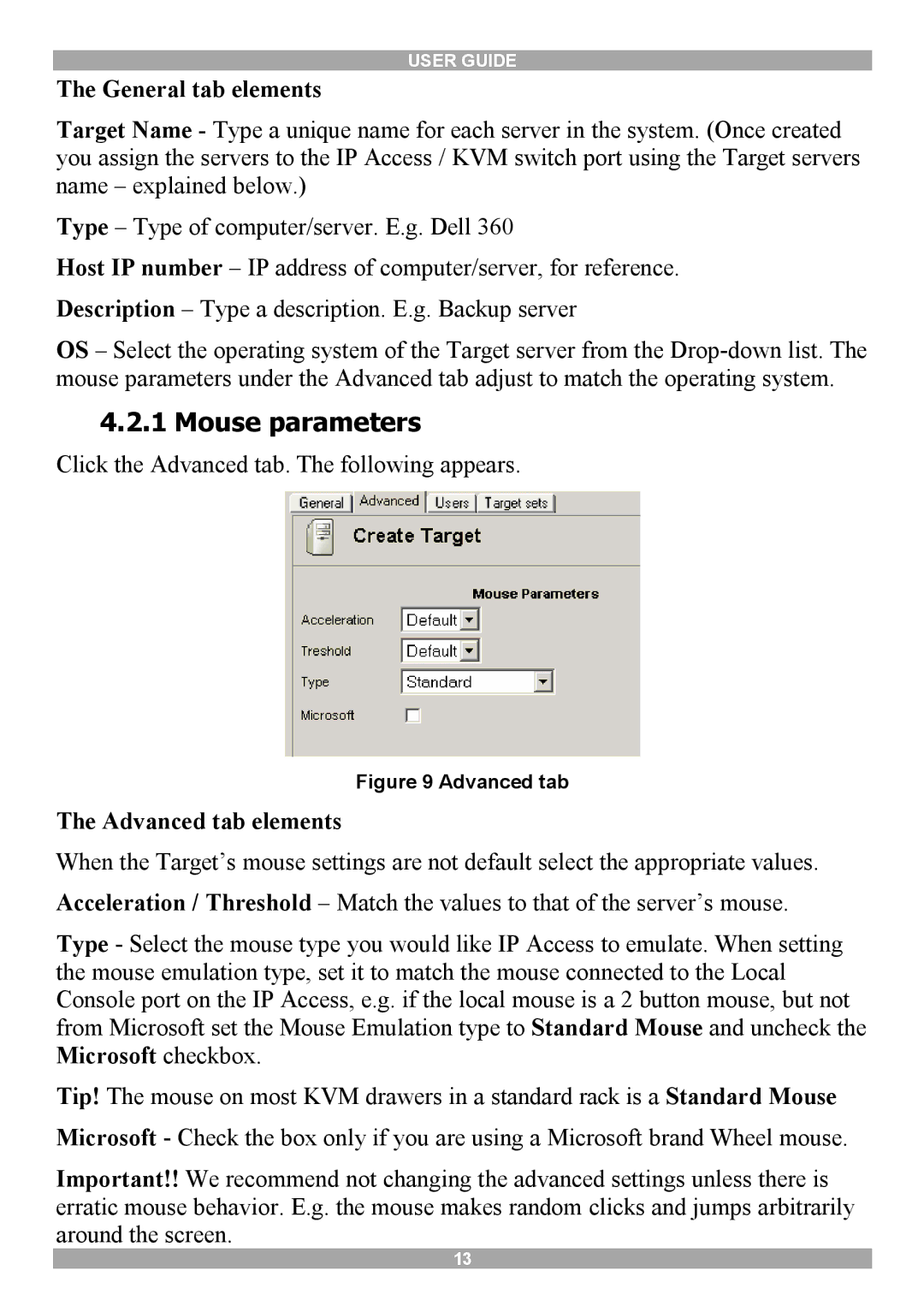USER GUIDE
The General tab elements
Target Name - Type a unique name for each server in the system. (Once created you assign the servers to the IP Access / KVM switch port using the Target servers name – explained below.)
Type – Type of computer/server. E.g. Dell 360
Host IP number – IP address of computer/server, for reference. Description – Type a description. E.g. Backup server
OS – Select the operating system of the Target server from the
4.2.1 Mouse parameters
Click the Advanced tab. The following appears.
Figure 9 Advanced tab
The Advanced tab elements
When the Target’s mouse settings are not default select the appropriate values. Acceleration / Threshold – Match the values to that of the server’s mouse.
Type - Select the mouse type you would like IP Access to emulate. When setting the mouse emulation type, set it to match the mouse connected to the Local Console port on the IP Access, e.g. if the local mouse is a 2 button mouse, but not from Microsoft set the Mouse Emulation type to Standard Mouse and uncheck the Microsoft checkbox.
Tip! The mouse on most KVM drawers in a standard rack is a Standard Mouse Microsoft - Check the box only if you are using a Microsoft brand Wheel mouse.
Important!! We recommend not changing the advanced settings unless there is erratic mouse behavior. E.g. the mouse makes random clicks and jumps arbitrarily around the screen.
13