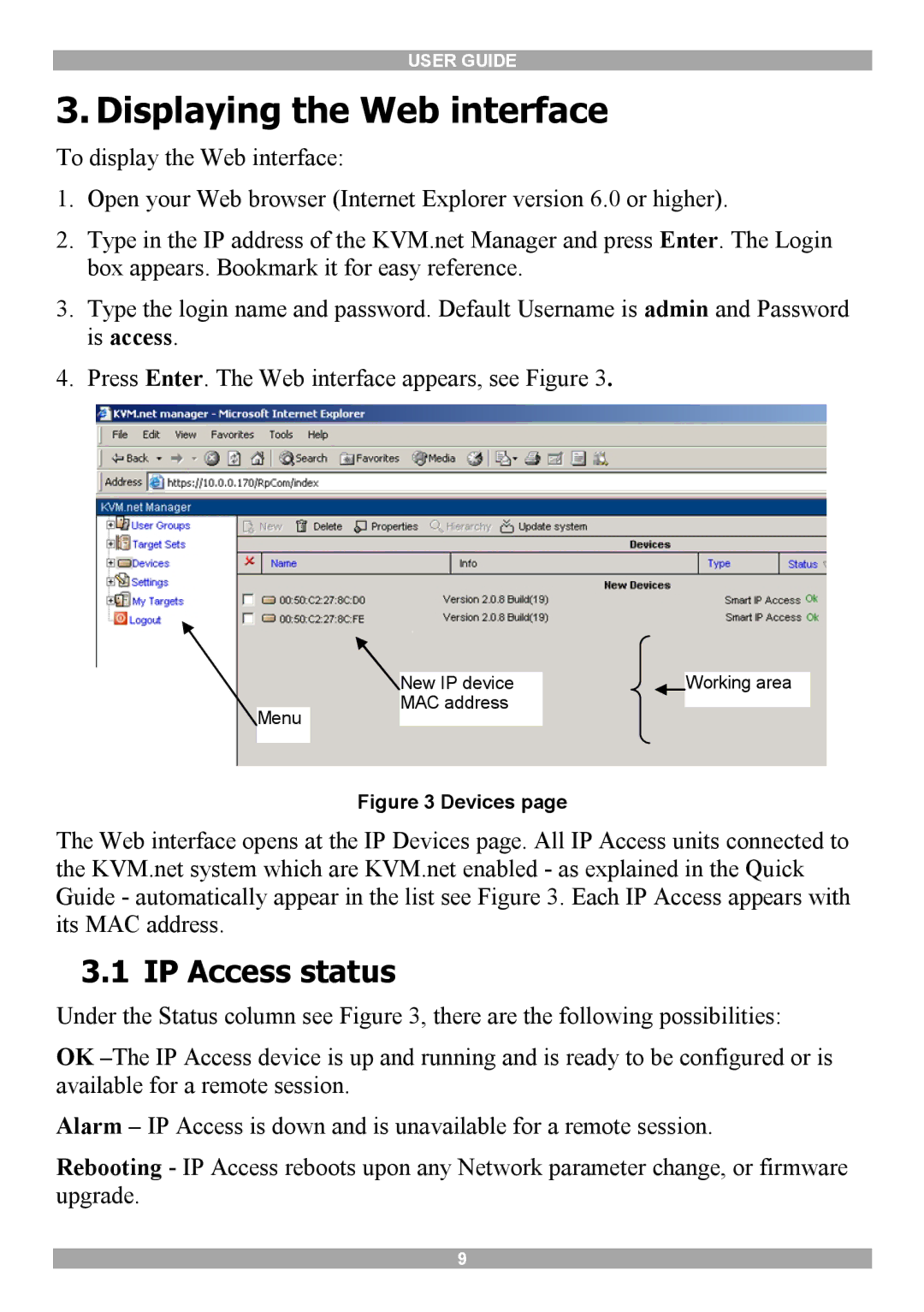USER GUIDE
3. Displaying the Web interface
To display the Web interface:
1.Open your Web browser (Internet Explorer version 6.0 or higher).
2.Type in the IP address of the KVM.net Manager and press Enter. The Login box appears. Bookmark it for easy reference.
3.Type the login name and password. Default Username is admin and Password is access.
4.Press Enter. The Web interface appears, see Figure 3.
|
| New IP device |
| Working area |
|
| MAC address |
|
|
Menu |
|
|
| |
|
|
|
| |
|
|
|
|
|
Figure 3 Devices page
The Web interface opens at the IP Devices page. All IP Access units connected to the KVM.net system which are KVM.net enabled - as explained in the Quick Guide - automatically appear in the list see Figure 3. Each IP Access appears with its MAC address.
3.1 IP Access status
Under the Status column see Figure 3, there are the following possibilities:
OK
Alarm – IP Access is down and is unavailable for a remote session.
Rebooting - IP Access reboots upon any Network parameter change, or firmware upgrade.
9