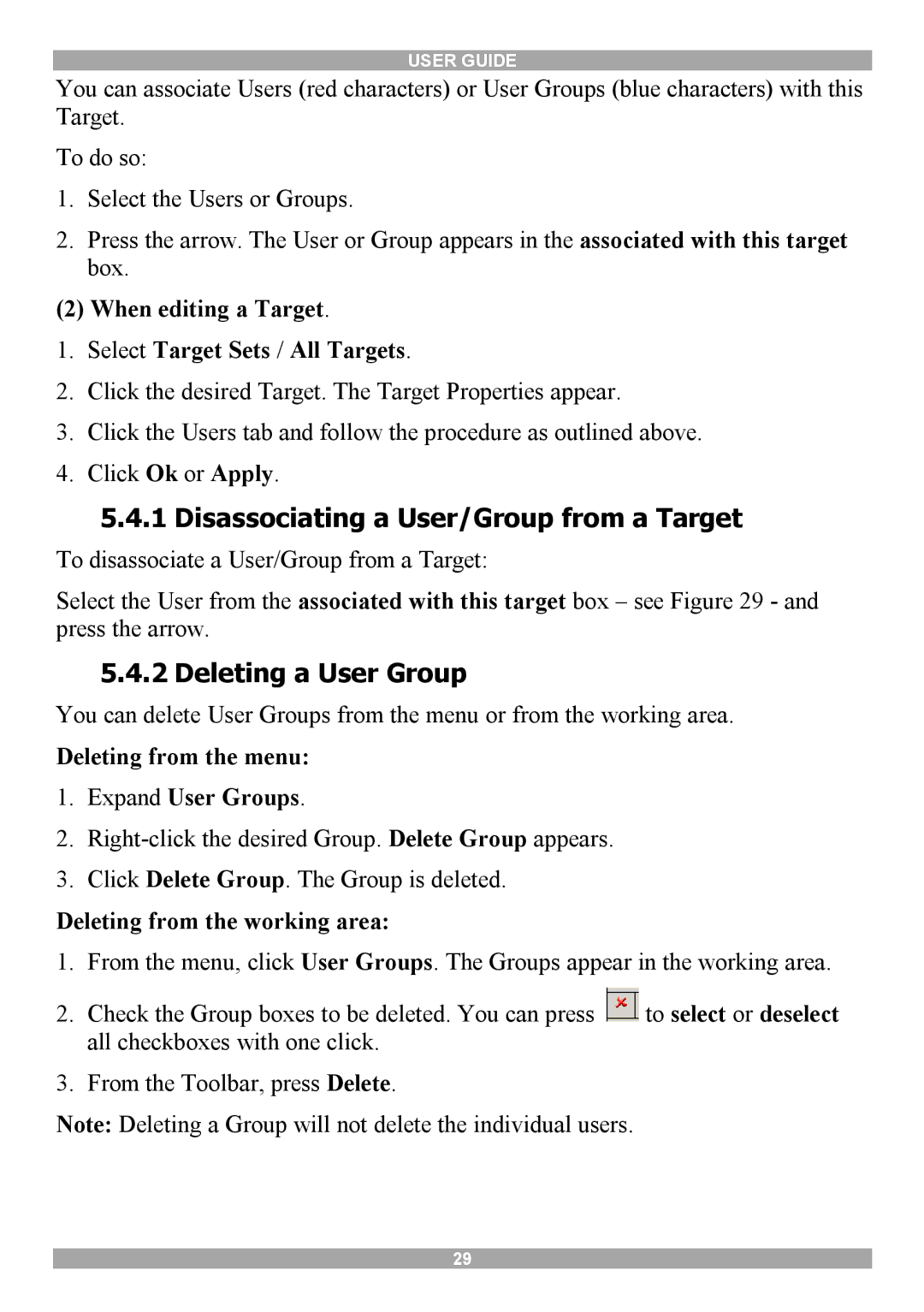USER GUIDE
You can associate Users (red characters) or User Groups (blue characters) with this Target.
To do so:
1.Select the Users or Groups.
2.Press the arrow. The User or Group appears in the associated with this target box.
(2) When editing a Target.
1.Select Target Sets / All Targets.
2.Click the desired Target. The Target Properties appear.
3.Click the Users tab and follow the procedure as outlined above.
4.Click Ok or Apply.
5.4.1Disassociating a User/Group from a Target
To disassociate a User/Group from a Target:
Select the User from the associated with this target box – see Figure 29 - and press the arrow.
5.4.2 Deleting a User Group
You can delete User Groups from the menu or from the working area.
Deleting from the menu:
1.Expand User Groups.
2.
3.Click Delete Group. The Group is deleted.
Deleting from the working area:
1.From the menu, click User Groups. The Groups appear in the working area.
2.Check the Group boxes to be deleted. You can press ![]() to select or deselect all checkboxes with one click.
to select or deselect all checkboxes with one click.
3.From the Toolbar, press Delete.
Note: Deleting a Group will not delete the individual users.
29