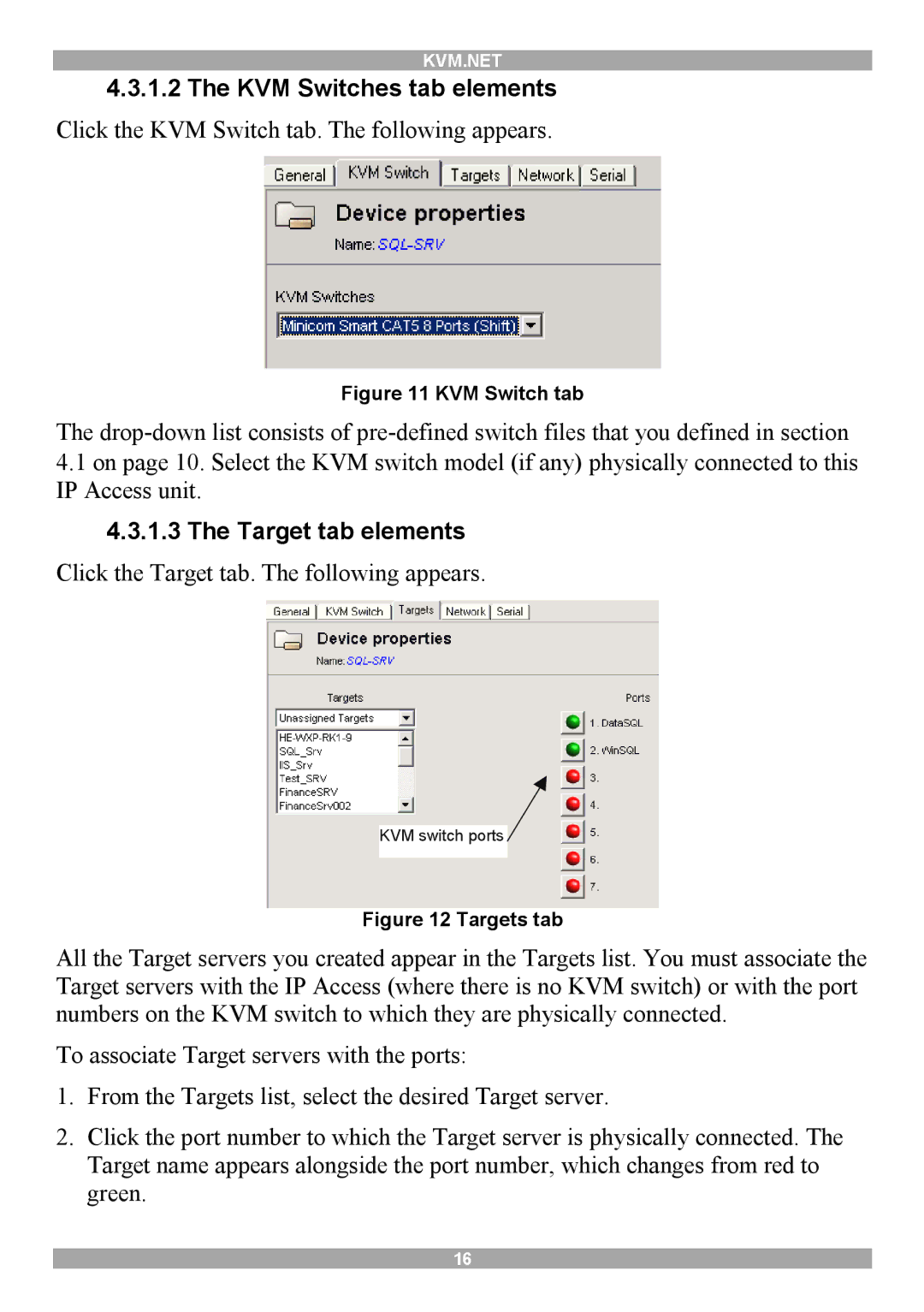KVM.NET
4.3.1.2The KVM Switches tab elements
Click the KVM Switch tab. The following appears.
Figure 11 KVM Switch tab
The
4.1on page 10. Select the KVM switch model (if any) physically connected to this IP Access unit.
4.3.1.3The Target tab elements
Click the Target tab. The following appears.
KVM switch ports
Figure 12 Targets tab
All the Target servers you created appear in the Targets list. You must associate the Target servers with the IP Access (where there is no KVM switch) or with the port numbers on the KVM switch to which they are physically connected.
To associate Target servers with the ports:
1.From the Targets list, select the desired Target server.
2.Click the port number to which the Target server is physically connected. The Target name appears alongside the port number, which changes from red to green.
16