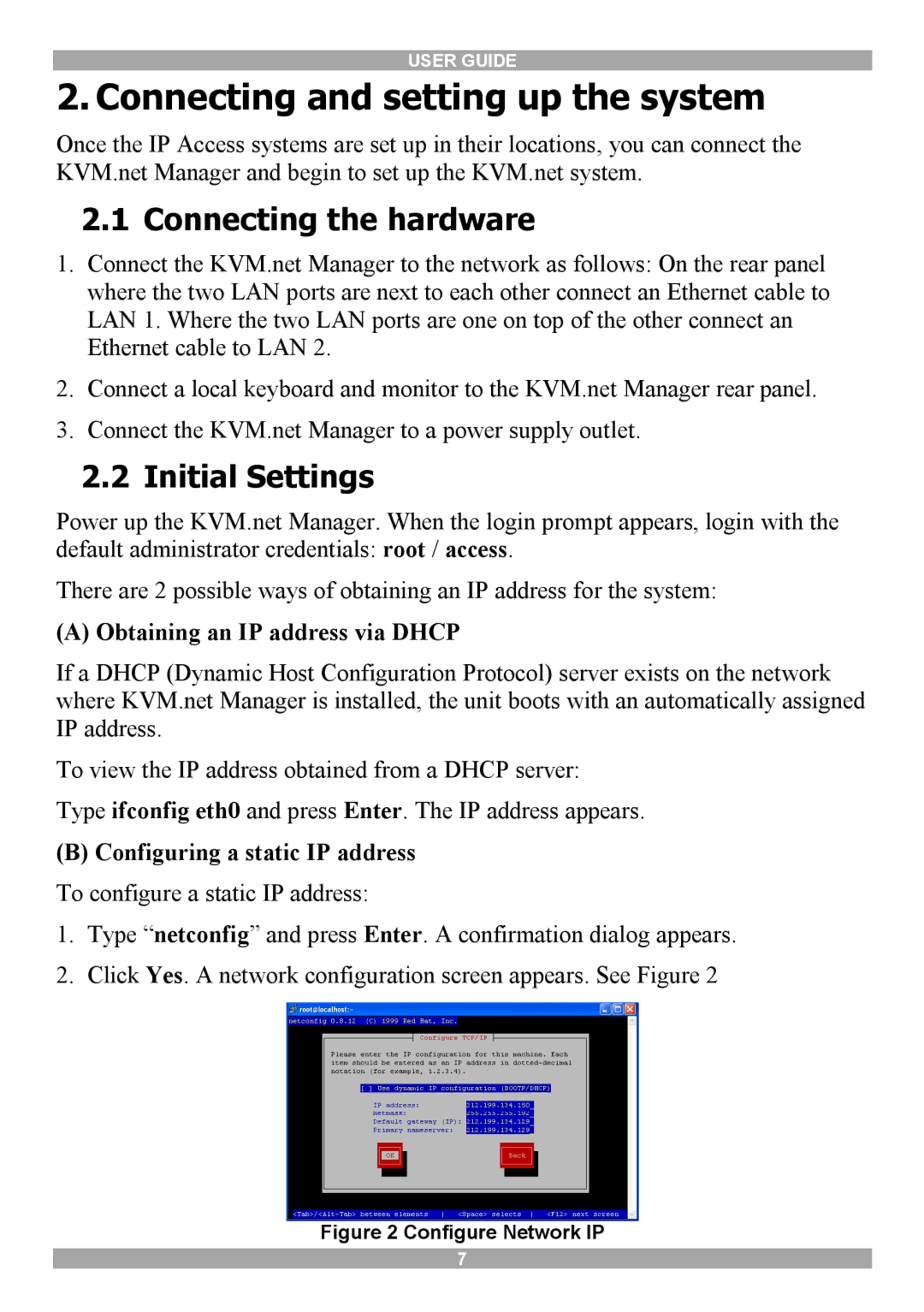USER GUIDE
2. Connecting and setting up the system
Once the IP Access systems are set up in their locations, you can connect the KVM.net Manager and begin to set up the KVM.net system.
2.1Connecting the hardware
1.Connect the KVM.net Manager to the network as follows: On the rear panel where the two LAN ports are next to each other connect an Ethernet cable to LAN 1. Where the two LAN ports are one on top of the other connect an Ethernet cable to LAN 2.
2.Connect a local keyboard and monitor to the KVM.net Manager rear panel.
3.Connect the KVM.net Manager to a power supply outlet.
2.2Initial Settings
Power up the KVM.net Manager. When the login prompt appears, login with the default administrator credentials: root / access.
There are 2 possible ways of obtaining an IP address for the system:
(A) Obtaining an IP address via DHCP
If a DHCP (Dynamic Host Configuration Protocol) server exists on the network where KVM.net Manager is installed, the unit boots with an automatically assigned IP address.
To view the IP address obtained from a DHCP server:
Type ifconfig eth0 and press Enter. The IP address appears.
(B)Configuring a static IP address To configure a static IP address:
1. Type “netconfig” and press Enter. A confirmation dialog appears.
2. Click Yes. A network configuration screen appears. See Figure 2
Figure 2 Configure Network IP
7