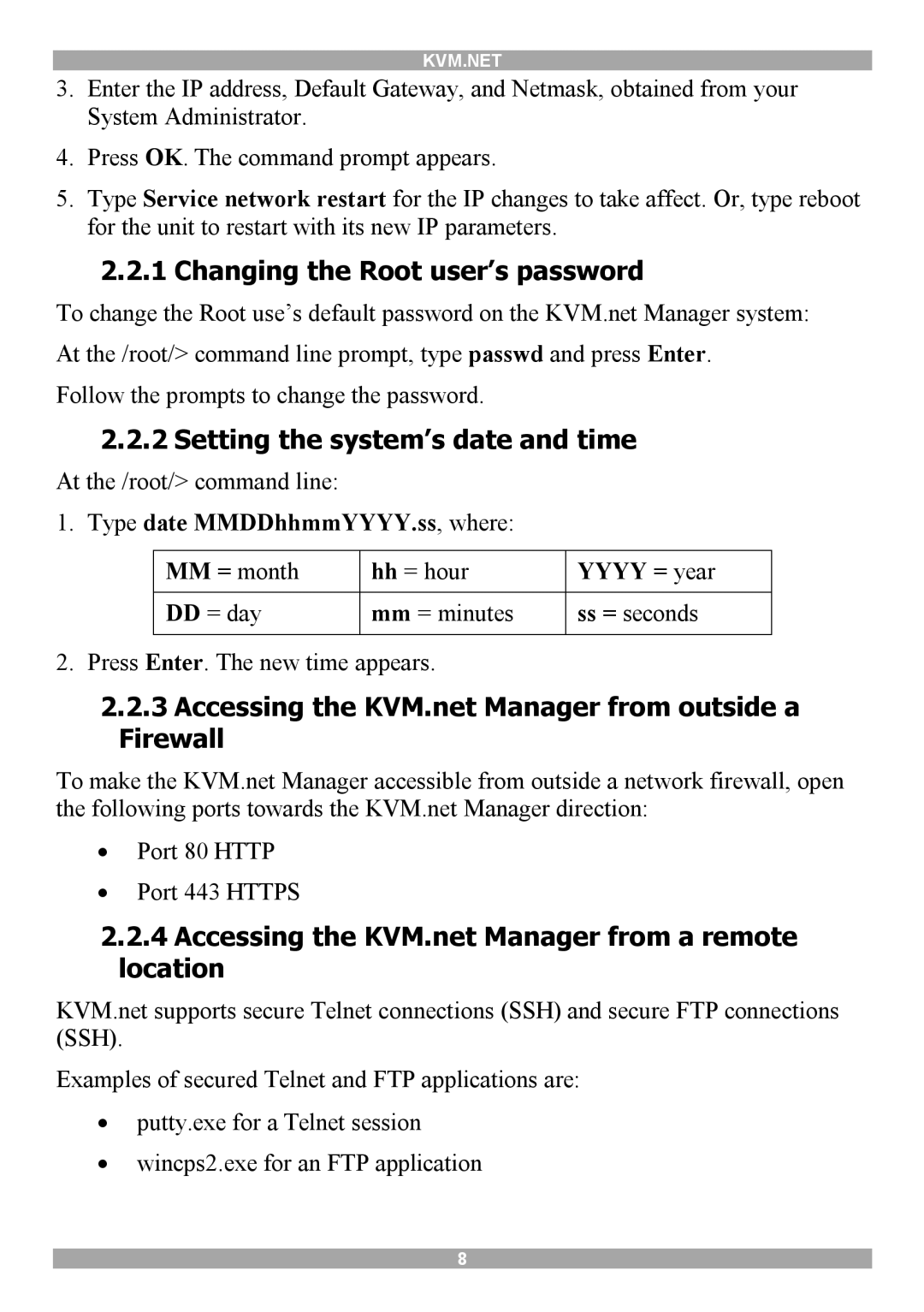KVM.NET
3.Enter the IP address, Default Gateway, and Netmask, obtained from your System Administrator.
4.Press OK. The command prompt appears.
5.Type Service network restart for the IP changes to take affect. Or, type reboot for the unit to restart with its new IP parameters.
2.2.1 Changing the Root user’s password
To change the Root use’s default password on the KVM.net Manager system: At the /root/> command line prompt, type passwd and press Enter.
Follow the prompts to change the password.
2.2.2 Setting the system’s date and time
At the /root/> command line: |
|
| ||
1. | Type date MMDDhhmmYYYY.ss, where: |
| ||
|
|
|
|
|
|
| MM = month | hh = hour | YYYY = year |
|
|
|
|
|
|
| DD = day | mm = minutes | ss = seconds |
|
|
|
|
|
2. | Press Enter. The new time appears. |
| ||
2.2.3 Accessing the KVM.net Manager from outside a Firewall
To make the KVM.net Manager accessible from outside a network firewall, open the following ports towards the KVM.net Manager direction:
∙Port 80 HTTP
∙Port 443 HTTPS
2.2.4Accessing the KVM.net Manager from a remote location
KVM.net supports secure Telnet connections (SSH) and secure FTP connections (SSH).
Examples of secured Telnet and FTP applications are:
∙putty.exe for a Telnet session
∙wincps2.exe for an FTP application
8