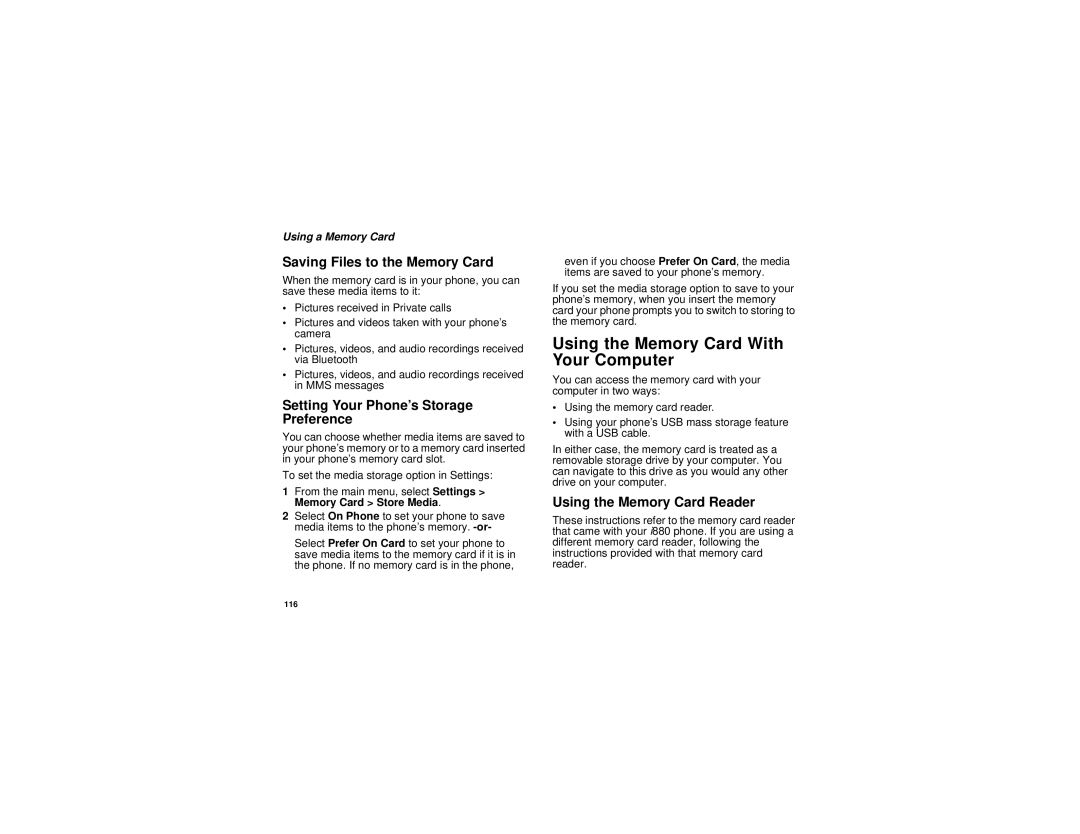@NNTN6996A@
Page
Important Notice Please Read Prior to Using Your Phone
Page
Contents
Group Calls and Selective Dynamic
Voice Mail Messages
111
121
133
140
150
162
167
169
176
187
196
205
206
224
226
228
231
Declaration of Conformity
Getting Started
Getting Started
Locating Your SIM Card
Locating Your SIM Card
Inserting the Battery
Battery
Removing the Battery Door
Charging the Battery
Battery
Battery Charger
Charging Times
Activating Service
Powering On and Off
Removing the Battery
Battery Use and Maintenance
Enabling Over-the-Air Security
When You Power On For the First Time
Powering On and Off
Phone Programming
Finding Your Phone Number
Phone Basics
Flip Open Button
Text Area
Display Options
Menus and Lists
OK Key
Menu Key
Main Menu
Quick Access to Main Menu Items
Status Icons
SDG Call In Use- Your phone is active on a SDG call
Entering Numbers From the Keypad
Music Player The audio player is active
Using a Memory Card
SIM Card Security
Entering the PIN
Changing the PIN
Turning the PIN Requirement On and Off
Unblocking the PIN
SIM Card Security
Select Unblock PIN
Inserting Your SIM Card
Switching SIM Cards
Inserting and Removing Your SIM Card
Removing Your SIM Card
Antenna
For More Information
Accessories
Accessories
Making Calls
Phone Calls
Private Calls
With the Flip Open
Receiving Calls
Phone Calls
Private Calls
Receiving Calls
Making Calls
Using a Voice Name
Choosing a Number to Call
Using Speakerphone
Using Speed Dial and Turbo Dial
Missed Phone Calls
Redialing the Last Number
Using Mute
Making Emergency Phone Calls
MOTOtalkTM
Switching to MOTOtalk
Switching to MOTOtalk
Setting Channels and Codes
Exiting MOTOtalk
Channels and Codes
Talk Range
Making Code Calls
Receiving Code Calls
Receiving All MOTOtalk Calls
Channels and Codes
Private MOTOtalk Calls
Private Only
Making a Private MOTOtalk Call
Receiving a Private MOTOtalk Call
Making Emergency Calls While in MOTOtalkTM Mode
Setup Options
Making Emergency Calls While in MOTOtalkTM Mode
Using Direct Launch
Using State Tone
Using the Call Alert Queue
Call Alerts
Sending Call Alerts
Receiving Call Alerts
Viewing Call Alerts
Viewing Date and Time
Responding to Call Alerts in the Queue
Deleting Call Alerts
Recent Calls
Viewing the Recent Calls List
Calls and Call Alerts
Choosing Picture View or List View
PTX Items in Private Calls
Recent Calls
Contact Information From Other Phones
Messages
PTX Items in Private Calls
Delete Messages
Pictures
Datebook Events
Clear the Picture
Store Events to Datebook
Storing Items to Contacts
Storing Items to Contacts
My Info From Other Phones
Select Delete All
Deleting Items
Making Calls From the Recent Calls List
Making Calls From the Recent Calls List
Contacts
Other
Creating Entries
Accessing Contacts
Accessing Contacts
Assigning a Ring Tone or Picture
Contacts
Storing Numbers Faster
Storing Numbers Faster
Assigning a Speed Dial Number or Voice Name
Editing Entries
Viewing Entries
Viewing the Contacts List
Select Store Number
Selecting an Entry
Viewing More Details
Viewing Entries
Viewing Details of a Number or Address
Deleting Entries
Searching for a Name
Showing Only Private IDs, SDG Lists, and Talkgroups
Delete an Entry
Checking Capacity
Creating Pauses and Waits
Delete a Number or Address
Select Delete Number
While Viewing the Contacts List
International Numbers
Making Calls From Contacts
After Selecting an Entry
Accessing Contacts with GSM Phones
Accessing Contacts with GSM Phones
Entering a Word
Using Word Mode
Entering Text
Special Function Keys
Adding Words to the Database
Choosing a Language
Spaces
Punctuation
Entering Text
Turning Off Call Forwarding
Call Forwarding
Forwarding All Calls
Call Forwarding
Viewing Call Forwarding Settings
Forwarding Missed Calls
Advanced Calling Features
Switching Between Calls
Select In Call Setup Call Waiting
Call Waiting
Putting a Call on Hold
Calling 2 People
Putting a Call on Hold, Making a Second Call
Merging 2 Calls Into a 3-Way Call
Setting Flip Actions
Creating Pauses and Waits While Dialing
Making International Calls
For Answering Calls
Call Timers
For Ending Calls
Using Your Phone as a Modem
Connecting with a Data Cable
Connecting with Bluetooth
Using Your Phone as a Modem
Features for the Hearing Impaired
Turning On the TTY Feature
About Data Transfer Modes
Making TTY Calls
Choosing a Mode
Select In Call Setup TTY Type
Features for the Hearing Impaired
Changing the TTY Baud Rate
Using Your Phone With a Hearing Aid
Choosing Your Hearing Air Setting
If Your Hearing Aid Is Equipped With a Telecoil
Optimize Your Handset Orientation
Group Calls Selective Dynamic
Group Calls
Joining a Talkgroup
Making Group Calls
Receiving Group Calls
Turning Off Group Calls
Selective Dynamic Group SDG Calls
Creating SDG Lists in Contacts
Adding Private Numbers
Select New SDG List
Removing Members or SDG Lists
Storing SDG Lists Faster
Storing Members of SDG Lists
Making SDG Calls
From an Active SDG Call
Select Store SDG
Starting a SDG Call with a Private ID
Receiving SDG Calls
SDG Call Information
Select Call New SDG
Sending SDG Lists Using Send via
PTT
Setting Your Phone to Vibrate
Ring Tones
Ring and Vibrate
Assigning Ring Tones to Contacts
Ring and Vibrate
Select Assign w/Vibe
Viewing Ring Tone Assignments
Downloading More Ring Tones
About DRM Ring Tones
Managing Memory
Deleting Custom Ring Tones
Deleting Custom Ring Tones
Options For MMS and Mosms
Messages
Message Center Options
Setting Notification Options
Message Notifications
MMS and Mosms
Message Notifications
Messages
Accessing Voice Mail From the Message Center
Voice Mail Messages
Receiving a Message
Sending Unanswered Calls to Voice Mail
Setting Up
Mosms Messages
Reading from the Message Center
Receiving a Message
Mosms Messages
Creating and Sending Messages
From the Message Center
Under Cancel. -or
From Contacts
From the Recent Calls List
From the Idle Screen
Accessing Quick Notes
Select Text Msg Setup Select Quick Notes
Quick Notes
Creating New Quick Notes
Drafts
Text Outbox
Beginning a Message With a Quick Note
Resending Messages
Deleting Sent Messages
Locking and Unlocking Sent Messages
Locking a Message
Unlocking a Message
Select Text Msg Setup Select Inbox Mem Mtr
Sorting Messages
Viewing Available Memory Available in the Inbox
Select Sort and Order
Select Text Msg Setup Select Outbox/Draft Mem Mtr
Scroll to Text Outbox or Drafts
Multimedia Messages
Navigating the MMS Inbox, Drafts Folder, and Outbox
Multimedia Messages
Entering Text
Message Size
Select Message Size
Sending or Canceling
Creating a Message
Adding More Message Options
Select Valid Until
Replying to a Message
Select Report On Delivery
From Contacts
Using Auto Replies
More Ways to Begin a Message
From the Idle Screen
Select Create Message
From the Camera
From the Media Center
More Ways to Address a Message
Select Recent Calls
Select Insert Picture, Insert Video, or Insert Audio
Quick Notes
Inserting Items
Attaching New Pictures, Videos, and Voice Records
Select Attach New Attachment Select Record Voice
Recording Video
Creating a New Voice Record
Removing an Attachment
Saving a Message in the MMS Drafts Folder
Sending a Draft
Editing a Draft
MMS Outbox
Drafts Icons
Forwarding Items From the Outbox
Resending
Select Delivery Status
Deleting
MMS Outbox Icons
Navigating a Message
Embedded Objects and Attachments
Opening Attachments
Viewing a Slide Show
Viewing Received Messages From the Message Center
MMS Inbox Icons
Actions for Received Messages
Replying
Forwarding
Locking and Unlocking
Storing Message Information to Contacts
Going to a Website
Saving an Embedded Picture, Video, or Audio Recording
Deleting an Embedded Picture, Video, or Audio Recording
Saving Attachments
Message Transmission
Deleting Attachments
Saving Slide Shows
Deleting Slide Shows
Customizing MMS
New Quick Notes and Reply Phrases
Customizing MMS
Creating
Setting the Clean-up Option
Clean-up Options
Editing
Deleting
For the Inbox
For the Outbox
Managing Memory
Choosing to Delete Messages Later
Deleting All Messages
Select Memory Size
Using a Memory Card
Folder Structure
Using a Memory Card
File Name Rules
File Formats
Audio Player
Media Center
File Type Task Formats
Formatting a New Card
Using the Memory Card With Your Phone
Inserting the Memory Card
Removing the Memory Card
Accessing Files on the Memory Card
Using the Memory Card With Your Phone
Using the Memory Card With Your Computer
Setting Your Phone’s Storage Preference
Using the Memory Card Reader
Saving Files to the Memory Card
Using the Memory Card With Your Computer
Setting Up the Memory Card Reader
What Is Your Computer’s Operating System?
More information, Hints, and Tips
Using the USB Mass Storage Feature
Removing the Memory Card From the Memory Card Reader
Setting Your Phone to Use the Feature
Select Reader Enabled
Set USB Connection to Reader Disabled in step
Using the Feature
Memory Cards Compatible With Your Phone
Audio Player
Playing Audio Files with the Flip Closed
Accessing the Audio Player
Playing Audio Files with the Flip Open
Exiting the Audio Player
Playing Audio Files
Adjusting the Volume
How Your Audio Files Are Organized
Pause and Resume
Skip to Next and Skip to Previous
Searching By First Letter
Playing a List and Using Repeat and Shuffle
Playing Music While Files Are Loading
Setting Repeat
Setting Shuffle
Working With Playlists
Select Shuffle/Repeat
Reordering a Playlist
Creating a Playlist
Editing a Playlist
Deleting Playlists
Removing Audio Files
Reordering Playlists
Using the Favorites Playlist
Working With Podcast
Highlights
Finding and Playing Highlights
Working With Podcast
Adding Highlight Markers
Sending Podcast Information
Sending Feedback
Deleting Audio Files
Deleting Audio Files
DRM Items
Setting Audio and Visual Options
Setting the Equalizer
Choosing a Theme
Viewing Visuals
Taking Pictures
Accessing the Camera
Camera
Setting Picture Options
Camera
More Actions for Captured Pictures
Sending in Private Calls
Assigning to Contacts
More Actions for Captured Pictures
Setting as Wallpaper
Setting Video Options
Recording Videos
Select Set As Wallpaper
Changing Storage Preference
Video Size
Changing Storage Preference
Video Length
Accessing the Media Center
Select Camera Setup
Customizing the Camera
Select Media Center
139
Choosing Thumbnail View or List View
Media Center
Viewing the Media Center
Setting Filtering
Filtering by Media Type
Select Plain List View or Thumbnail List View
Viewing the Media Center
Accessing Items Listed
Forward Locked Items
Sorting by Time or Name
Media Center
DRM Items
Pictures
Viewing
Playing
Videos
Pictures Stored on the Memory Card
Audio Recordings
Assigning as a Ring Tone
Audio Recordings
Select Assign As Ringer
Rules for Assigning Ring Tones
Renaming Items
Locking Items
Copying and Moving Items
Deleting an Item
Deleting All Items
Deleting Items
Accessing the Audio Player
To free memory, delete or move items
Using PTX Features
PTX Icons
Send Messages
Send Messages
Beginning a Message and Choosing a Recipient
Using PTX Features
Creating and Sending a Messages
Send Pictures
Receiving Messages
Sending a Picture During a Call
Send Pictures
Press m. Select Use PTT Feature Send Picture
Starting a Call by Sending a Picture
Sending a Stored Picture
From the Camera or Media Center
Receiving a Picture
From the PT Manager
Send Datebook Events
Accepting a Picture
Declining a Picture
Clearing a Picture From The Display
Send Datebook Events
Select Use PTT Feature Send Event
Sending a Datebook Event During a Call
Select Send via PTT
Sending a Datebook Event From PT Manager
Sending a Datebook Event From Datebook
Send My Info
Receiving a Datebook Events
Sending Information During a Call
Send My Info
Send Contact Information
Starting a Call by Sending My Info
Receiving My Info Sent to You
Select View Contact
Starting a Call by Sending Information
Receiving Contact Information Sent to You
From Contacts or the Recent Calls List
Select Send Contact or Send Group
Accessing PTX Features From PT Manager
Turning PTX Features On and Off
PT Manager
Changing the Quick Notes List
Setting One Touch PTT
Setting the PTT Button to Call an Assigned Private ID
Setting One Touch PTT
Configure One Touch PTT Assigned Number
Setting My Info Sending Option
Setting the One Touch PTT to Any Other Option
Turning Off One Touch PTT
Information Sent
Automatic Sending
Using Quick PTT
Using Quick PTT
166
Editing My Info
My Info
Viewing My Info
My Info
Datebook
Viewing Datebook
Creating Events
Navigating Datebook
Datebook
Select Go To Today
Creating Events
Assigning More Options
Editing Events
Deleting Events
Receiving Reminders
Making Calls From Datebook and Datebook Reminders
For Events With Java Applications
Receiving Reminders
Making Calls From Datebook Reminders
Customizing Datebook Setup
Making Calls From Datebook
Customizing Datebook Setup
Installing Items
Digital Rights Management
Understanding DRM Status Icons
Sharing Items
Managing DRM Items
Gifting
Tell-A-Friend
Viewing License Information
Renewing DRM Licenses
Deleting Items
About Expired Items
Select License Info
179
Installing Applications
Java Applications
Running Applications
Suspending Applications
Resuming Applications
Ending Applications
Downloading Applications
About DRM Java Applications
Select Deinstall
Deleting Applications
Java Applications
Select Java System
Storing Java Applications on the Memory Card
Moving an Application to the Memory Card
Moving an Application Back to Your Phone
Deleting Applications From the Memory Card
Personalize Menu Options Add/Remove Apps. -or
Java Applications and GPS Enabled
Shortcuts on the Main Menu
Granting or Denying Permission
Setting Privacy for All Java Applications
Java Applications and GPS Enabled
Setting Privacy for Each Java Application
Select Permissions
Understanding Bluetooth Access Settings
Bluetooth
Understanding Bluetooth Access Settings
Setting Your Phone for Bluetooth
Turning Bluetooth On or Off
Setting Voice Dialing
Bluetooth
Accessing Bluetooth
Making a Bluetooth Connection
Setting a Find Me Duration
Sharing Your Phone’s Bluetooth Address
Bluetooth PINs
Bluetooth Bonds
Discovering Bluetooth Devices
Making a Bluetooth Connection
Connecting to a Stored Device
Using Bluetooth During a Call
Setting Device Details
Disconnecting From a Device
Editing Device Access Settings
Viewing Device Details
Sending Contacts, Datebook Events, and Media Center Items
Deleting Devices
Sending Contacts
Sending Datebook Events
Canceling Transfers
Receiving Items
Sending Audio Files, Pictures, and Videos
Viewing and Storing Received Items
Receiving Items
Mind
GPS Enabled
Important Things to Keep in Mind
Important Things to Keep in Mind
GPS Enabled
Making an Emergency Call
Viewing Your Approximate Location
Viewing Your Approximate Location
Enhancing GPS Performance
Updating Satellite Almanac Data
Updating Satellite Almanac Data
Setting Privacy Options
Setting the GPS PIN Security Feature
Software Compatibility
Using GPS with Map Software
Using GPS with Map Software
Set Nmea OUT to Off
Getting Started
Set Nmea OUT to On
Memo
Select Store to Contacts
Creating Voice Records
Voice Records
Viewing Voice Records
Playing Voice Records
Labeling Voice Records
Locking Voice Records
Phone in a Call
Deleting Voice Records
Deleting a Voice Record
Deleting All Voice Records
Voice Records
Setting the Volume
Customizing Your Phone
Earpiece and Speaker
Ringer
Customizing Your Phone
Changing the Look of Your Phone
Wallpaper
Setting Text Size
Setting the Menu View
Setting the Backlights
Changing the Look of Your Phone
Internal and External Display, Keypad, and Logo Backlight
Keypad Low Light Sensor
Logo Flash
PTT Button Backlight
Temporarily Turning Off Transmissions
Using Settings
Temporarily Turning Off Transmissions
Display/Info Features
Phone Calls Features
Using Settings
Way Radio Features
Personalize Features
Volume Features
Voice Playback
Memory Card Features
Security Features
Advanced Features
Switching Profiles
How Changing Settings Affects Profiles
Profiles
Viewing Profiles
Profiles
Select Setup Temp Profile
Temporary Profiles
Creating Profiles
Editing Profiles
Deleting Profiles
Storing a Temporary Profile
Setting Call Filtering
Select Setup Use w/Car Kit
Setting a Profile for Use With a Car Kit
Setting a Profile for Use With a Car Kit
Creating a Shortcut
Using a Shortcut
Shortcuts
Editing a Shortcut
Editing a Shortcut
Deleting Shortcuts
Using a Headset
Using a Bluetooth Headset
Using a Remote PTT Button
Attaching a Headset
Using a Remote PTT Button
Understanding Status Messages
Status Message Description Messages
Enter SIM PIN
Understanding Status Messages
Portable Radio Product Operation and EME Exposure
Safety and General Information
RF Operational Characteristics
Safety and General Information
Phone Operation
Two-way radio operation
Body-worn operation
Portable Radio Product Operation and EME Exposure
Electromagnetic Interference/Compatibility
Medical Devices
Operational Warnings
Cleaning and Drying Considerations
Operational Cautions
Blasting Caps and Areas
For Phones With Music Players
Accessory Safety Information
Accessory Safety Information
238
Hearing Aid Compatibility
Hearing Aid Compatibility
Caring for the Environment by Recycling
Disposal of your Mobile Telephone and Accessories
Disposal of your Mobile Telephone and Accessories
What Does this Warranty Cover?
Accessories as One 1 year from Defined above
Products as defined One 1 year from Above
First consumer
What is not covered? Exclusions
Motorola Limited Warranty
TTY-877-483-2840
245
What This Warranty Covers and For How Long
II. General Provisions
III. How to Get Warranty Service
IV. What This Warranty Does Not Cover
VI. Patent and Software Provisions
249
Patent and Trademark Information
Index
Numerics
153
Index
214
104
Drafts 83, 87
177
Email 41, 42, 60, 88, 104 Emergency calls 24 End key
Inbox 87, 102 icons
116, 137, 148
Deleting 100, 103, 108, 110 drafts
135, 143 receiving 155 recent calls
PTT
234
258
259
Driving Safety Tips
261