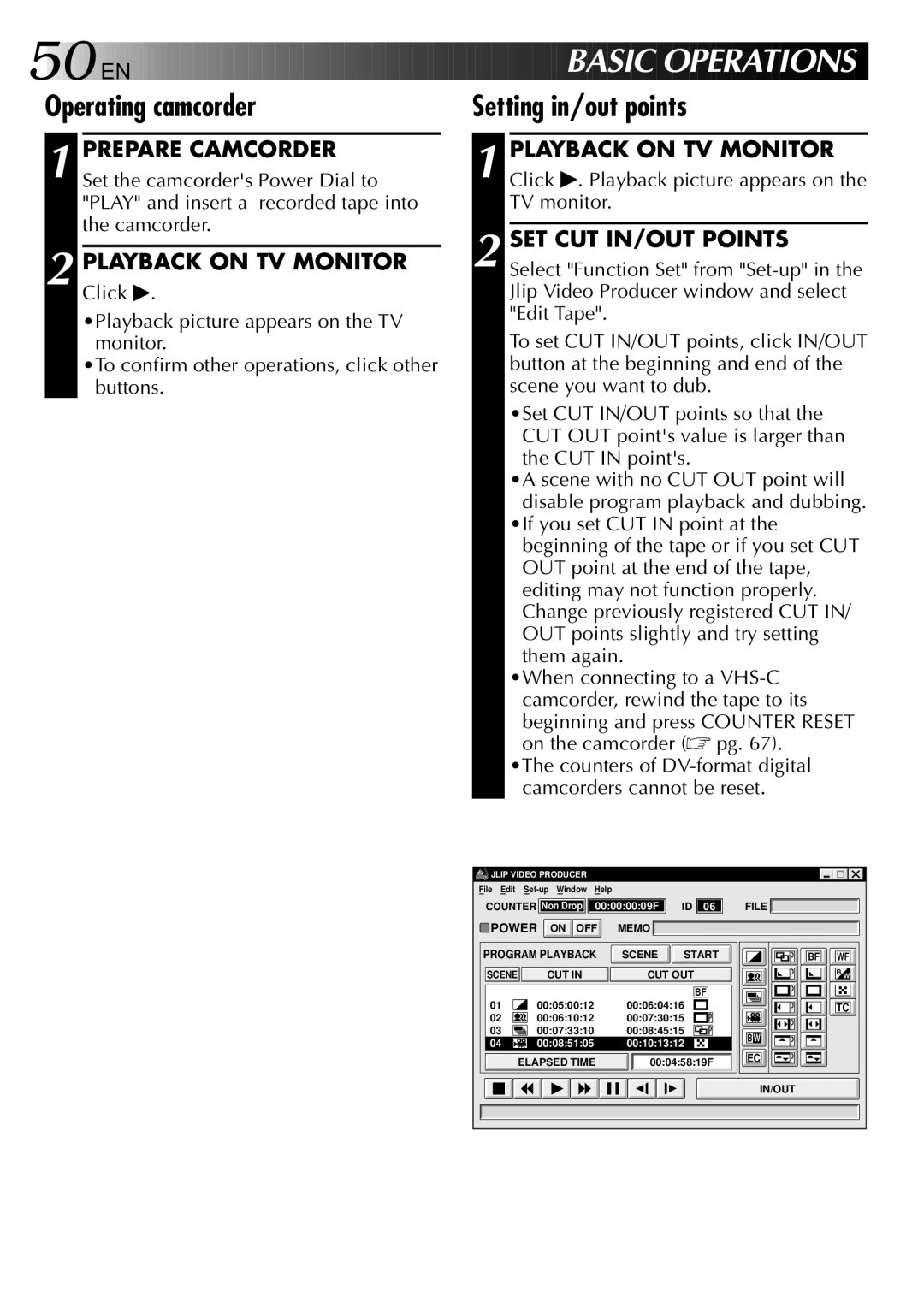50

 EN
EN 









































 BASIC
BASIC OPER
OPER
 ATIONS
ATIONS
Operating camcorder
1 PREPARE CAMCORDER Set the camcorder's Power Dial to "PLAY" and insert a recorded tape into the camcorder.
2 PLAYBACK ON TV MONITOR
Click ♣.
•Playback picture appears on the TV monitor.
•To confirm other operations, click other buttons.
Setting in/out points
1 PLAYBACK ON TV MONITOR Click ♣. Playback picture appears on the TV monitor.
2 SET CUT IN/OUT POINTS Select "Function Set" from
To set CUT IN/OUT points, click IN/OUT button at the beginning and end of the scene you want to dub.
•Set CUT IN/OUT points so that the CUT OUT point's value is larger than the CUT IN point's.
•A scene with no CUT OUT point will disable program playback and dubbing.
•If you set CUT IN point at the beginning of the tape or if you set CUT OUT point at the end of the tape, editing may not function properly. Change previously registered CUT IN/ OUT points slightly and try setting them again.
•When connecting to a
•The counters of
![]()
![]() JLIP VIDEO PRODUCER
JLIP VIDEO PRODUCER
File Edit
COUNTER Non Drop ![]()
![]()
![]() 00:00:00:09F
00:00:00:09F
![]() POWER ON OFF MEMO
POWER ON OFF MEMO
ID ![]()
![]() 06
06
FILE ![]()
PROGRAM PLAYBACK | SCENE | START | |
|
|
| |
SCENE | CUT IN | CUT OUT | |
|
| BF |
01 | 00:05:00:12 | 00:06:04:16 |
02 | 00:06:10:12 | 00:07:30:15 |
03 | 00:07:33:10 | 00:08:45:15 |
04 | 00:08:51:05 | 00:10:13:12 |
| ELAPSED TIME | 00:04:58:19F |
BW
EC
BF
WF
BW
TC
IN/OUT