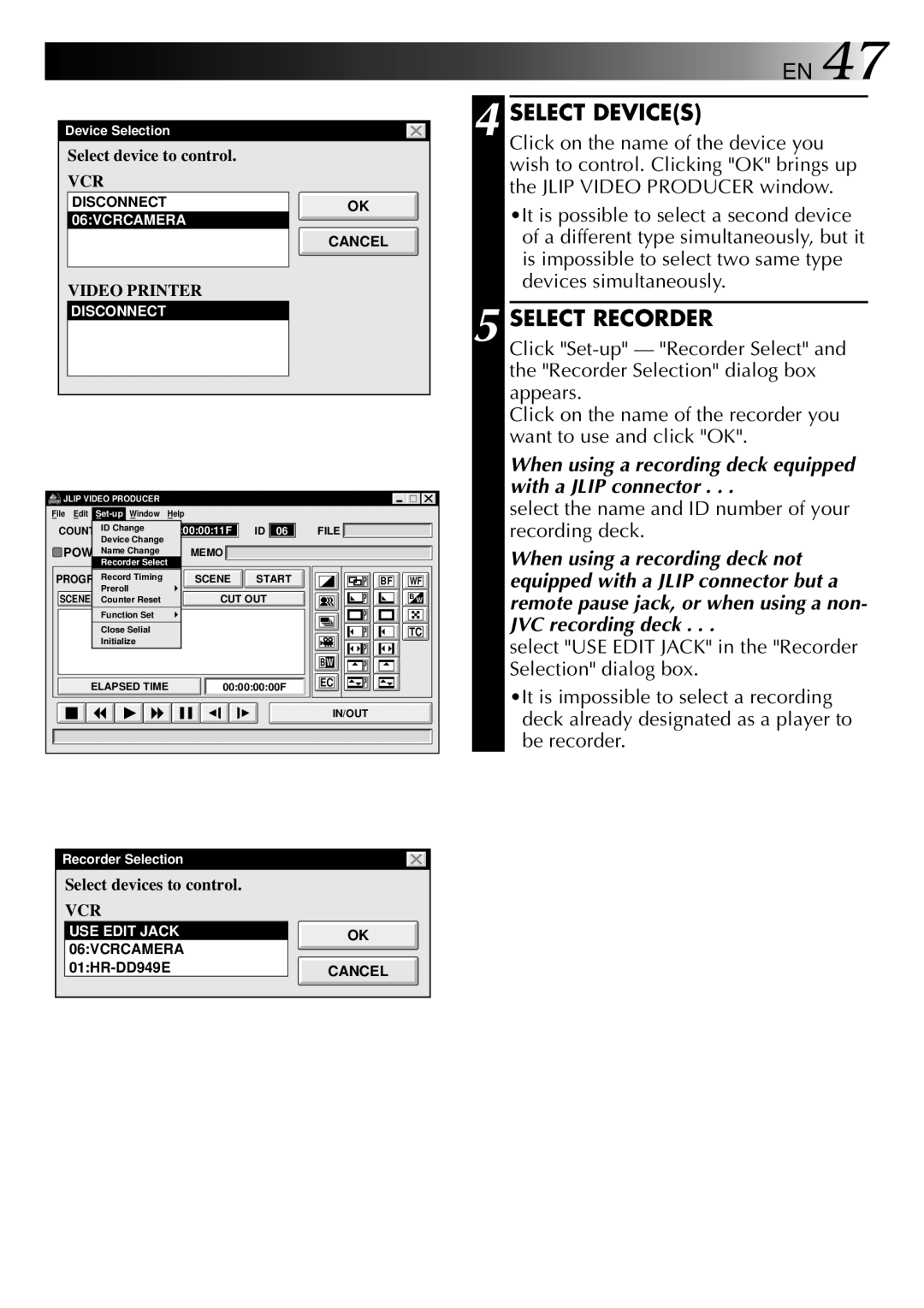Device Selection | 4 | |
Select device to control. |
| |
VCR |
| |
DISCONNECT | OK | |
06:VCRCAMERA | ||
| ||
| CANCEL | |
VIDEO PRINTER | 5 | |
DISCONNECT | ||
|
JLIP VIDEO PRODUCER |
|
|
|
|
File Edit | Help |
|
|
|
ID Change | 00:00:00:11F | ID | 06 | FILE |
COUNTER | ||||
Device Change |
|
|
|
|
Name Change | MEMO |
|
|
|
POWER |
|
|
| |
Recorder Select |
|
|
| |
Record Timing | SCENE | START | BF WF |
PROGRAM | |||
Preroll |
|
| B W |
SCENE Counter Reset | CUT OUT | ||
Function Set |
|
|
|
Close Selial |
|
| TC |
Initialize |
|
|
|
|
|
| BW |
ELAPSED TIME | 00:00:00:00F | EC | |
| |||
IN/OUT
![]() EN 47
EN 47
SELECT DEVICE(S)
Click on the name of the device you wish to control. Clicking "OK" brings up the JLIP VIDEO PRODUCER window.
•It is possible to select a second device of a different type simultaneously, but it is impossible to select two same type devices simultaneously.
SELECT RECORDER
Click
Click on the name of the recorder you want to use and click "OK".
When using a recording deck equipped with a JLIP connector . . .
select the name and ID number of your recording deck.
When using a recording deck not equipped with a JLIP connector but a remote pause jack, or when using a non- JVC recording deck . . .
select "USE EDIT JACK" in the "Recorder Selection" dialog box.
•It is impossible to select a recording deck already designated as a player to be recorder.
Recorder Selection |
| |
Select devices to control. |
| |
VCR |
| |
USE EDIT JACK | OK | |
06:VCRCAMERA | ||
| ||
CANCEL |