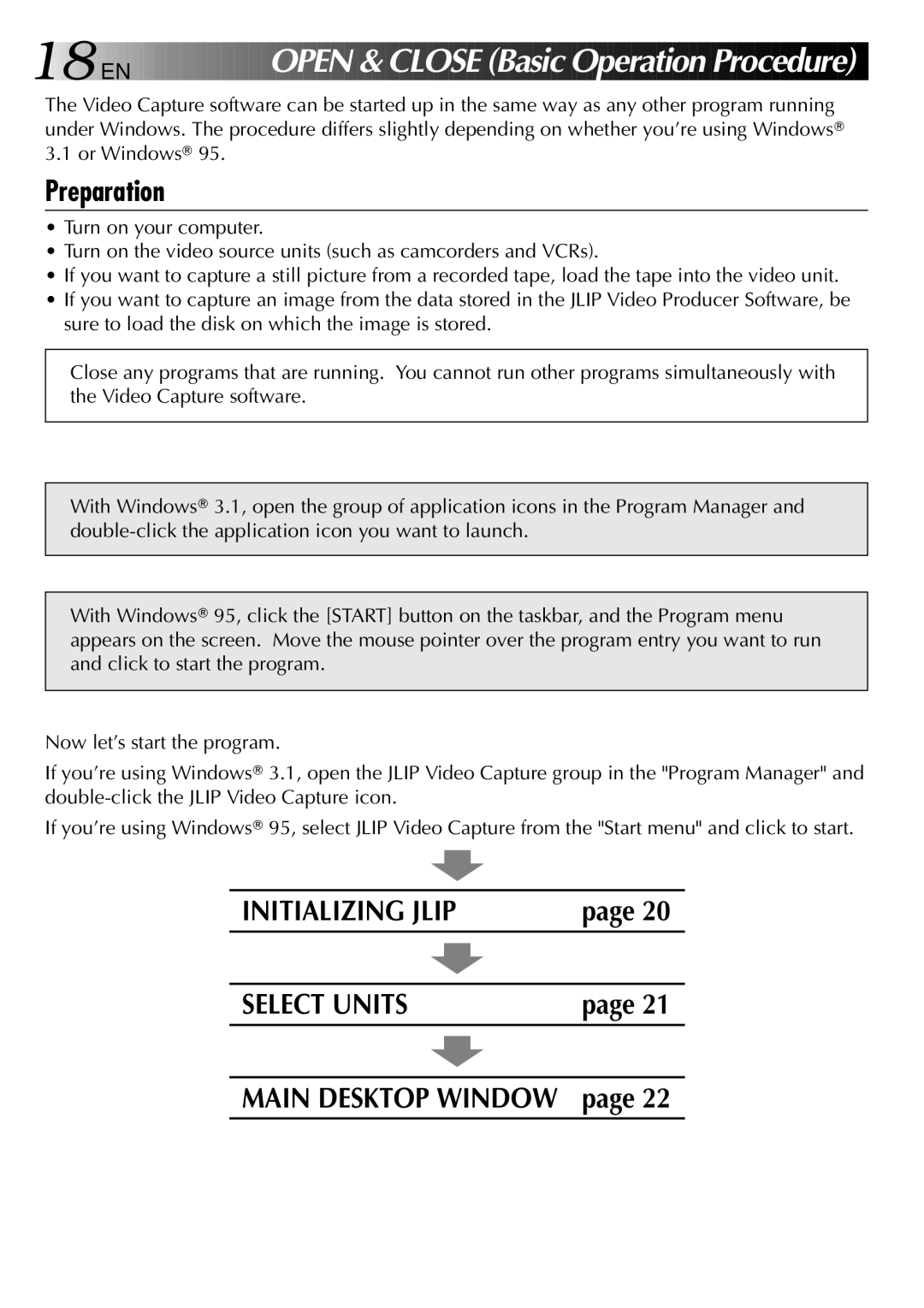18![]()
![]()
![]() EN
EN ![]()
![]()
![]()
![]()
![]()
![]()
![]()
![]()
![]()
![]()
![]()
![]()
![]()
![]()
![]()
OPEN &
&
 CLOSE
CLOSE (Ba
(Ba sic
sic Operation Pr
Operation Pr
 ocedure)
ocedure)
The Video Capture software can be started up in the same way as any other program running under Windows. The procedure differs slightly depending on whether you’re using Windows® 3.1 or Windows® 95.
Preparation
•Turn on your computer.
•Turn on the video source units (such as camcorders and VCRs).
•If you want to capture a still picture from a recorded tape, load the tape into the video unit.
•If you want to capture an image from the data stored in the JLIP Video Producer Software, be sure to load the disk on which the image is stored.
Close any programs that are running. You cannot run other programs simultaneously with the Video Capture software.
With Windows® 3.1, open the group of application icons in the Program Manager and
With Windows® 95, click the [START] button on the taskbar, and the Program menu appears on the screen. Move the mouse pointer over the program entry you want to run and click to start the program.
Now let’s start the program.
If you’re using Windows® 3.1, open the JLIP Video Capture group in the "Program Manager" and
If you’re using Windows® 95, select JLIP Video Capture from the "Start menu" and click to start.
INITIALIZING JLIP | page 20 |
|
|
SELECT UNITS | page 21 |
|
|