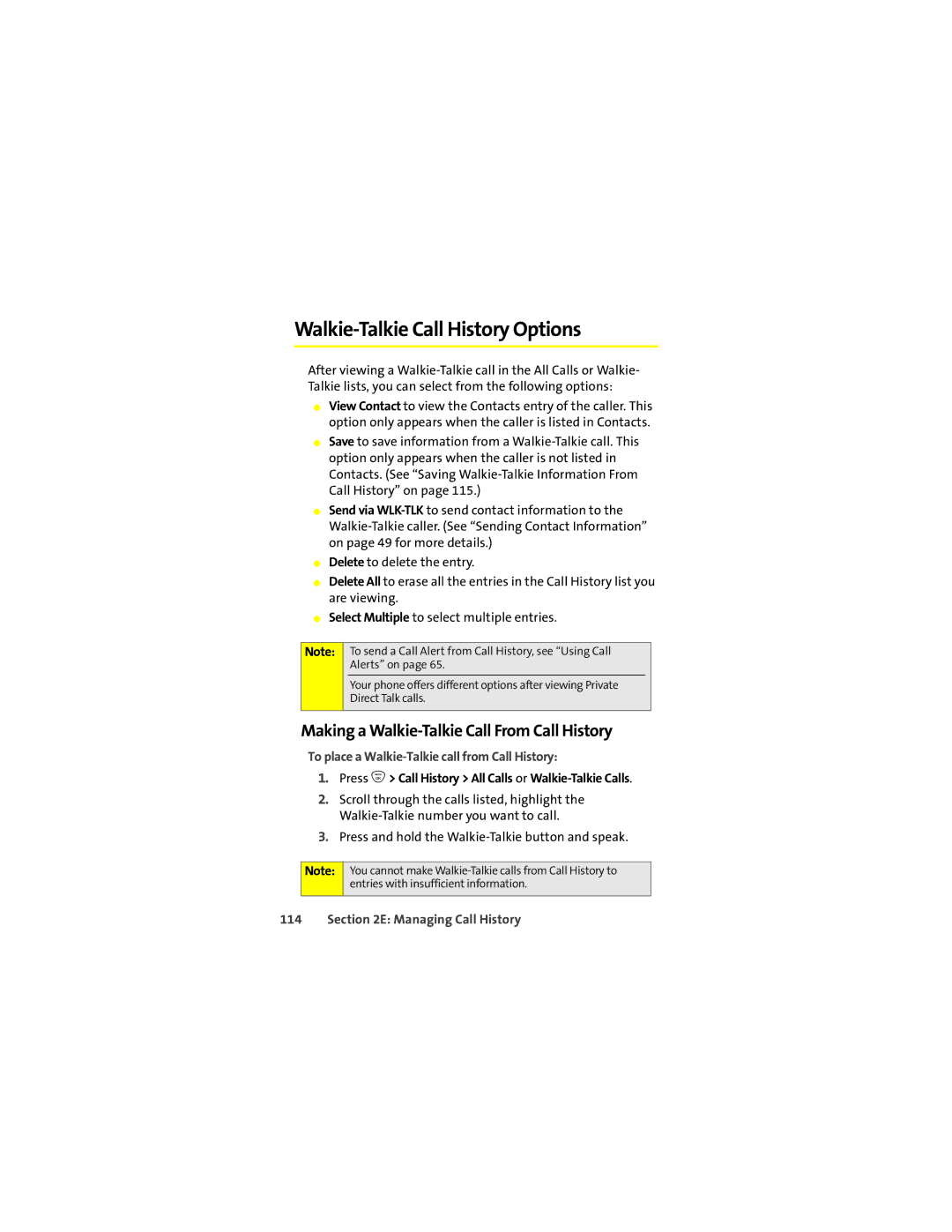Walkie-Talkie Call History Options
After viewing a
⬤View Contact to view the Contacts entry of the caller. This option only appears when the caller is listed in Contacts.
⬤Save to save information from a
⬤Send via
⬤Delete to delete the entry.
⬤Delete All to erase all the entries in the Call History list you are viewing.
⬤Select Multiple to select multiple entries.
Note:
To send a Call Alert from Call History, see “Using Call Alerts” on page 65.
Your phone offers different options after viewing Private Direct Talk calls.
Making a Walkie-Talkie Call From Call History
To place a Walkie-Talkie call from Call History:
1.Press O> Call History > All Calls or Walkie-Talkie Calls.
2.Scroll through the calls listed, highlight the
3.Press and hold the
Note:
You cannot make