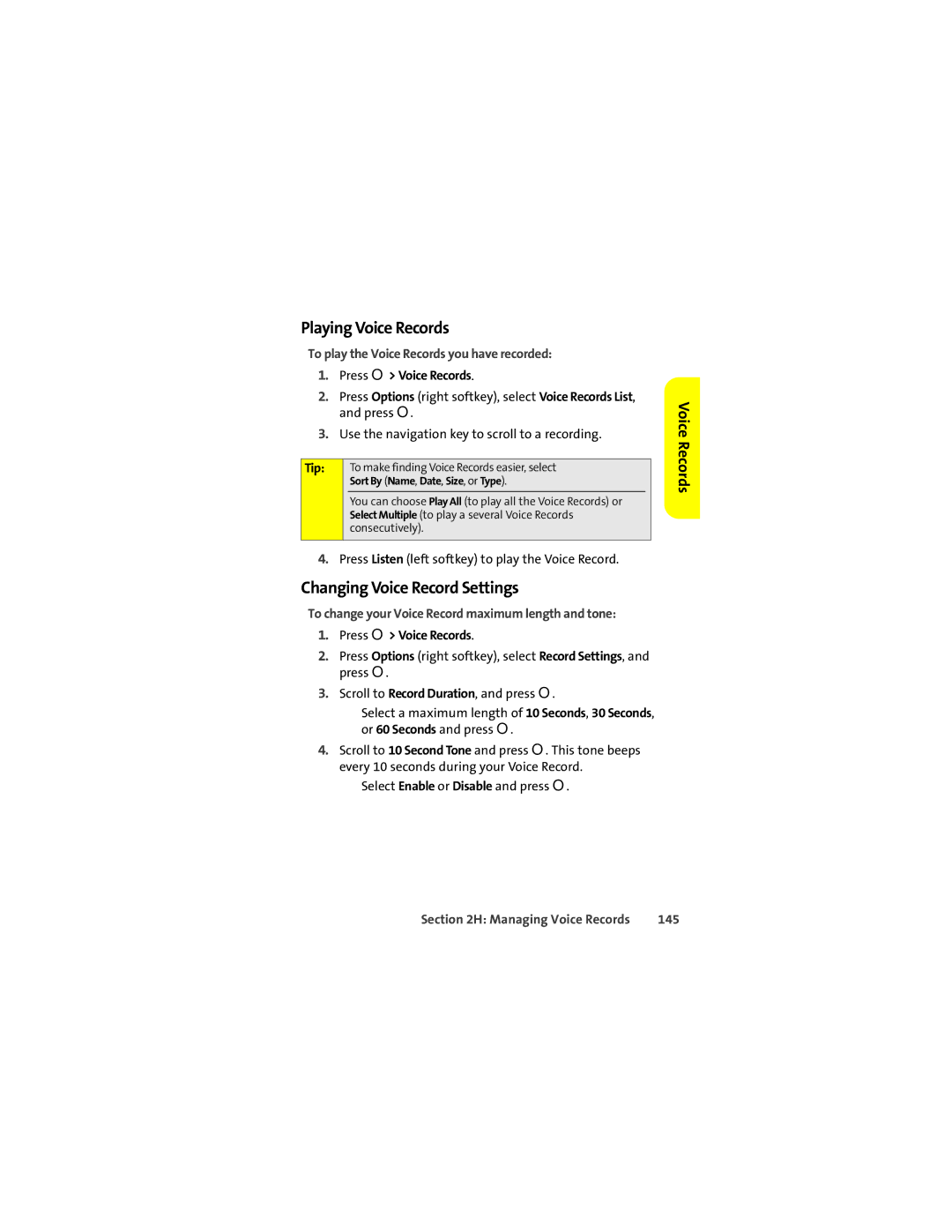Playing Voice Records
To play the Voice Records you have recorded:
1.Press O> Voice Records.
2.Press Options (right softkey), select Voice Records List, and press O.
3.Use the navigation key to scroll to a recording.
Tip: | To make finding Voice Records easier, select | |
| Sort By (Name, Date, Size, or Type). | |
| You can choose Play All (to play all the Voice Records) or |
|
| Select Multiple (to play a several Voice Records | |
| consecutively). | |
|
|
|
4.Press Listen (left softkey) to play the Voice Record.
Changing Voice Record Settings
To change your Voice Record maximum length and tone:
1.Press O> Voice Records.
2.Press Options (right softkey), select Record Settings, and press O.
3.Scroll to Record Duration, and press O.
■Select a maximum length of 10 Seconds, 30 Seconds, or 60 Seconds and press O.
4.Scroll to 10 Second Tone and press O. This tone beeps every 10 seconds during your Voice Record.
■Select Enable or Disable and press O.
Voice Records
Section 2H: Managing Voice Records | 145 |