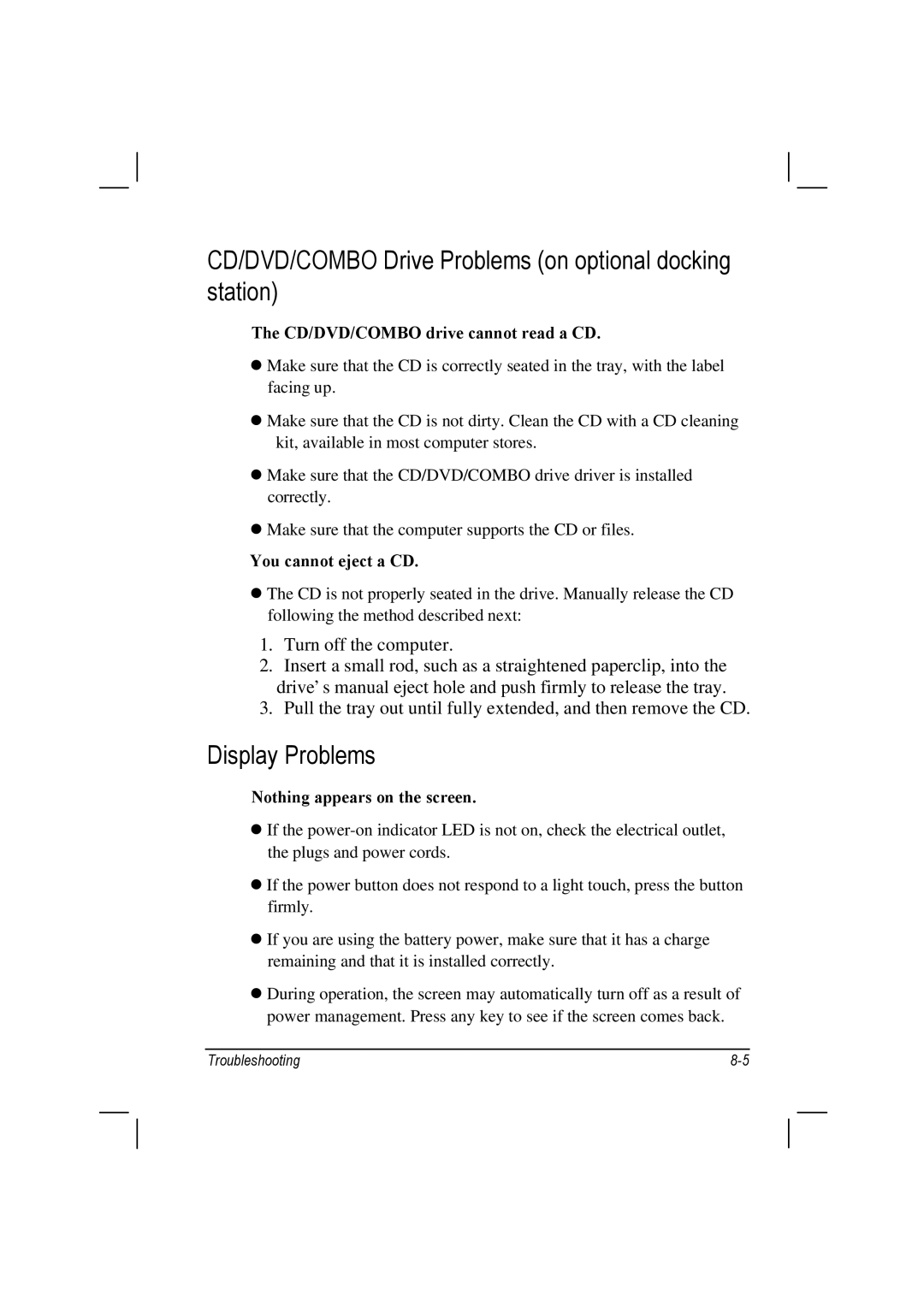CD/DVD/COMBO Drive Problems (on optional docking station)
The CD/DVD/COMBO drive cannot read a CD.
•Make sure that the CD is correctly seated in the tray, with the label facing up.
•Make sure that the CD is not dirty. Clean the CD with a CD cleaning kit, available in most computer stores.
•Make sure that the CD/DVD/COMBO drive driver is installed correctly.
•Make sure that the computer supports the CD or files.
You cannot eject a CD.
•The CD is not properly seated in the drive. Manually release the CD following the method described next:
1.Turn off the computer.
2.Insert a small rod, such as a straightened paperclip, into the drive’s manual eject hole and push firmly to release the tray.
3.Pull the tray out until fully extended, and then remove the CD.
Display Problems
Nothing appears on the screen.
•If the
•If the power button does not respond to a light touch, press the button firmly.
•If you are using the battery power, make sure that it has a charge remaining and that it is installed correctly.
•During operation, the screen may automatically turn off as a result of power management. Press any key to see if the screen comes back.
Troubleshooting |