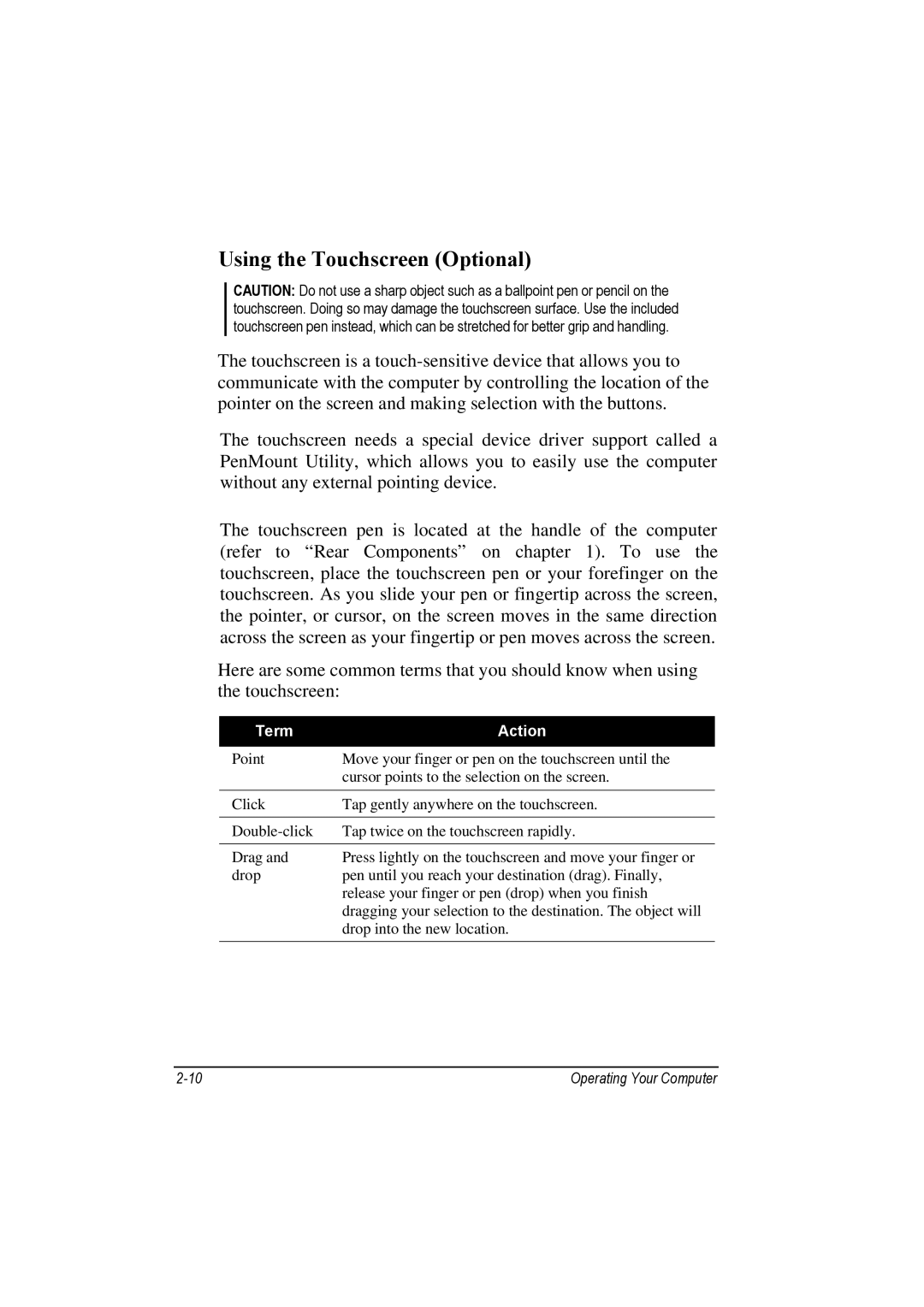Using the Touchscreen (Optional)
CAUTION: Do not use a sharp object such as a ballpoint pen or pencil on the touchscreen. Doing so may damage the touchscreen surface. Use the included touchscreen pen instead, which can be stretched for better grip and handling.
The touchscreen is a
The touchscreen needs a special device driver support called a PenMount Utility, which allows you to easily use the computer without any external pointing device.
The touchscreen pen is located at the handle of the computer (refer to “Rear Components” on chapter 1). To use the touchscreen, place the touchscreen pen or your forefinger on the touchscreen. As you slide your pen or fingertip across the screen, the pointer, or cursor, on the screen moves in the same direction across the screen as your fingertip or pen moves across the screen.
Here are some common terms that you should know when using the touchscreen:
Term | Action |
|
|
Point | Move your finger or pen on the touchscreen until the |
| cursor points to the selection on the screen. |
|
|
Click | Tap gently anywhere on the touchscreen. |
|
|
Tap twice on the touchscreen rapidly. | |
|
|
Drag and | Press lightly on the touchscreen and move your finger or |
drop | pen until you reach your destination (drag). Finally, |
| release your finger or pen (drop) when you finish |
| dragging your selection to the destination. The object will |
| drop into the new location. |
|
|
Operating Your Computer |