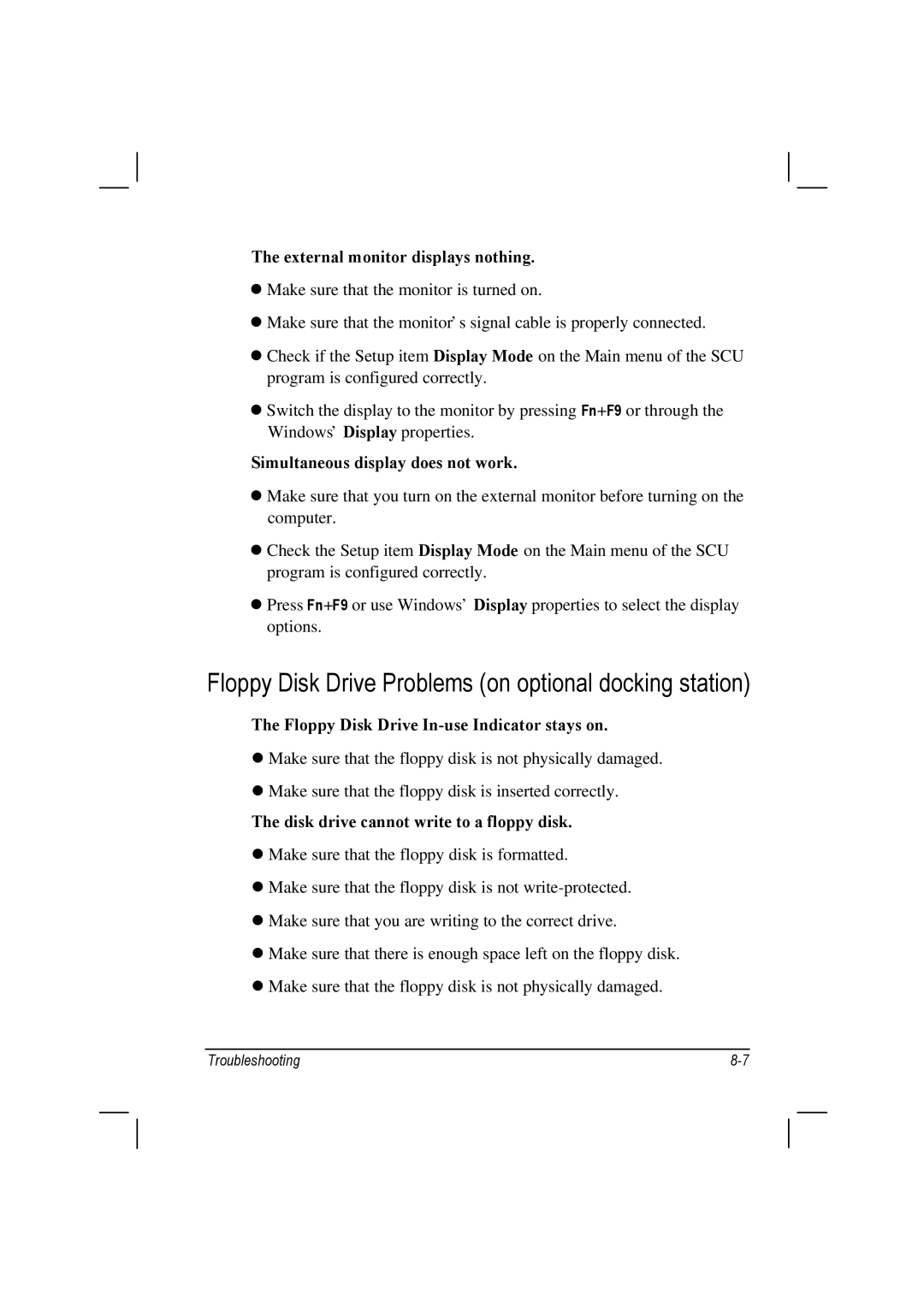The external monitor displays nothing.
•Make sure that the monitor is turned on.
•Make sure that the monitor’s signal cable is properly connected.
•Check if the Setup item Display Mode on the Main menu of the SCU program is configured correctly.
•Switch the display to the monitor by pressing Fn+F9 or through the Windows’ Display properties.
Simultaneous display does not work.
•Make sure that you turn on the external monitor before turning on the computer.
•Check the Setup item Display Mode on the Main menu of the SCU program is configured correctly.
•Press Fn+F9 or use Windows’ Display properties to select the display options.
Floppy Disk Drive Problems (on optional docking station)
The Floppy Disk Drive In-use Indicator stays on.
•Make sure that the floppy disk is not physically damaged.
•Make sure that the floppy disk is inserted correctly.
The disk drive cannot write to a floppy disk.
•Make sure that the floppy disk is formatted.
•Make sure that the floppy disk is not
•Make sure that you are writing to the correct drive.
•Make sure that there is enough space left on the floppy disk.
•Make sure that the floppy disk is not physically damaged.
Troubleshooting |