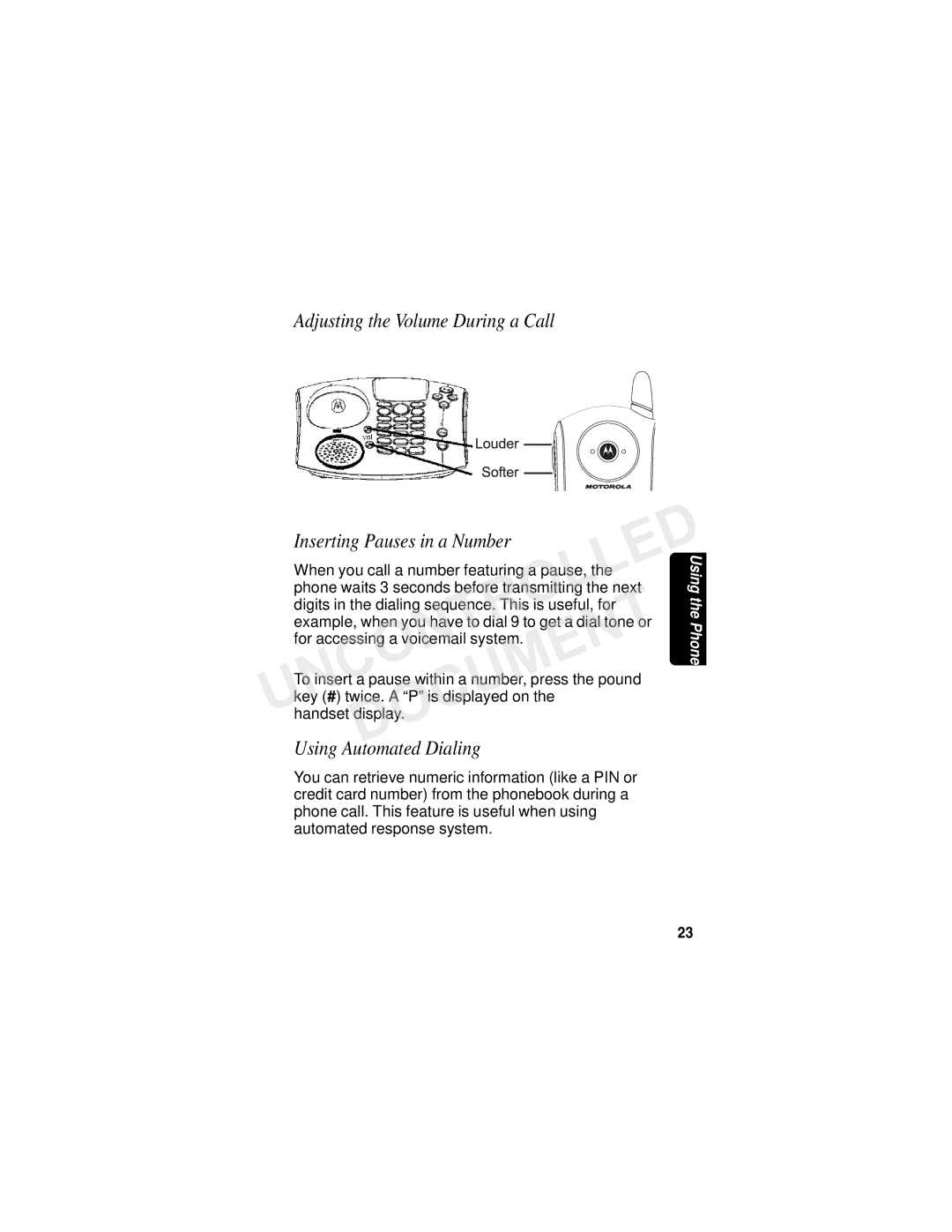Uncontrolleddocument
Congratulations on your purchase of a Motorola product
Welcome
Handset Overview
Base Station Controls
Copyright 2005 Motorola, Inc
Iii
Respective owners. Uncontrolleddocument
Table of Contents
Contents
Vii
Important Safety Instructions
Viii
Damage to the product
With your dealer or local power company
Do not place this product on an unstable cart, stand
Nearby persons
Among other information, a product identifier in the form
FCC Information
On the bottom of this equipment is a label that contains
Xii
This equipment has been tested and found to comply
This device complies with Part 15 of the FCC Rules
Operation
Xiii
Xiv
Battery Safety Instructions
Getting Started
Charging the Battery
Rest the handset in the base so the charging
Uncontrolleddocument
Compartment
Installing Backup Batteries
Insert four AA alkaline batteries as directed on
To replace the compartment cover, insert the tabs
Uncontrolleddocument
Using the Phone
Main display
UNCONTROLLEDUsing the Soft Keys
Using the Navigation Key
Installation
Installing the Phone on a Desk
Installing the Phone on the Wall
Uncontrolled
Personalizing Your Phone
Setting Up
Setting the Ring Volume
Setting the Ring Tone
On when the ringer is on, and off when the ringer
Setting Key Beeps On or Off
When your choice displays, press SE ECT
Scroll through the options ON, FF, or Inked to Ringer
Setting the Charging LED
Charging LED
Name base on base unit
Scroll to Name handset using your handset Scroll to
Naming Your Handset and Base Unit
Enter the name you want to use up to
Uncontrolled
First letter of the entry is an uppercase letter. o
Storing Area Codes for Caller ID
Setting the Date and Time
Your handset uses touch tone dialing by default. Do
Setting the Language
Setting Touch Tone or Pulse Dialing
Ending a Call
Using the Phone
Making a Call
Answering a Call
Inserting Pauses in a Number
Adjusting the Volume During a Call
Using Automated Dialing
Complete your transaction
Volume up or volume down key. The volume controls Base unit
Using the Speakerphone
To adjust the speakerphone volume, press
Muting a Call
Finding a Lost or Misplaced Handset
Putting a Call on Hold
Redialing a Number
Using the Phonebook
Storing a New Number
Scroll down
To set the tones of incoming calls for this number
Storing a Recently Called Number
Scroll down until the phone number displays
Select D NE
Storing a Caller ID Number
YouDOCUMENTwant to edit
Editing a Phonebook Entry
Deleting a Phonebook Entry
Sorting the Phonebook
Copying a Phonebook Entry
Calling a Number from the Phonebook
To call the number, press
Using Caller ID
Handset can store up to 40 caller ID records
To reformat the number before you call, select Format
Entry or Delete ALL to delete all caller ID records
From the caller ID list, select Options
Scroll to Delete to delete the current caller ID
Conference call
Set up handsets to automatically answer
Multihandset Functions
Talk handset to handset on the intercom
To end an intercom session, press
Using the Intercom
Displayed Scroll to and select the handsetFyou want
Enabling Auto-Answer
Scroll to and select the handset to which you
Transferring Calls to Other Handsets
Select Hold
Press Handset
Conference Calling
To join a conference call, press Base Station
Monitoring a Room
TheUsingPhone
Using the Answering Machine
Turning the Answering Machine On or Off
Setting Up the Answering Machine
Setting Up Your Outgoing Message
Recording an utgoing Message
Erasing an Outgoing Message
Charge because no new messages are waiting
Setting the Security ID Number
Access your messages from any touch-tone phone
Security ID number allows you to remotely
Recording a Memo
Setting Voice Prompts
Setting Recording Quality
Checking Messages from a Handset
Using the Answering Machine Controls
Checking Messages from the Base Station
Checking Messages Remotely
With Message Forwarding activated, the next time a
Phone number you specified. When you answer
Message Forwarding
Screening Calls
Uncontrolleddocument Machine Answering
Deregistering an Expansion Handset
New Expansion Handsets
Registering a New Expansion Handset
Press OK to register another handset, or press Exit
Motorola Limited Warranty
What Does this Warranty Cover?
Exclusions
Who is Covered
What Other Limitations Are There?
Mgbi