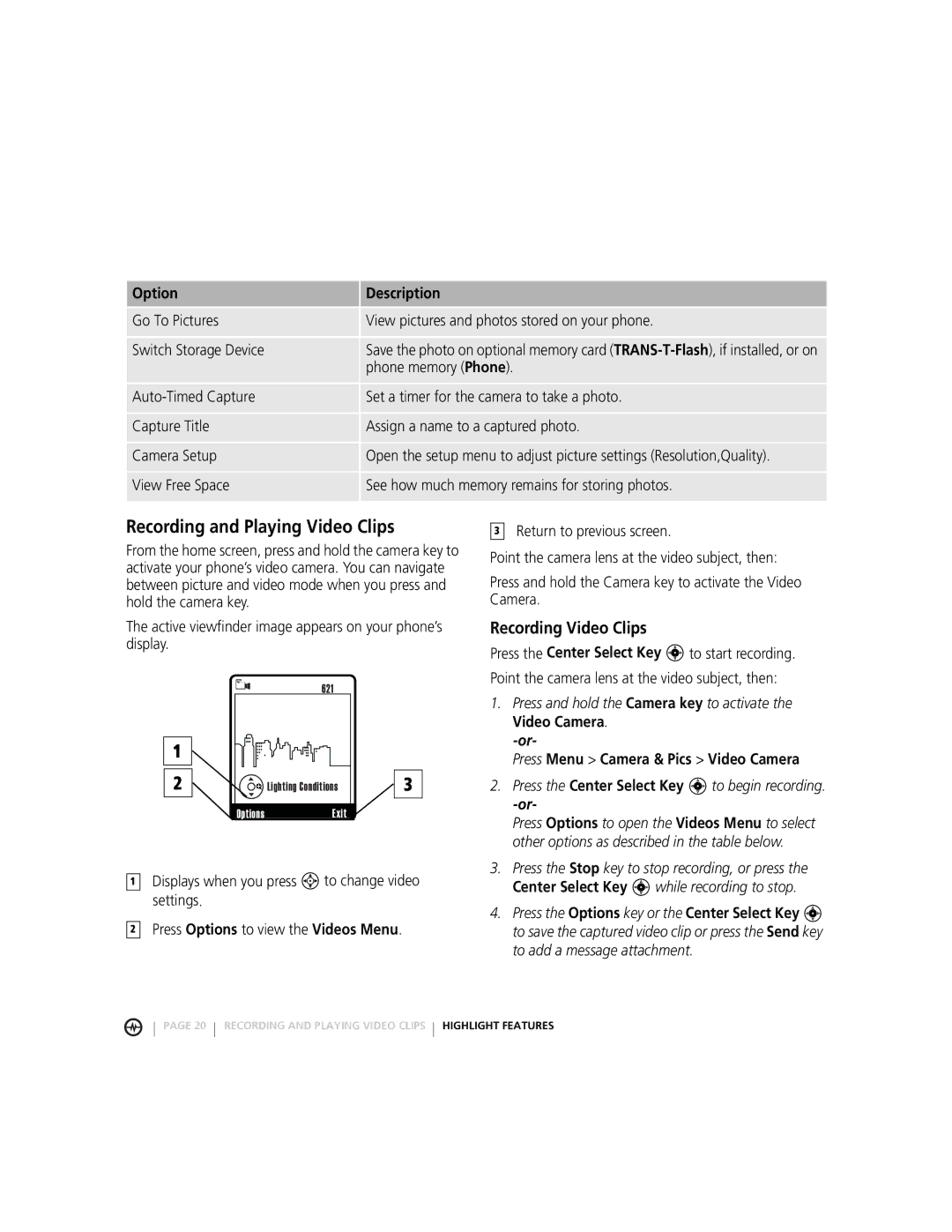Option | Description |
|
|
Go To Pictures | View pictures and photos stored on your phone. |
Switch Storage Device | Save the photo on optional memory card |
| phone memory (Phone). |
Set a timer for the camera to take a photo. | |
Capture Title | Assign a name to a captured photo. |
Camera Setup | Open the setup menu to adjust picture settings (Resolution,Quality). |
View Free Space | See how much memory remains for storing photos. |
|
|
Recording and Playing Video Clips
From the home screen, press and hold the camera key to activate your phone’s video camera. You can navigate between picture and video mode when you press and hold the camera key.
The active viewfinder image appears on your phone’s display.
621N
3Return to previous screen.
Point the camera lens at the video subject, then:
Press and hold the Camera key to activate the Video Camera.
Recording Video Clips
Press the Center Select Key C to start recording.
Point the camera lens at the video subject, then:
1 ![]()
2 |
| Lighting Conditions | 3 |
|
| 480x640 |
|
| Options | Exit |
|
1Displays when you press S to change video settings.
2Press Options to view the Videos Menu.
1.Press and hold the Camera key to activate the Video Camera.
Press Menu > Camera & Pics > Video Camera
2.Press the Center Select Key C to begin recording.
Press Options to open the Videos Menu to select other options as described in the table below.
3.Press the Stop key to stop recording, or press the Center Select Key C while recording to stop.
4.Press the Options key or the Center Select Key C to save the captured video clip or press the Send key to add a message attachment.
PAGE 20 RECORDING AND PLAYING VIDEO CLIPS HIGHLIGHT FEATURES