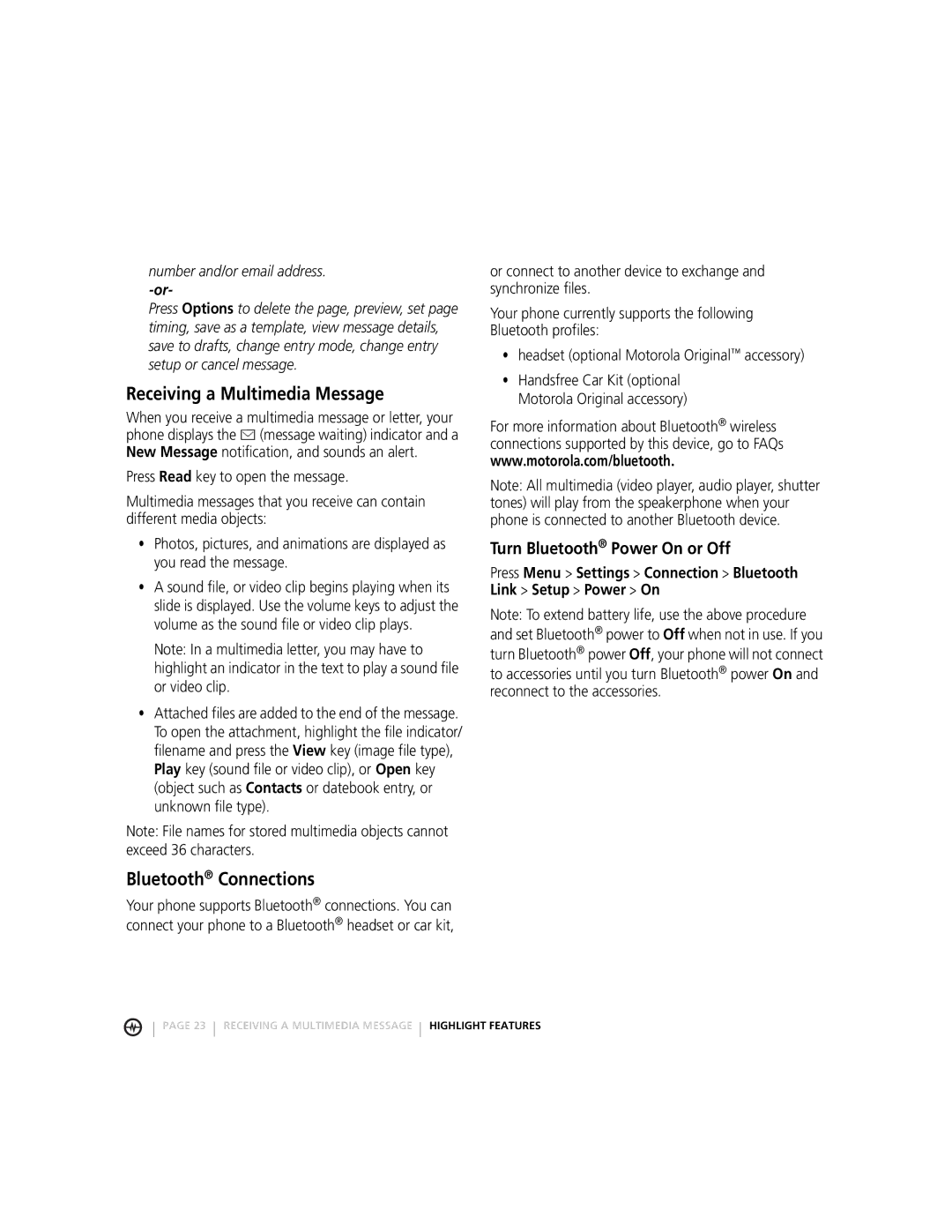number and/or email address.
Press Options to delete the page, preview, set page timing, save as a template, view message details, save to drafts, change entry mode, change entry setup or cancel message.
Receiving a Multimedia Message
When you receive a multimedia message or letter, your phone displays the É (message waiting) indicator and a New Message notification, and sounds an alert.
Press Read key to open the message.
Multimedia messages that you receive can contain different media objects:
•Photos, pictures, and animations are displayed as you read the message.
•A sound file, or video clip begins playing when its slide is displayed. Use the volume keys to adjust the volume as the sound file or video clip plays.
Note: In a multimedia letter, you may have to highlight an indicator in the text to play a sound file or video clip.
•Attached files are added to the end of the message. To open the attachment, highlight the file indicator/ filename and press the View key (image file type), Play key (sound file or video clip), or Open key (object such as Contacts or datebook entry, or unknown file type).
Note: File names for stored multimedia objects cannot exceed 36 characters.
Bluetooth® Connections
Your phone supports Bluetooth® connections. You can connect your phone to a Bluetooth® headset or car kit,
or connect to another device to exchange and synchronize files.
Your phone currently supports the following Bluetooth profiles:
•headset (optional Motorola Original™ accessory)
•Handsfree Car Kit (optional Motorola Original accessory)
For more information about Bluetooth® wireless connections supported by this device, go to FAQs www.motorola.com/bluetooth.
Note: All multimedia (video player, audio player, shutter tones) will play from the speakerphone when your phone is connected to another Bluetooth device.
Turn Bluetooth® Power On or Off
Press Menu > Settings > Connection > Bluetooth Link > Setup > Power > On
Note: To extend battery life, use the above procedure and set Bluetooth® power to Off when not in use. If you turn Bluetooth® power Off, your phone will not connect
to accessories until you turn Bluetooth® power On and reconnect to the accessories.
PAGE 23 RECEIVING A MULTIMEDIA MESSAGE HIGHLIGHT FEATURES