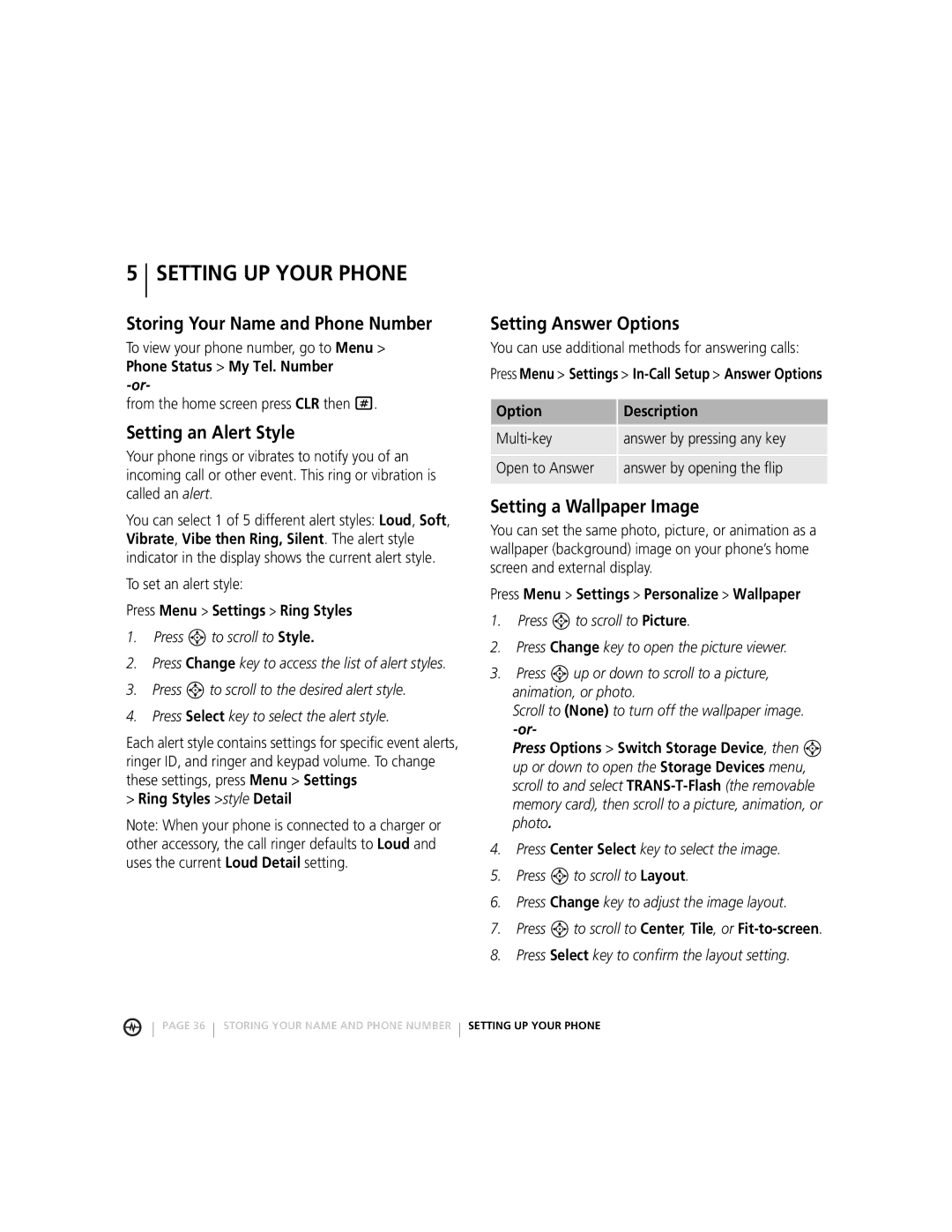5 SETTING UP YOUR PHONE
Storing Your Name and Phone Number
To view your phone number, go to Menu > Phone Status > My Tel. Number
from the home screen press CLR then #.
Setting an Alert Style
Your phone rings or vibrates to notify you of an incoming call or other event. This ring or vibration is called an alert.
You can select 1 of 5 different alert styles: Loud, Soft, Vibrate, Vibe then Ring, Silent. The alert style indicator in the display shows the current alert style.
To set an alert style:
Press Menu > Settings > Ring Styles
1.Press S to scroll to Style.
2.Press Change key to access the list of alert styles.
3.Press S to scroll to the desired alert style.
4.Press Select key to select the alert style.
Each alert style contains settings for specific event alerts, ringer ID, and ringer and keypad volume. To change these settings, press Menu > Settings
>Ring Styles >style Detail
Note: When your phone is connected to a charger or other accessory, the call ringer defaults to Loud and uses the current Loud Detail setting.
Setting Answer Options
You can use additional methods for answering calls:
Press Menu > Settings >
Option | Description |
|
|
answer by pressing any key | |
Open to Answer | answer by opening the flip |
|
|
Setting a Wallpaper Image
You can set the same photo, picture, or animation as a wallpaper (background) image on your phone’s home screen and external display.
Press Menu > Settings > Personalize > Wallpaper
1.Press S to scroll to Picture.
2.Press Change key to open the picture viewer.
3.Press S up or down to scroll to a picture, animation, or photo.
Scroll to (None) to turn off the wallpaper image.
Press Options > Switch Storage Device, then S up or down to open the Storage Devices menu, scroll to and select
4.Press Center Select key to select the image.
5.Press S to scroll to Layout.
6.Press Change key to adjust the image layout.
7.Press S to scroll to Center, Tile, or
8.Press Select key to confirm the layout setting.
PAGE 36 STORING YOUR NAME AND PHONE NUMBER
SETTING UP YOUR PHONE