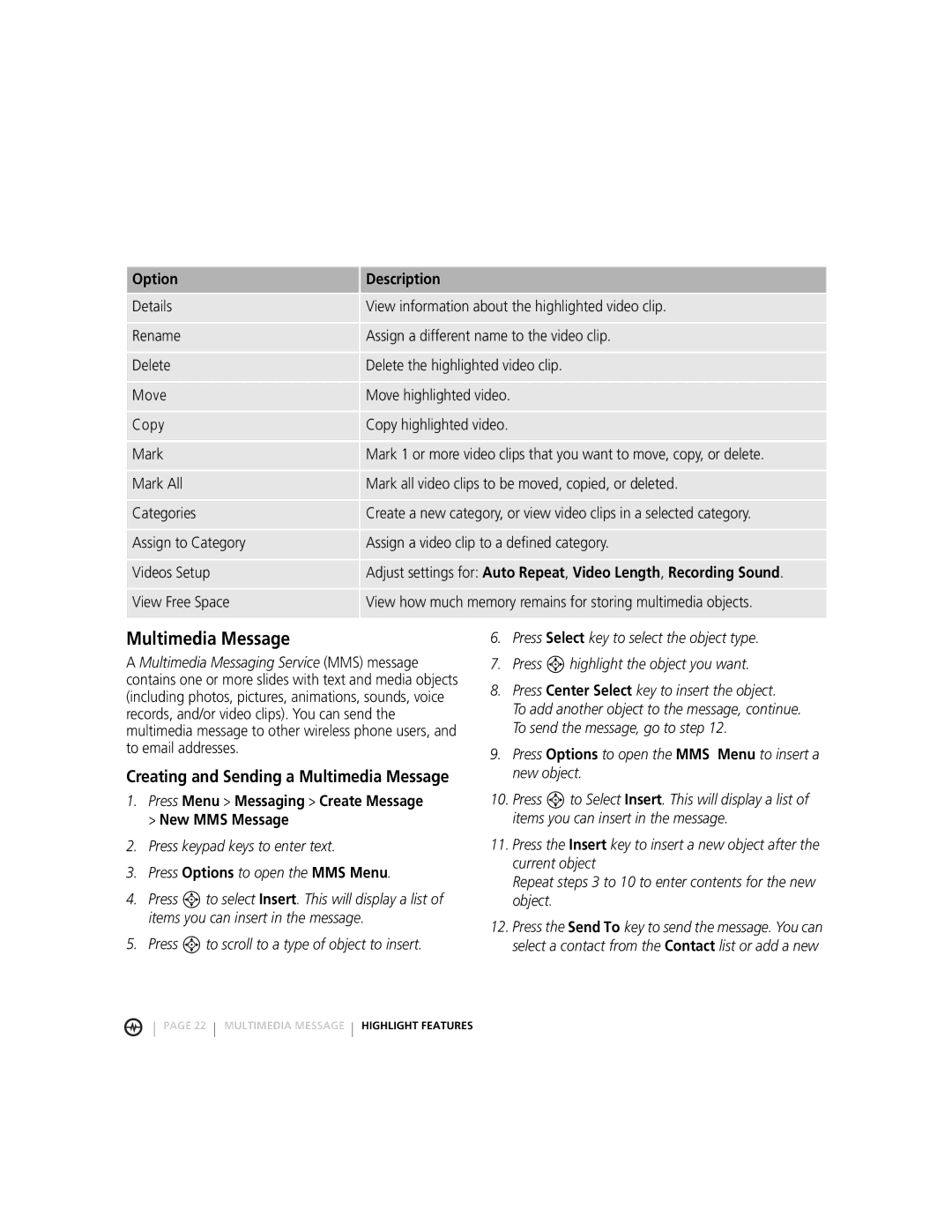Option | Description |
|
|
Details | View information about the highlighted video clip. |
Rename | Assign a different name to the video clip. |
Delete | Delete the highlighted video clip. |
Move | Move highlighted video. |
Copy | Copy highlighted video. |
Mark | Mark 1 or more video clips that you want to move, copy, or delete. |
Mark All | Mark all video clips to be moved, copied, or deleted. |
Categories | Create a new category, or view video clips in a selected category. |
Assign to Category | Assign a video clip to a defined category. |
Videos Setup | Adjust settings for: Auto Repeat, Video Length, Recording Sound. |
View Free Space | View how much memory remains for storing multimedia objects. |
|
|
Multimedia Message
A Multimedia Messaging Service (MMS) message contains one or more slides with text and media objects (including photos, pictures, animations, sounds, voice records, and/or video clips). You can send the multimedia message to other wireless phone users, and to email addresses.
Creating and Sending a Multimedia Message
1.Press Menu > Messaging > Create Message > New MMS Message
2.Press keypad keys to enter text.
3.Press Options to open the MMS Menu.
4.Press S to select Insert. This will display a list of items you can insert in the message.
5.Press S to scroll to a type of object to insert.
6.Press Select key to select the object type.
7.Press S highlight the object you want.
8.Press Center Select key to insert the object.
To add another object to the message, continue. To send the message, go to step 12.
9.Press Options to open the MMS Menu to insert a new object.
10.Press S to Select Insert. This will display a list of items you can insert in the message.
11.Press the Insert key to insert a new object after the current object
Repeat steps 3 to 10 to enter contents for the new object.
12.Press the Send To key to send the message. You can select a contact from the Contact list or add a new
PAGE 22 MULTIMEDIA MESSAGE HIGHLIGHT FEATURES