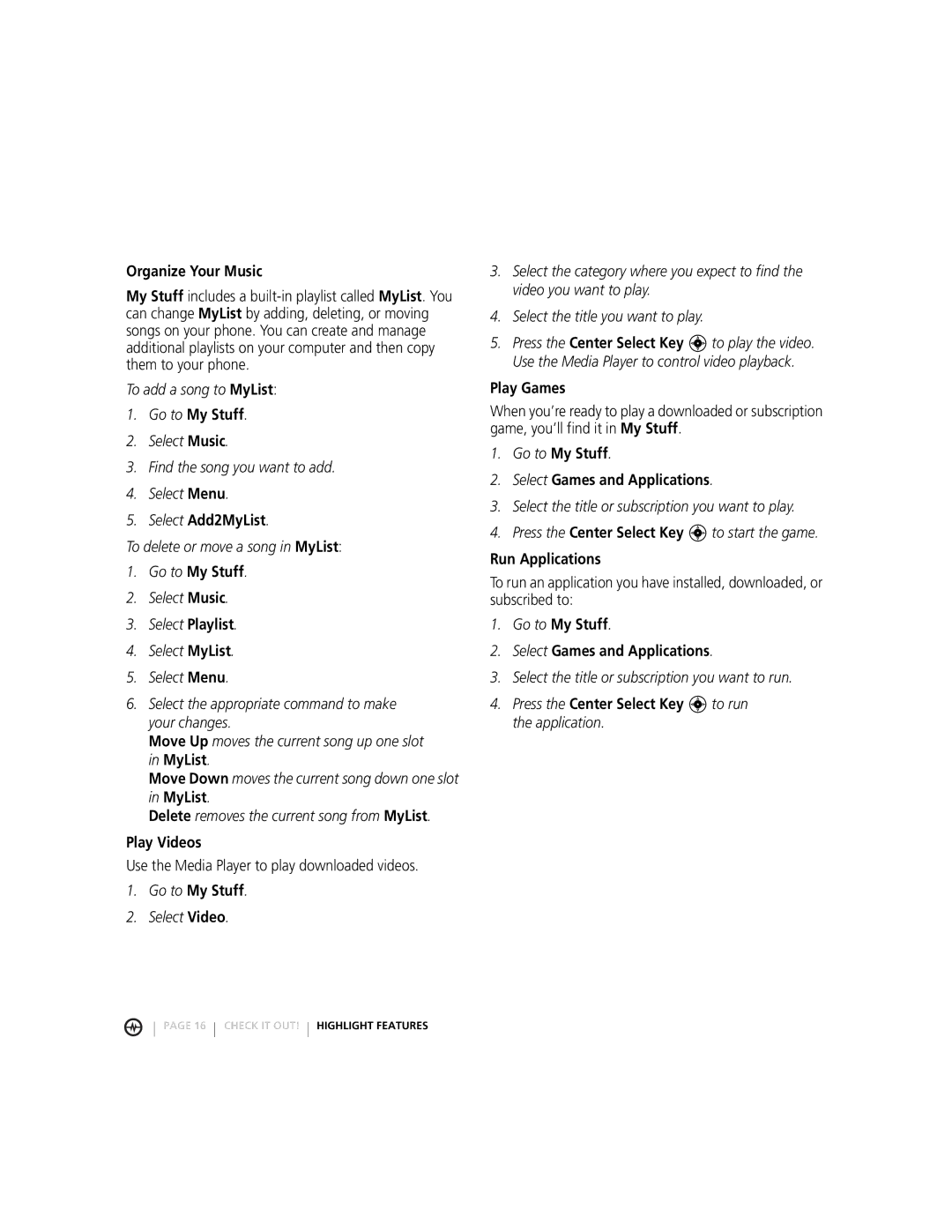Organize Your Music
My Stuff includes a
To add a song to MyList:
1.Go to My Stuff.
2.Select Music.
3.Find the song you want to add.
4.Select Menu.
5.Select Add2MyList.
To delete or move a song in MyList:
1.Go to My Stuff.
2.Select Music.
3.Select Playlist.
4.Select MyList.
5.Select Menu.
6.Select the appropriate command to make your changes.
Move Up moves the current song up one slot in MyList.
Move Down moves the current song down one slot in MyList.
Delete removes the current song from MyList.
Play Videos
Use the Media Player to play downloaded videos.
1.Go to My Stuff.
2.Select Video.
3.Select the category where you expect to find the video you want to play.
4.Select the title you want to play.
5.Press the Center Select Key C to play the video. Use the Media Player to control video playback.
Play Games
When you’re ready to play a downloaded or subscription game, you’ll find it in My Stuff.
1.Go to My Stuff.
2.Select Games and Applications.
3.Select the title or subscription you want to play.
4.Press the Center Select Key C to start the game.
Run Applications
To run an application you have installed, downloaded, or subscribed to:
1.Go to My Stuff.
2.Select Games and Applications.
3.Select the title or subscription you want to run.
4.Press the Center Select Key C to run the application.
PAGE 16 CHECK IT OUT! HIGHLIGHT FEATURES