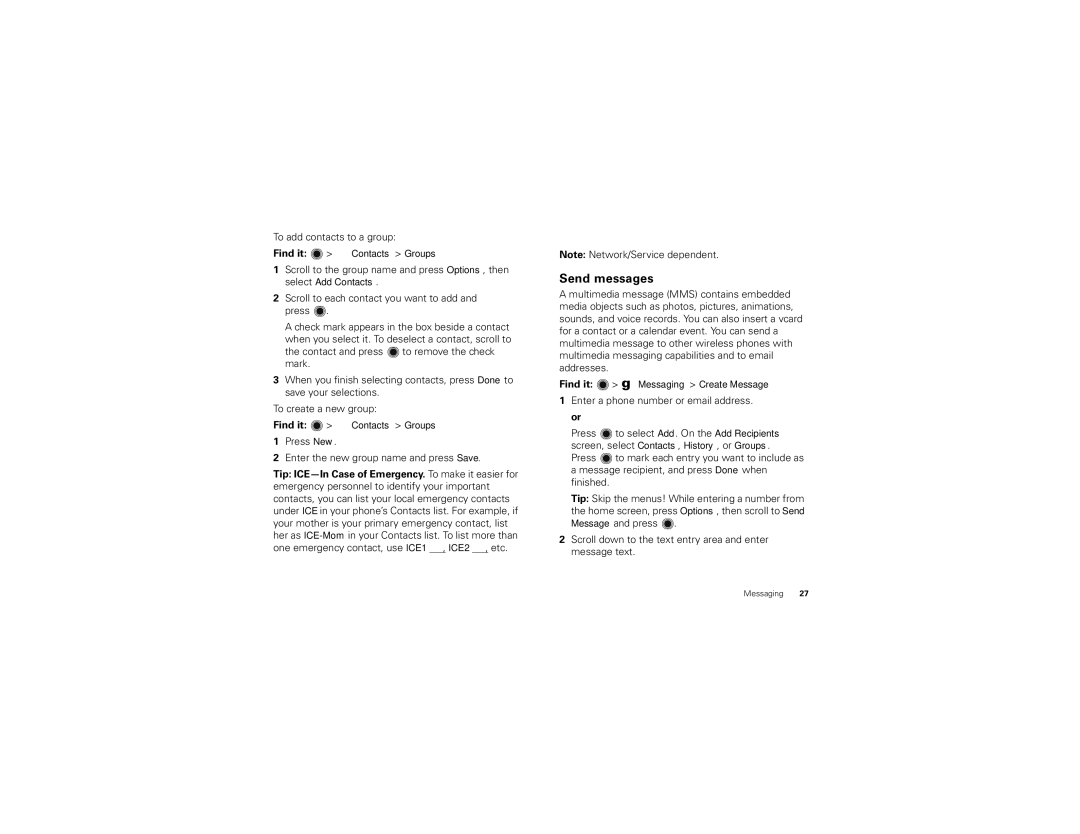To add contacts to a group:
Find it: 
1Scroll to the group name and press Options, then select Add Contacts.
2Scroll to each contact you want to add and press ![]() .
.
A check mark appears in the box beside a contact when you select it. To deselect a contact, scroll to
the contact and press ![]() to remove the check mark.
to remove the check mark.
3When you finish selecting contacts, press Done to save your selections.
To create a new group:
Find it: ![]() > L Contacts > Groups
> L Contacts > Groups
1Press New.
2Enter the new group name and press Save.
Tip:
Messaging
Note: Network/Service dependent.
Send messages
A multimedia message (MMS) contains embedded media objects such as photos, pictures, animations, sounds, and voice records. You can also insert a vcard for a contact or a calendar event. You can send a multimedia message to other wireless phones with multimedia messaging capabilities and to email addresses.
Find it: ![]() > g Messaging > Create Message
> g Messaging > Create Message
1Enter a phone number or email address. or
Press ![]() to select Add. On the Add Recipients screen, select Contacts, History, or Groups.
to select Add. On the Add Recipients screen, select Contacts, History, or Groups.
Press ![]() to mark each entry you want to include as a message recipient, and press Done when finished.
to mark each entry you want to include as a message recipient, and press Done when finished.
Tip: Skip the menus! While entering a number from the home screen, press Options, then scroll to Send Message and press ![]() .
.
2Scroll down to the text entry area and enter message text.
Messaging 27