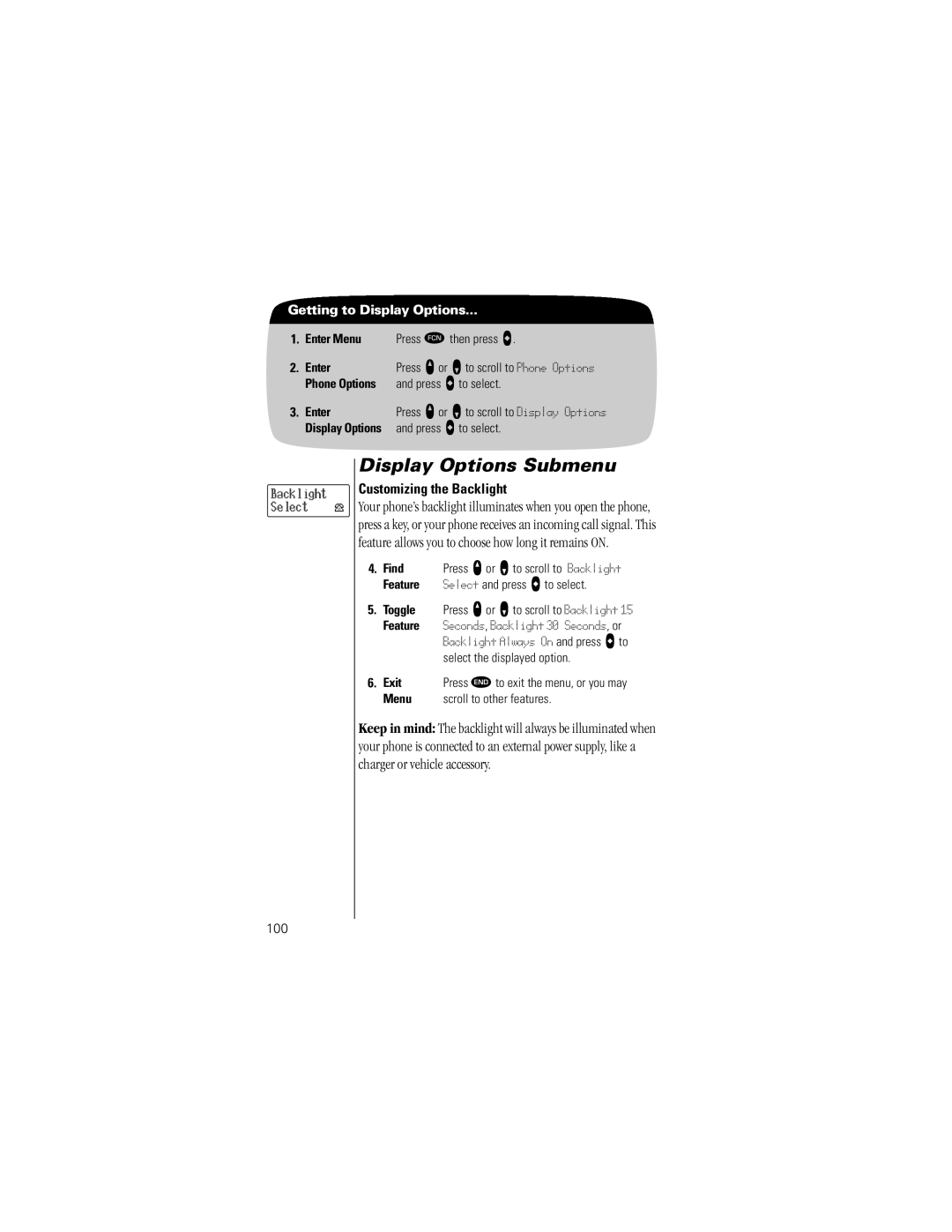Getting to Display Options...
1.Enter Menu Press Ä then press a.
2. | Enter | Press q or Z to scroll to Phone Options |
| Phone Options | and press A to select. |
3. | Enter | Press q or Z to scroll to Display Options |
| Display Options | and press A to select. |
Backlight Select 


Display Options Submenu
Customizing the Backlight
Your phone’s backlight illuminates when you open the phone, press a key, or your phone receives an incoming call signal. This feature allows you to choose how long it remains ON.
4. Find | Press q or Z to scroll to Backlight |
Feature | Select and press A to select. |
5.Toggle Press q or Z to scroll to Backlight 15
Feature Seconds, Backlight 30 Seconds, or Backlight Always On and press A to select the displayed option.
6. Exit | Press ¼ to exit the menu, or you may |
Menu | scroll to other features. |
Keep in mind: The backlight will always be illuminated when your phone is connected to an external power supply, like a charger or vehicle accessory.