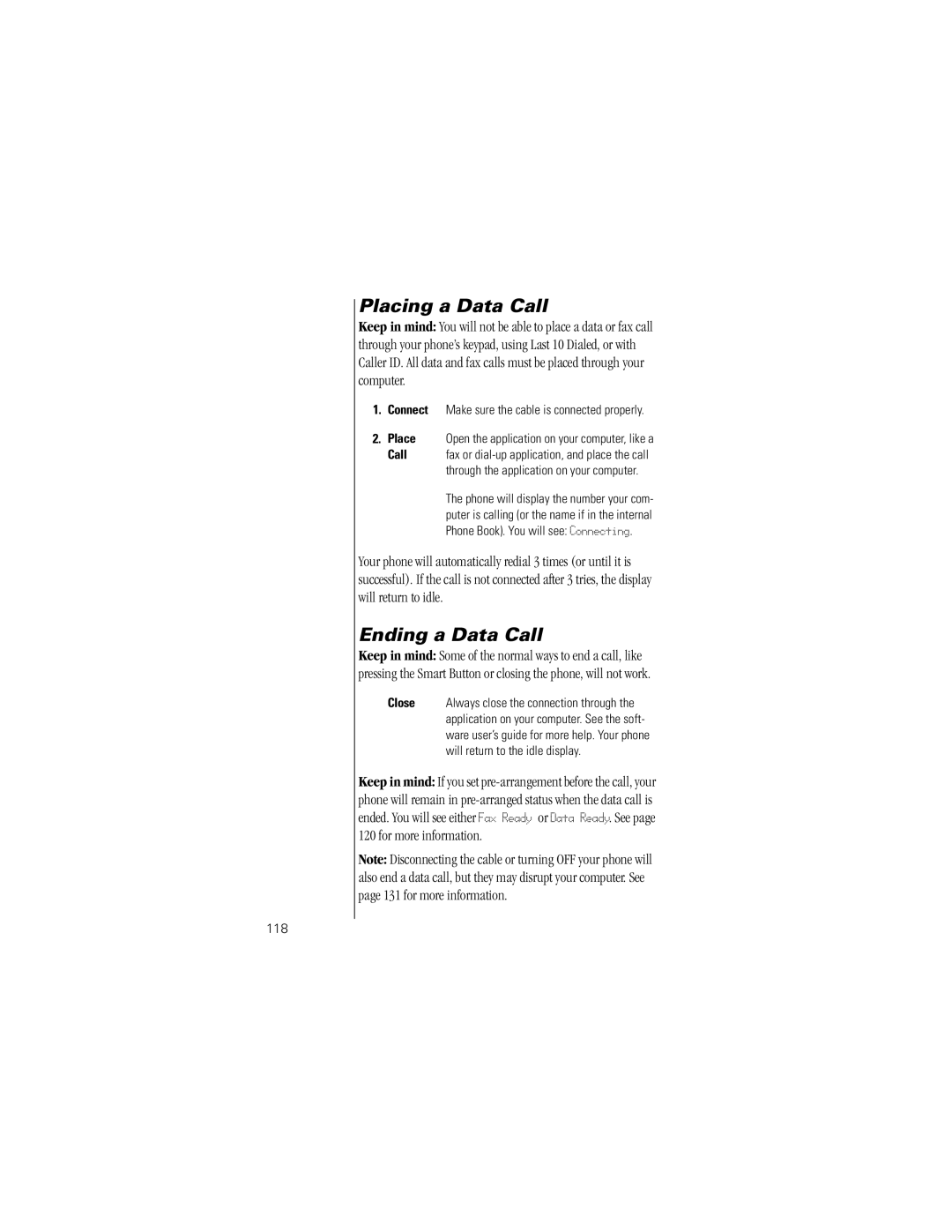Placing a Data Call
Keep in mind: You will not be able to place a data or fax call through your phone’s keypad, using Last 10 Dialed, or with Caller ID. All data and fax calls must be placed through your computer.
1.Connect Make sure the cable is connected properly.
2.Place Open the application on your computer, like a
Call | fax or |
| through the application on your computer. |
| The phone will display the number your com- |
| puter is calling (or the name if in the internal |
| Phone Book). You will see: Connecting. |
Your phone will automatically redial 3 times (or until it is successful). If the call is not connected after 3 tries, the display will return to idle.
Ending a Data Call
Keep in mind: Some of the normal ways to end a call, like pressing the Smart Button or closing the phone, will not work.
Close Always close the connection through the application on your computer. See the soft- ware user’s guide for more help. Your phone will return to the idle display.
Keep in mind: If you set
Note: Disconnecting the cable or turning OFF your phone will also end a data call, but they may disrupt your computer. See page 131 for more information.