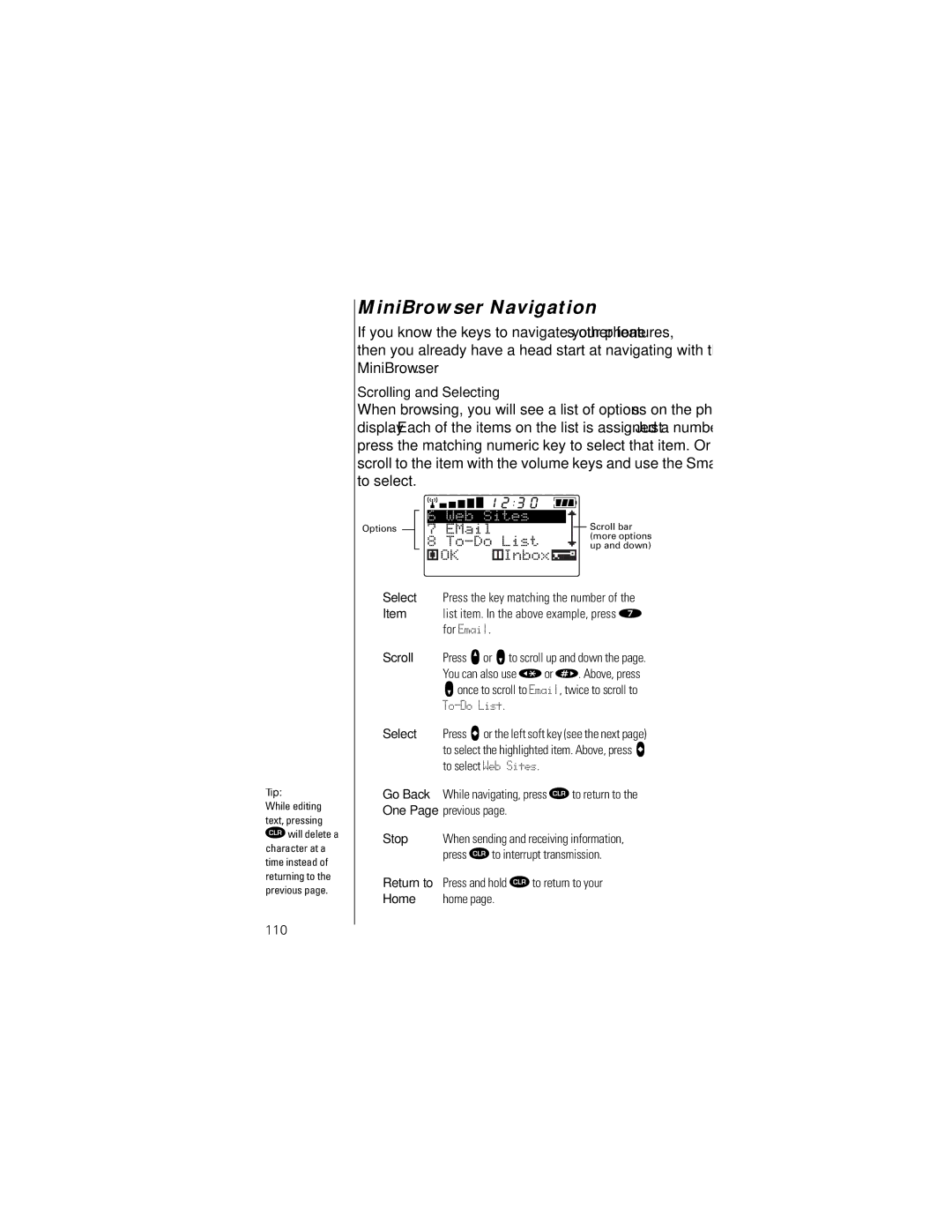Tip:
While editing text, pressing
‚will delete a
character at a time instead of returning to the previous page.
MiniBrowser Navigation
If you know the keys to navigate your phone’s other features, then you already have a head start at navigating with the MiniBrowser.
Scrolling and Selecting
When browsing, you will see a list of options on the phone’s display. Each of the items on the list is assigned a number. Just press the matching numeric key to select that item. Or you can scroll to the item with the volume keys and use the Smart Button to select.
|
|
| 6 | Web Sites |
|
| Scroll bar | |
Options |
|
| 7 |
|
|
| ||
|
|
| ||||||
|
|
|
| |||||
|
|
| 8 | To - Do | List |
|
| (more options |
|
|
|
|
| up and down) | |||
|
|
|
|
|
|
|
| |
OK | Inbox |
Select Press the key matching the number of the
Item list item. In the above example, press à for Email.
Scroll Press q or z to scroll up and down the page. You can also use Ç or È. Above, press
zonce to scroll to Email, twice to scroll to
To-Do List.
Select Press a or the left soft key (see the next page) to select the highlighted item. Above, press a to select Web Sites.
Go Back While navigating, press ‚ to return to the One Page previous page.
Stop | When sending and receiving information, |
| press ‚ to interrupt transmission. |
Return to Press and hold ‚ to return to your | |
Home | home page. |
110