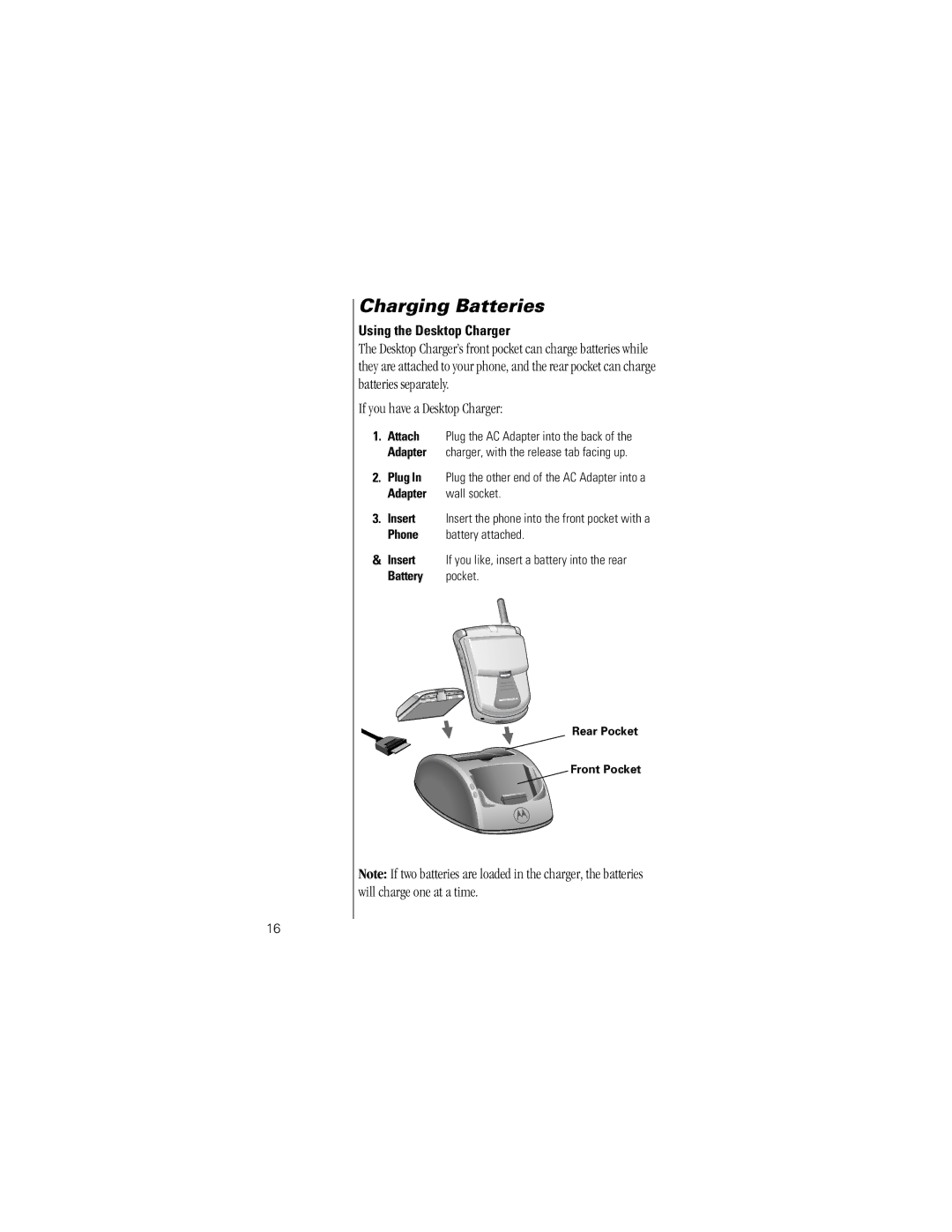Charging Batteries
Using the Desktop Charger
The Desktop Charger’s front pocket can charge batteries while they are attached to your phone, and the rear pocket can charge batteries separately.
If you have a Desktop Charger:
1.Attach Plug the AC Adapter into the back of the Adapter charger, with the release tab facing up.
2.Plug In Plug the other end of the AC Adapter into a
Adapter | wall socket. |
3.Insert Insert the phone into the front pocket with a
Phone battery attached.
&Insert If you like, insert a battery into the rear
Battery pocket.
Rear Pocket
Front Pocket
Note: If two batteries are loaded in the charger, the batteries will charge one at a time.
16