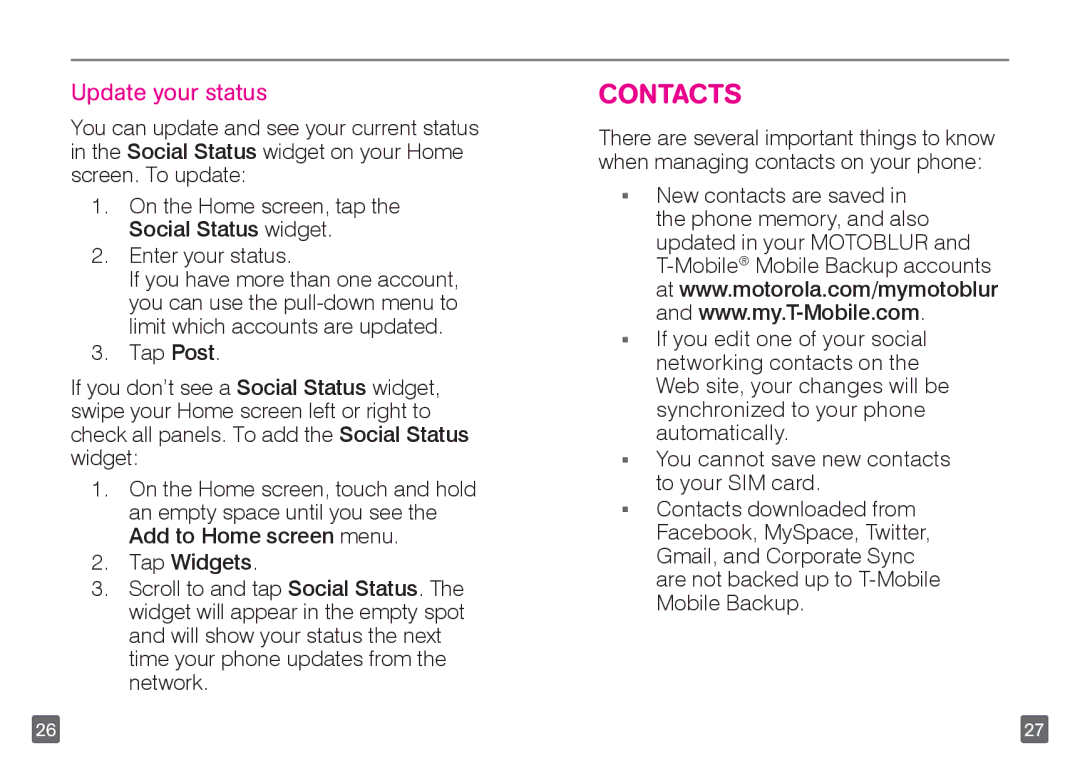Update your status
You can update and see your current status in the Social Status widget on your Home screen. To update:
1.On the Home screen, tap the Social Status widget.
2.Enter your status.
If you have more than one account, you can use the
3.Tap Post.
If you don’t see a Social Status widget, swipe your Home screen left or right to check all panels. To add the Social Status widget:
1.On the Home screen, touch and hold an empty space until you see the Add to Home screen menu.
2.Tap Widgets.
3.Scroll to and tap Social Status. The widget will appear in the empty spot and will show your status the next time your phone updates from the network.
CONTACTs
There are several important things to know when managing contacts on your phone:
nNew contacts are saved in the phone memory, and also updated in your MOTOBLUR and
nIf you edit one of your social networking contacts on the Web site, your changes will be synchronized to your phone automatically.
nYou cannot save new contacts to your SIM card.
nContacts downloaded from Facebook, MySpace, Twitter, Gmail, and Corporate Sync are not backed up to
26 | 27 |