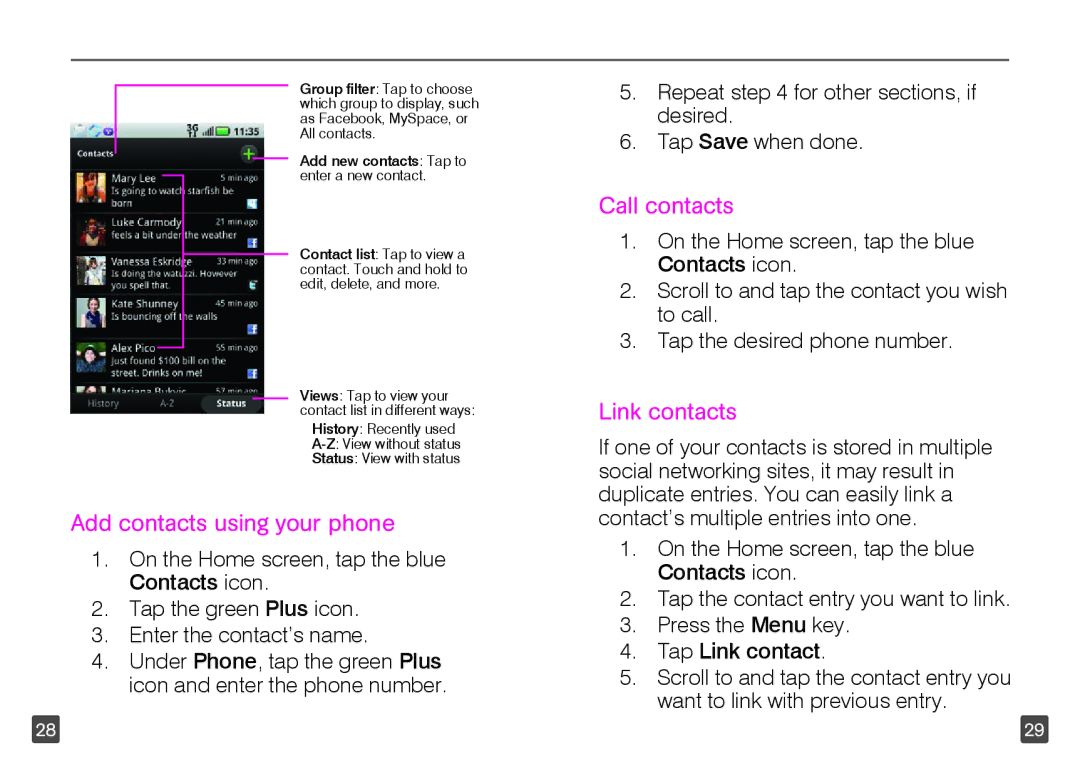Group filter: Tap to choose which group to display, such as Facebook, MySpace, or All contacts.
Add new contacts: Tap to enter a new contact.
Contact list: Tap to view a contact. Touch and hold to edit, delete, and more.
Views: Tap to view your contact list in different ways:
History: Recently used
Status: View with status
Add contacts using your phone
1.On the Home screen, tap the blue Contacts icon.
2.Tap the green Plus icon.
3.Enter the contact’s name.
4.Under Phone, tap the green Plus icon and enter the phone number.
5.Repeat step 4 for other sections, if desired.
6.Tap Save when done.
Call contacts
1.On the Home screen, tap the blue Contacts icon.
2.Scroll to and tap the contact you wish to call.
3.Tap the desired phone number.
Link contacts
If one of your contacts is stored in multiple social networking sites, it may result in duplicate entries. You can easily link a contact’s multiple entries into one.
1.On the Home screen, tap the blue Contacts icon.
2.Tap the contact entry you want to link.
3.Press the Menu key.
4.Tap Link contact.
5.Scroll to and tap the contact entry you want to link with previous entry.
28 | 29 |