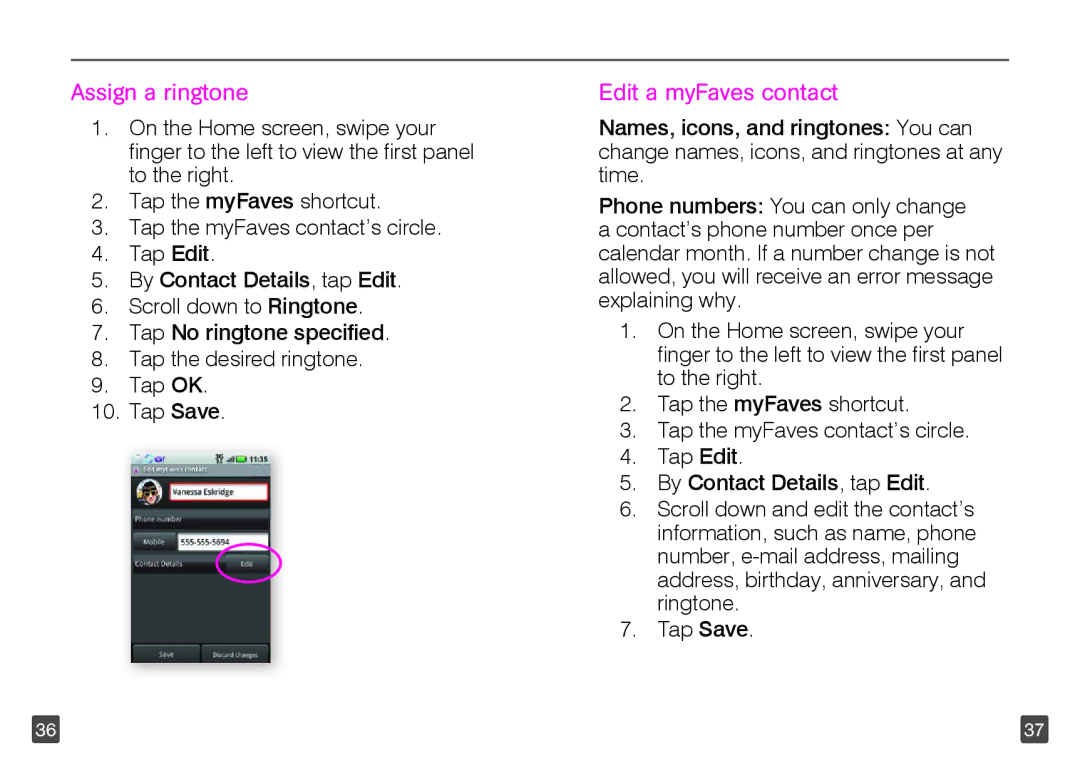Assign a ringtone
1.On the Home screen, swipe your finger to the left to view the first panel to the right.
2.Tap the myFaves shortcut.
3.Tap the myFaves contact’s circle.
4.Tap Edit.
5.By Contact Details, tap Edit.
6.Scroll down to Ringtone.
7.Tap No ringtone specified.
8.Tap the desired ringtone.
9.Tap OK.
10.Tap Save.
Edit a myFaves contact
Names, icons, and ringtones: You can change names, icons, and ringtones at any time.
Phone numbers: You can only change a contact’s phone number once per calendar month. If a number change is not allowed, you will receive an error message explaining why.
1.On the Home screen, swipe your finger to the left to view the first panel to the right.
2.Tap the myFaves shortcut.
3.Tap the myFaves contact’s circle.
4.Tap Edit.
5.By Contact Details, tap Edit.
6.Scroll down and edit the contact’s information, such as name, phone number,
7.Tap Save.
36 | 37 |