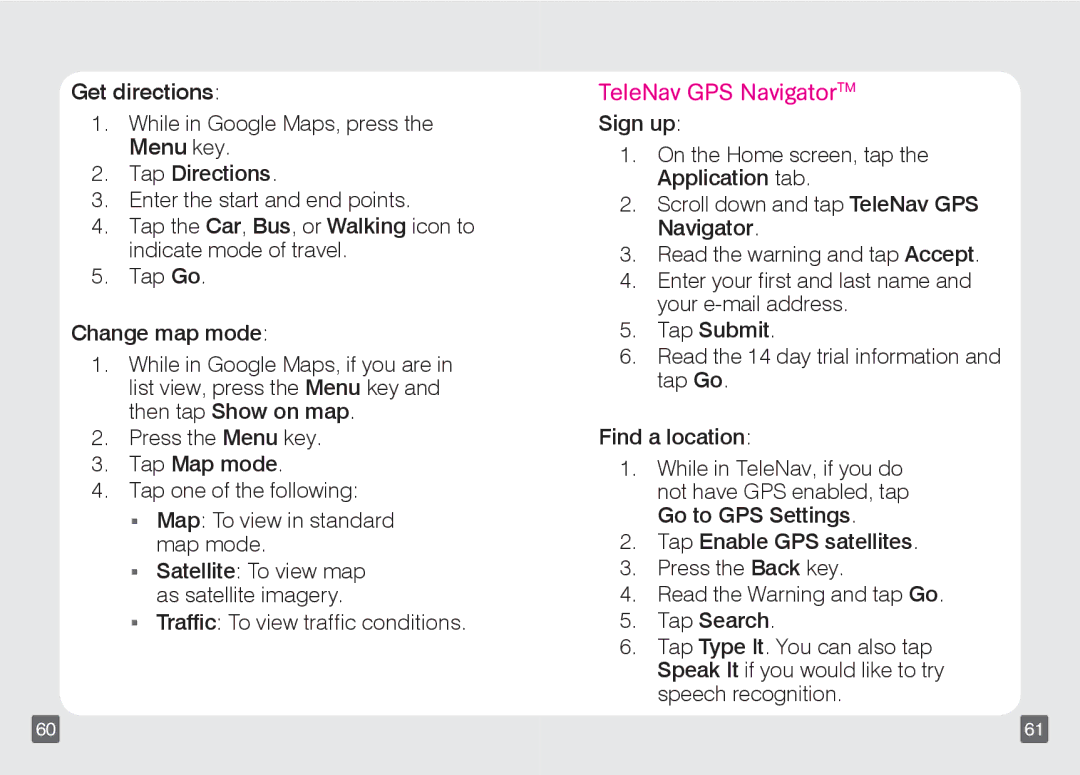Get directions:
1.While in Google Maps, press the Menu key.
2.Tap Directions.
3.Enter the start and end points.
4.Tap the Car, Bus, or Walking icon to indicate mode of travel.
5.Tap Go.
Change map mode:
1.While in Google Maps, if you are in list view, press the Menu key and then tap Show on map.
2.Press the Menu key.
3.Tap Map mode.
4.Tap one of the following:
nMap: To view in standard map mode.
nSatellite: To view map as satellite imagery.
nTraffic: To view traffic conditions.
TeleNav GPS NavigatorTM
Sign up:
1.On the Home screen, tap the Application tab.
2.Scroll down and tap TeleNav GPS Navigator.
3.Read the warning and tap Accept.
4.Enter your first and last name and your
5.Tap Submit.
6.Read the 14 day trial information and tap Go.
Find a location:
1.While in TeleNav, if you do not have GPS enabled, tap Go to GPS Settings.
2.Tap Enable GPS satellites.
3.Press the Back key.
4.Read the Warning and tap Go.
5.Tap Search.
6.Tap Type It. You can also tap Speak It if you would like to try speech recognition.
60 | 61 |