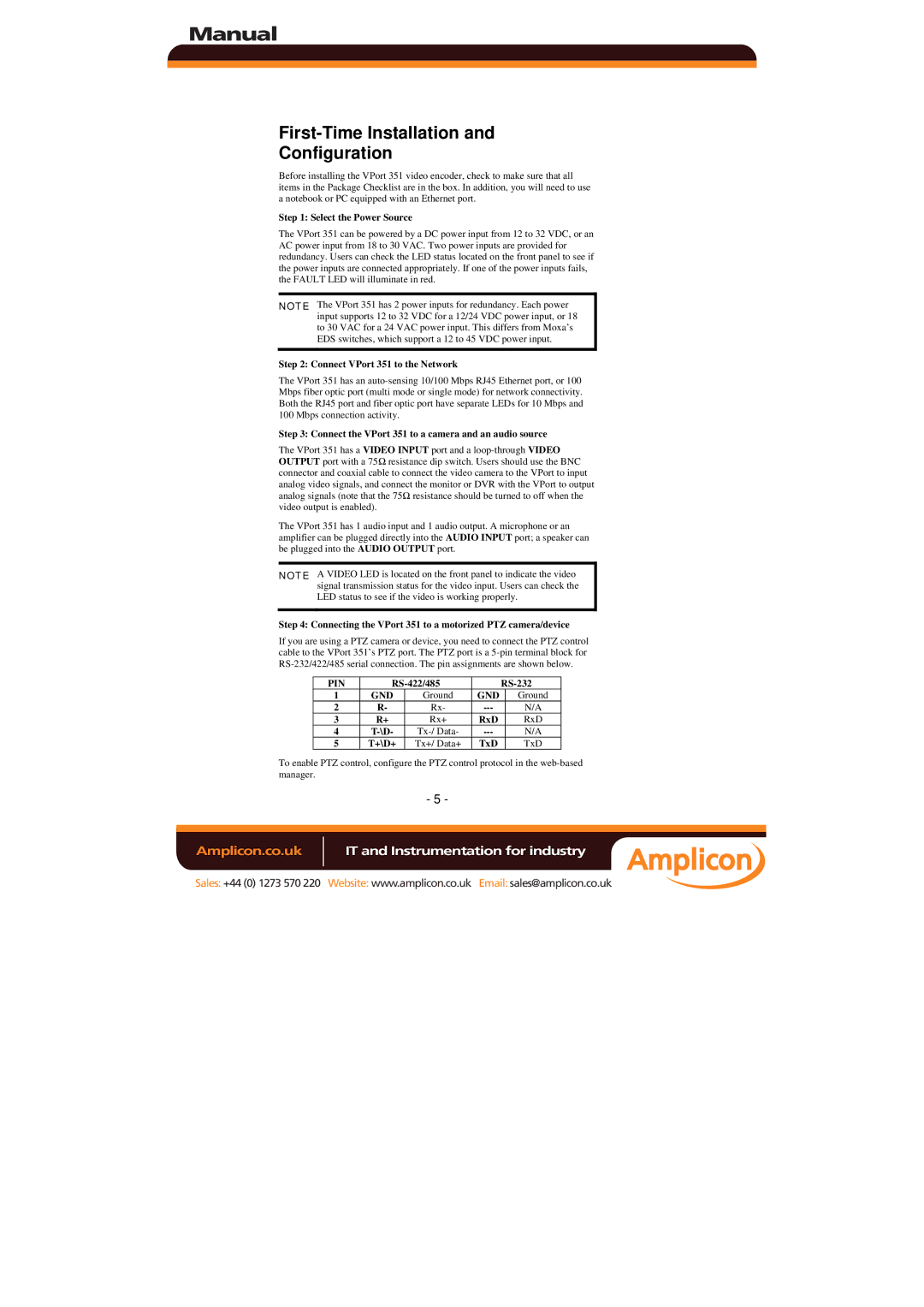Manual
First-Time Installation and
Configuration
Before installing the VPort 351 video encoder, check to make sure that all items in the Package Checklist are in the box. In addition, you will need to use a notebook or PC equipped with an Ethernet port.
Step 1: Select the Power Source
The VPort 351 can be powered by a DC power input from 12 to 32 VDC, or an AC power input from 18 to 30 VAC. Two power inputs are provided for redundancy. Users can check the LED status located on the front panel to see if the power inputs are connected appropriately. If one of the power inputs fails, the FAULT LED will illuminate in red.
NOTE The VPort 351 has 2 power inputs for redundancy. Each power input supports 12 to 32 VDC for a 12/24 VDC power input, or 18 to 30 VAC for a 24 VAC power input. This differs from Moxa’s EDS switches, which support a 12 to 45 VDC power input.
Step 2: Connect VPort 351 to the Network
The VPort 351 has an
Step 3: Connect the VPort 351 to a camera and an audio source
The VPort 351 has a VIDEO INPUT port and a
The VPort 351 has 1 audio input and 1 audio output. A microphone or an amplifier can be plugged directly into the AUDIO INPUT port; a speaker can be plugged into the AUDIO OUTPUT port.
NOTE A VIDEO LED is located on the front panel to indicate the video signal transmission status for the video input. Users can check the LED status to see if the video is working properly.
Step 4: Connecting the VPort 351 to a motorized PTZ camera/device
If you are using a PTZ camera or device, you need to connect the PTZ control cable to the VPort 351’s PTZ port. The PTZ port is a
PIN |
| |||
1 | GND | Ground | GND | Ground |
2 | R- | Rx- | N/A | |
3 | R+ | Rx+ | RxD | RxD |
4 | N/A | |||
5 | T+\D+ | Tx+/ Data+ | TxD | TxD |
To enable PTZ control, configure the PTZ control protocol in the
- 5 -
Amplicon.co.uk | IT and Instrumentation for industry |
Sales: +44 (0) 1273 570 220 Website: www.amplicon.co.uk Email: sales@amplicon.co.uk